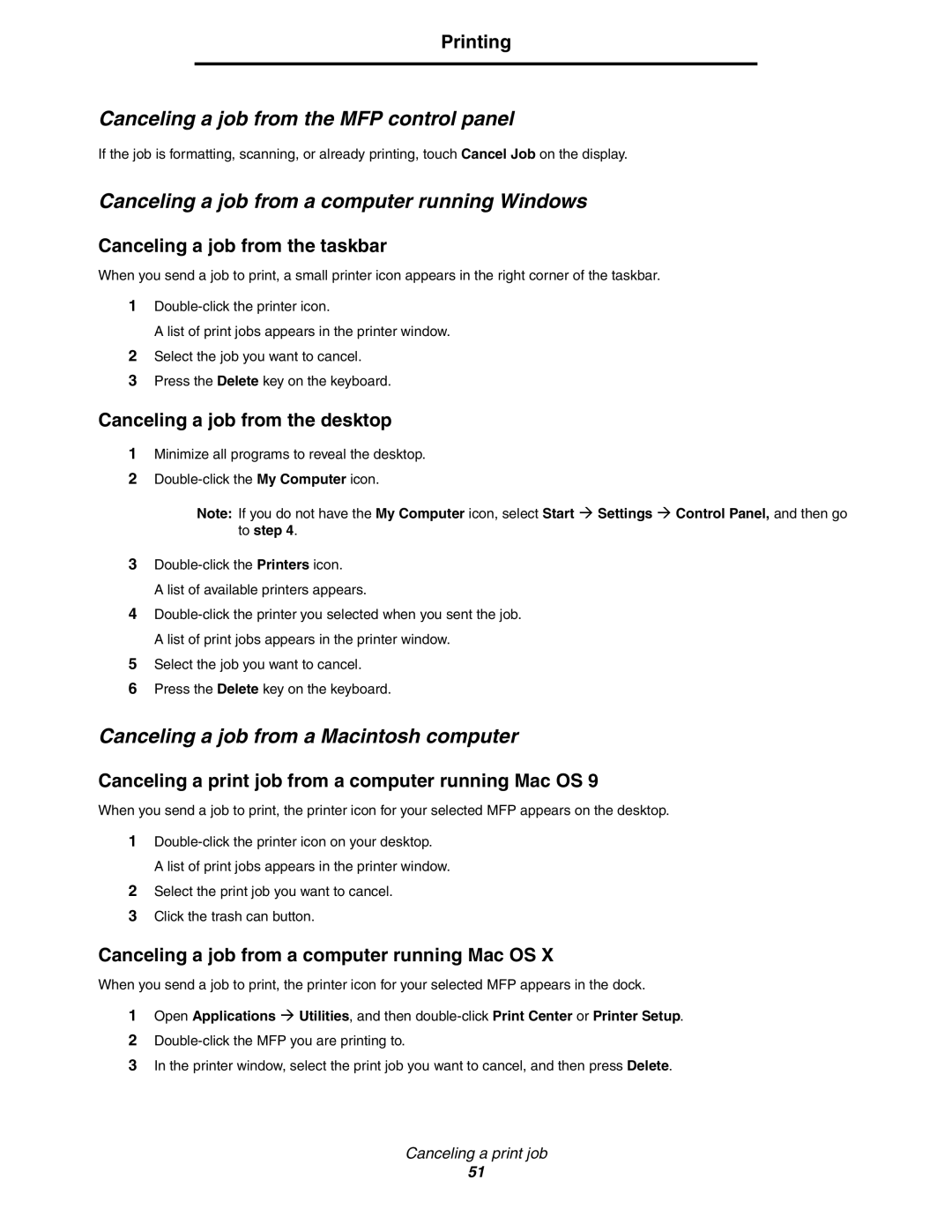Printing
Canceling a job from the MFP control panel
If the job is formatting, scanning, or already printing, touch Cancel Job on the display.
Canceling a job from a computer running Windows
Canceling a job from the taskbar
When you send a job to print, a small printer icon appears in the right corner of the taskbar.
1
A list of print jobs appears in the printer window.
2Select the job you want to cancel.
3Press the Delete key on the keyboard.
Canceling a job from the desktop
1Minimize all programs to reveal the desktop.
2
Note: If you do not have the My Computer icon, select Start Æ Settings Æ Control Panel, and then go to step 4.
3
A list of available printers appears.
4
5Select the job you want to cancel.
6Press the Delete key on the keyboard.
Canceling a job from a Macintosh computer
Canceling a print job from a computer running Mac OS 9
When you send a job to print, the printer icon for your selected MFP appears on the desktop.
1
A list of print jobs appears in the printer window.
2Select the print job you want to cancel.
3Click the trash can button.
Canceling a job from a computer running Mac OS X
When you send a job to print, the printer icon for your selected MFP appears in the dock.
1Open Applications Æ Utilities, and then
2
3In the printer window, select the print job you want to cancel, and then press Delete.
Canceling a print job
51