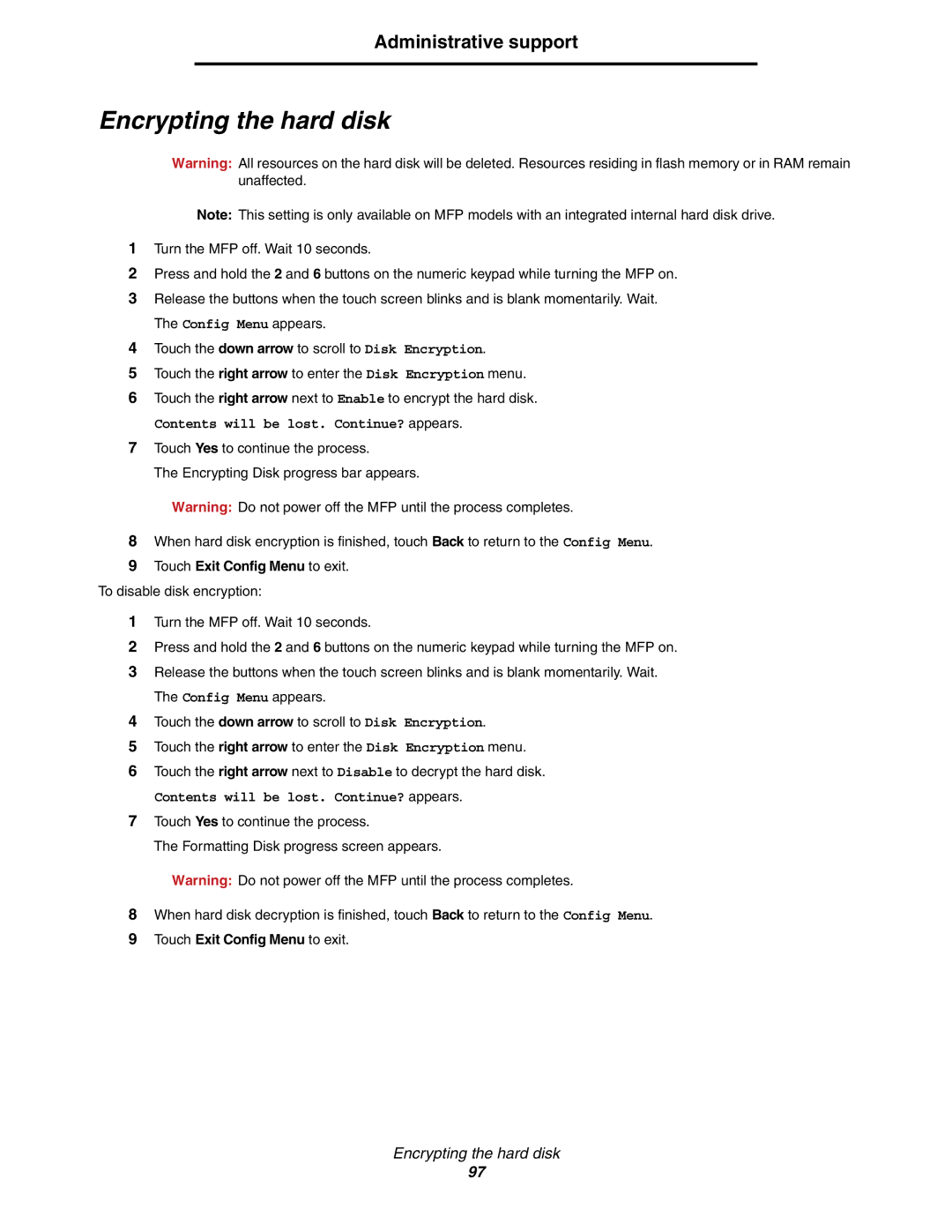Administrative support
Encrypting the hard disk
Warning: All resources on the hard disk will be deleted. Resources residing in flash memory or in RAM remain unaffected.
Note: This setting is only available on MFP models with an integrated internal hard disk drive.
1Turn the MFP off. Wait 10 seconds.
2Press and hold the 2 and 6 buttons on the numeric keypad while turning the MFP on.
3Release the buttons when the touch screen blinks and is blank momentarily. Wait. The Config Menu appears.
4Touch the down arrow to scroll to Disk Encryption.
5Touch the right arrow to enter the Disk Encryption menu.
6Touch the right arrow next to Enable to encrypt the hard disk.
Contents will be lost. Continue? appears.
7Touch Yes to continue the process.
The Encrypting Disk progress bar appears.
Warning: Do not power off the MFP until the process completes.
8When hard disk encryption is finished, touch Back to return to the Config Menu.
9Touch Exit Config Menu to exit.
To disable disk encryption:
1Turn the MFP off. Wait 10 seconds.
2Press and hold the 2 and 6 buttons on the numeric keypad while turning the MFP on.
3Release the buttons when the touch screen blinks and is blank momentarily. Wait. The Config Menu appears.
4Touch the down arrow to scroll to Disk Encryption.
5Touch the right arrow to enter the Disk Encryption menu.
6Touch the right arrow next to Disable to decrypt the hard disk.
Contents will be lost. Continue? appears.
7Touch Yes to continue the process.
The Formatting Disk progress screen appears.
Warning: Do not power off the MFP until the process completes.
8When hard disk decryption is finished, touch Back to return to the Config Menu.
9Touch Exit Config Menu to exit.
Encrypting the hard disk
97