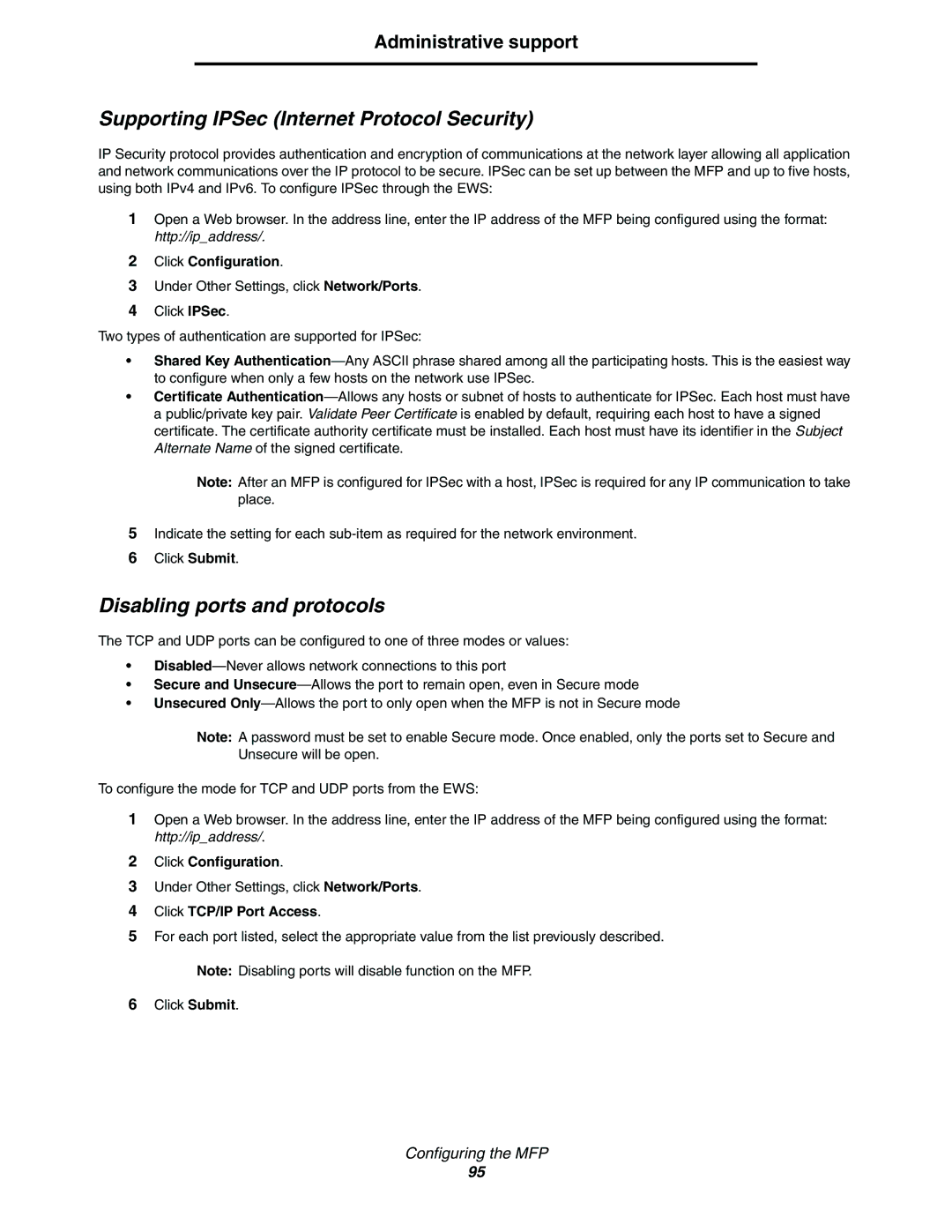Administrative support
Supporting IPSec (Internet Protocol Security)
IP Security protocol provides authentication and encryption of communications at the network layer allowing all application and network communications over the IP protocol to be secure. IPSec can be set up between the MFP and up to five hosts, using both IPv4 and IPv6. To configure IPSec through the EWS:
1Open a Web browser. In the address line, enter the IP address of the MFP being configured using the format: http://ip_address/.
2Click Configuration.
3Under Other Settings, click Network/Ports.
4Click IPSec.
Two types of authentication are supported for IPSec:
•Shared Key
•Certificate
Note: After an MFP is configured for IPSec with a host, IPSec is required for any IP communication to take place.
5Indicate the setting for each
6Click Submit.
Disabling ports and protocols
The TCP and UDP ports can be configured to one of three modes or values:
•
•Secure and
•Unsecured
Note: A password must be set to enable Secure mode. Once enabled, only the ports set to Secure and Unsecure will be open.
To configure the mode for TCP and UDP ports from the EWS:
1Open a Web browser. In the address line, enter the IP address of the MFP being configured using the format: http://ip_address/.
2Click Configuration.
3Under Other Settings, click Network/Ports.
4Click TCP/IP Port Access.
5For each port listed, select the appropriate value from the list previously described.
Note: Disabling ports will disable function on the MFP.
6Click Submit.
Configuring the MFP
95