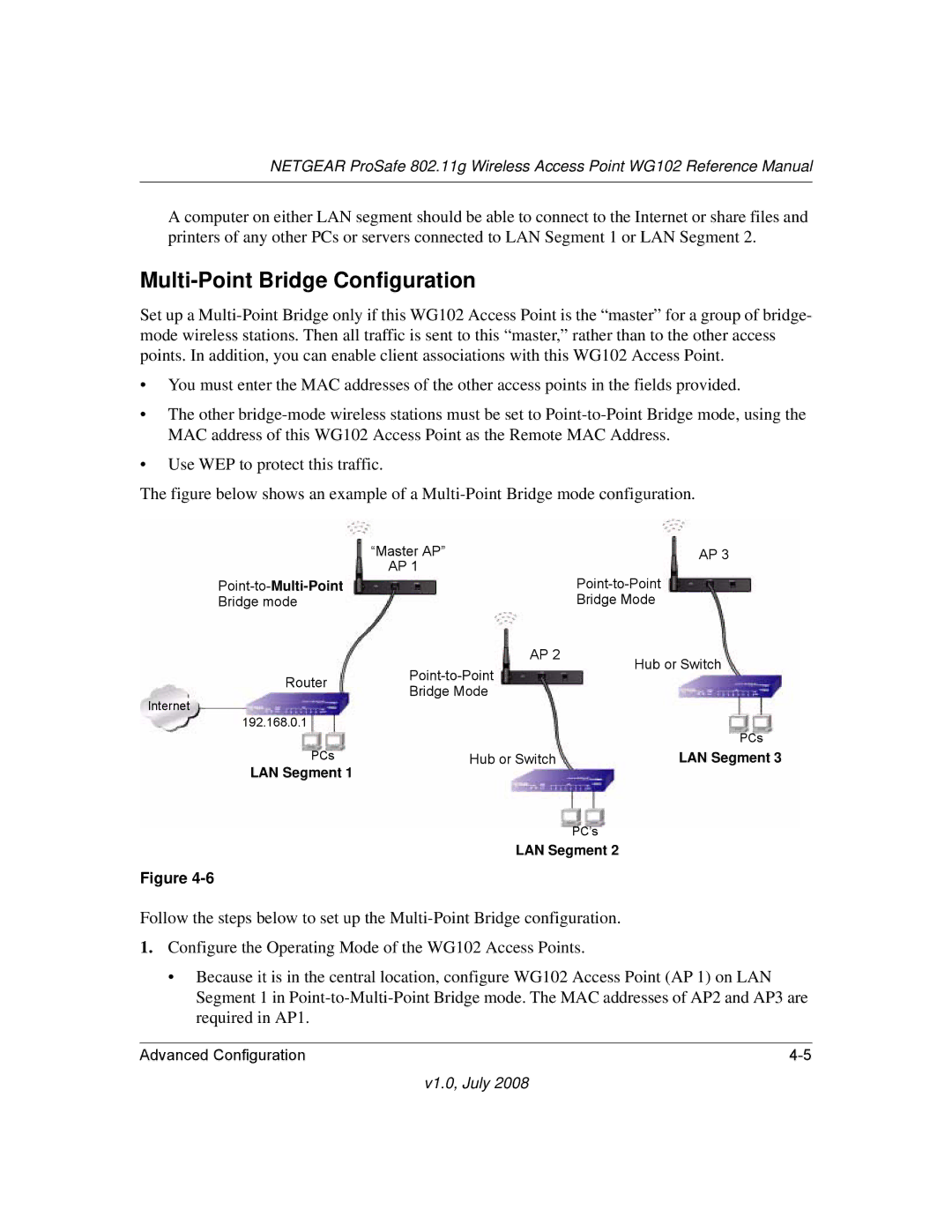NETGEAR ProSafe 802.11g Wireless Access Point WG102 Reference Manual
A computer on either LAN segment should be able to connect to the Internet or share files and printers of any other PCs or servers connected to LAN Segment 1 or LAN Segment 2.
Multi-Point Bridge Configuration
Set up a
•You must enter the MAC addresses of the other access points in the fields provided.
•The other
•Use WEP to protect this traffic.
The figure below shows an example of a Multi-Point Bridge mode configuration.
| “Master AP” | AP 3 | |
| AP 1 | ||
|
| ||
Bridge mode |
| Bridge Mode | |
| AP 2 | Hub or Switch | |
Router | |||
| |||
Bridge Mode |
| ||
Internet |
| ||
|
| ||
192.168.0.1 |
| PCs | |
|
| ||
PCs | Hub or Switch | LAN Segment 3 | |
LAN Segment 1 |
|
|
PC’s
LAN Segment 2
Figure
Follow the steps below to set up the
1.Configure the Operating Mode of the WG102 Access Points.
•Because it is in the central location, configure WG102 Access Point (AP 1) on LAN Segment 1 in
Advanced Configuration |