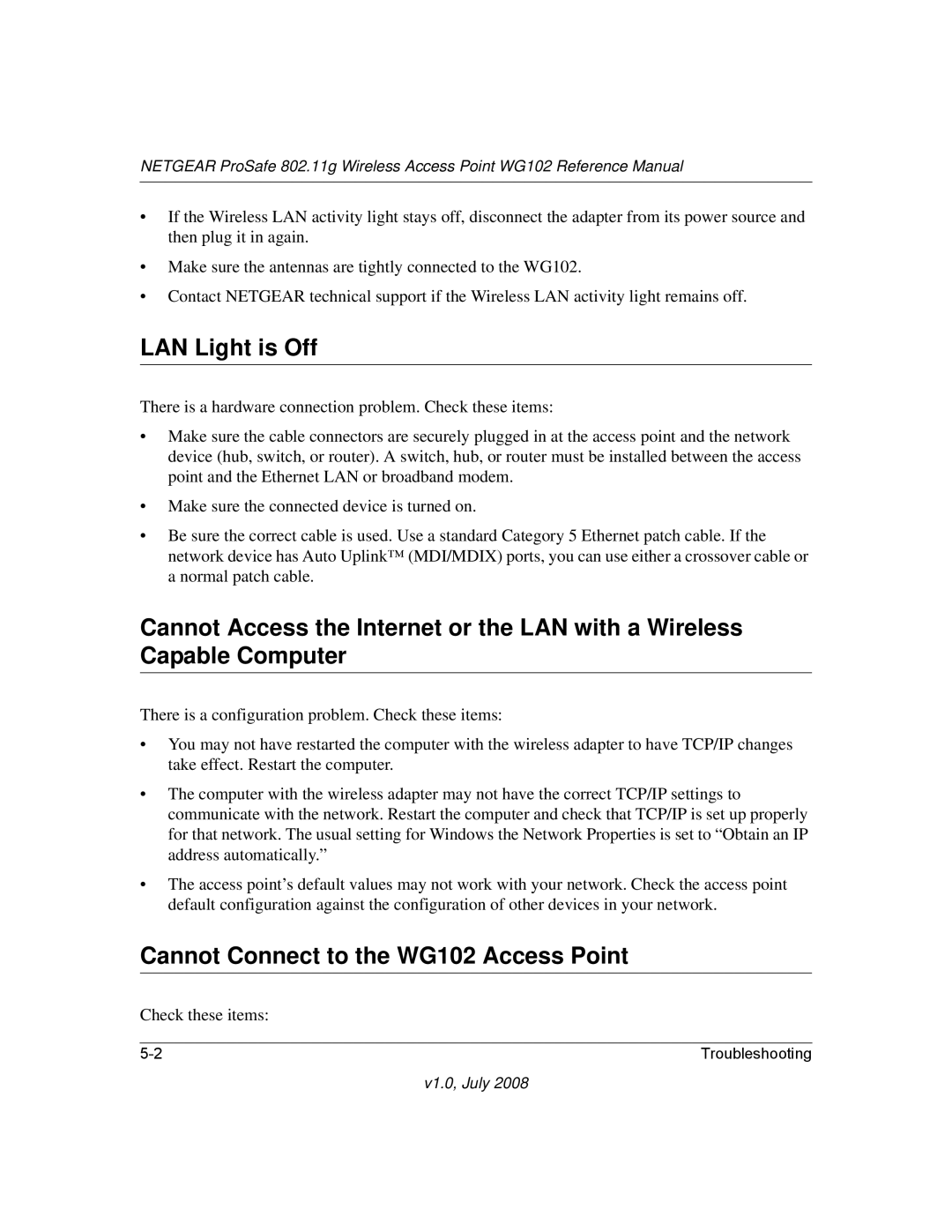NETGEAR ProSafe 802.11g Wireless Access Point WG102 Reference Manual
•If the Wireless LAN activity light stays off, disconnect the adapter from its power source and then plug it in again.
•Make sure the antennas are tightly connected to the WG102.
•Contact NETGEAR technical support if the Wireless LAN activity light remains off.
LAN Light is Off
There is a hardware connection problem. Check these items:
•Make sure the cable connectors are securely plugged in at the access point and the network device (hub, switch, or router). A switch, hub, or router must be installed between the access point and the Ethernet LAN or broadband modem.
•Make sure the connected device is turned on.
•Be sure the correct cable is used. Use a standard Category 5 Ethernet patch cable. If the network device has Auto Uplink™ (MDI/MDIX) ports, you can use either a crossover cable or a normal patch cable.
Cannot Access the Internet or the LAN with a Wireless Capable Computer
There is a configuration problem. Check these items:
•You may not have restarted the computer with the wireless adapter to have TCP/IP changes take effect. Restart the computer.
•The computer with the wireless adapter may not have the correct TCP/IP settings to communicate with the network. Restart the computer and check that TCP/IP is set up properly for that network. The usual setting for Windows the Network Properties is set to “Obtain an IP address automatically.”
•The access point’s default values may not work with your network. Check the access point default configuration against the configuration of other devices in your network.
Cannot Connect to the WG102 Access Point
Check these items:
Troubleshooting |