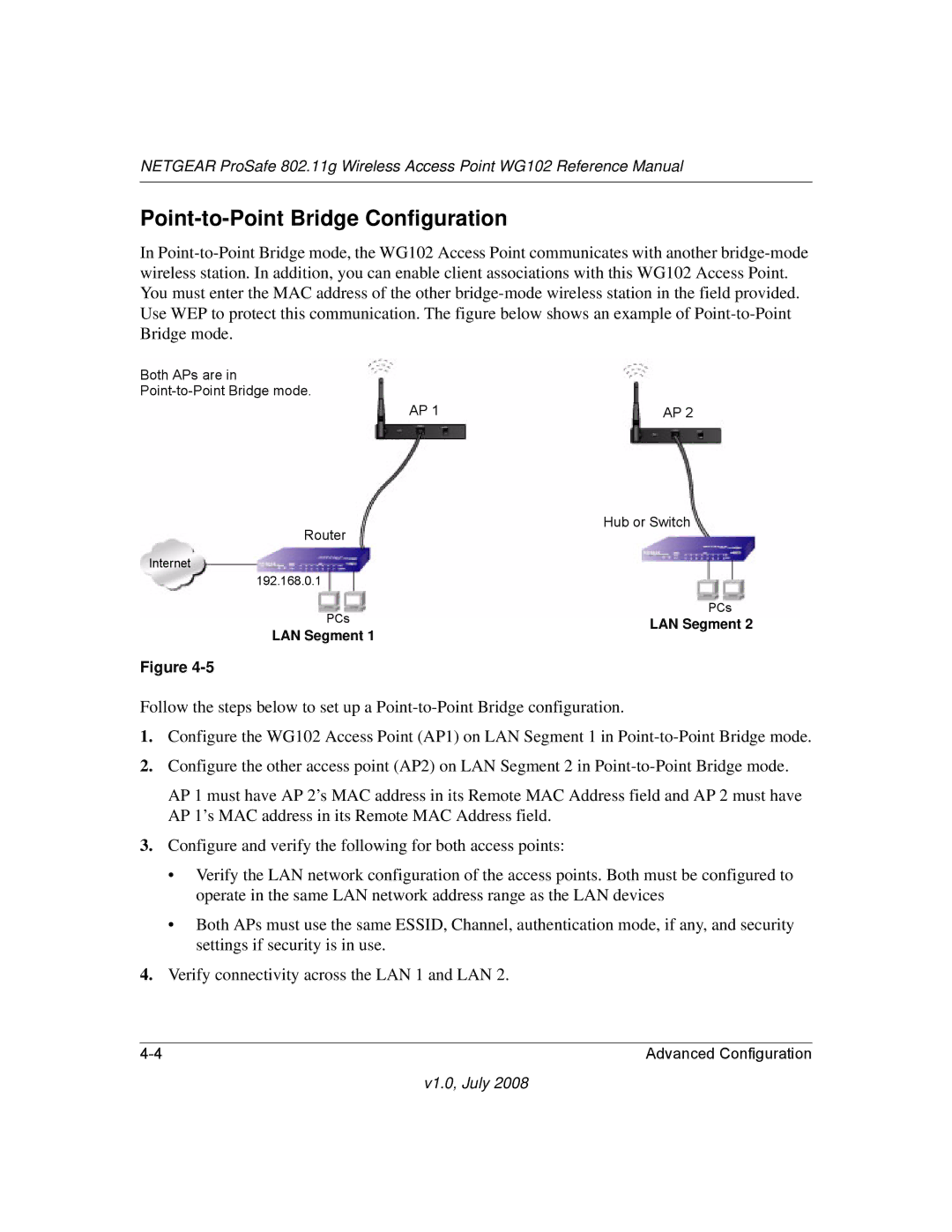NETGEAR ProSafe 802.11g Wireless Access Point WG102 Reference Manual
Point-to-Point Bridge Configuration
In
Both APs are in
AP 1 | AP 2 |
Router | Hub or Switch | |
| ||
Internet |
| |
192.168.0.1 |
| |
PCs | PCs | |
LAN Segment 2 | ||
LAN Segment 1 | ||
|
Figure
Follow the steps below to set up a
1.Configure the WG102 Access Point (AP1) on LAN Segment 1 in
2.Configure the other access point (AP2) on LAN Segment 2 in
AP 1 must have AP 2’s MAC address in its Remote MAC Address field and AP 2 must have AP 1’s MAC address in its Remote MAC Address field.
3.Configure and verify the following for both access points:
•Verify the LAN network configuration of the access points. Both must be configured to operate in the same LAN network address range as the LAN devices
•Both APs must use the same ESSID, Channel, authentication mode, if any, and security settings if security is in use.
4.Verify connectivity across the LAN 1 and LAN 2.
Advanced Configuration |