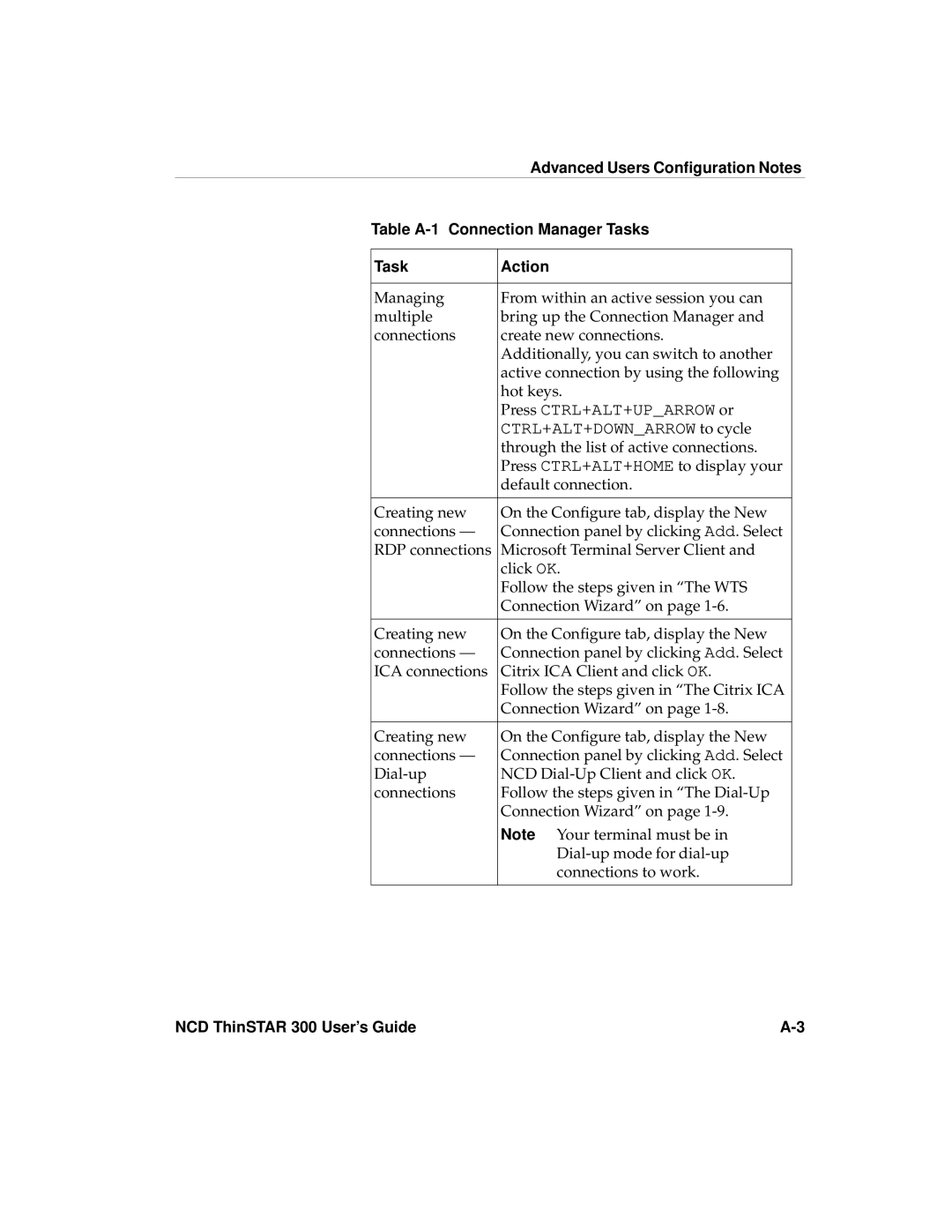|
| Advanced Users Configuration Notes | |
| Table | ||
|
|
|
|
| Task | Action |
|
|
|
|
|
| Managing | From within an active session you can |
|
| multiple | bring up the Connection Manager and |
|
| connections | create new connections. |
|
|
| Additionally, you can switch to another |
|
|
| active connection by using the following |
|
|
| hot keys. |
|
|
| Press CTRL+ALT+UP_ARROW or |
|
|
| CTRL+ALT+DOWN_ARROW to cycle |
|
|
| through the list of active connections. |
|
|
| Press CTRL+ALT+HOME to display your |
|
|
| default connection. |
|
|
|
|
|
| Creating new | On the Configure tab, display the New |
|
| connections — | Connection panel by clicking Add. Select |
|
| RDP connections | Microsoft Terminal Server Client and |
|
|
| click OK. |
|
|
| Follow the steps given in “The WTS |
|
|
| Connection Wizard” on page |
|
|
|
|
|
| Creating new | On the Configure tab, display the New |
|
| connections — | Connection panel by clicking Add. Select |
|
| ICA connections | Citrix ICA Client and click OK. |
|
|
| Follow the steps given in “The Citrix ICA |
|
|
| Connection Wizard” on page |
|
|
|
|
|
| Creating new | On the Configure tab, display the New |
|
| connections — | Connection panel by clicking Add. Select |
|
| NCD |
| |
| connections | Follow the steps given in “The |
|
|
| Connection Wizard” on page |
|
|
| Note Your terminal must be in |
|
|
|
| |
|
| connections to work. |
|
|
|
|
|
NCD ThinSTAR 300 User’s Guide |