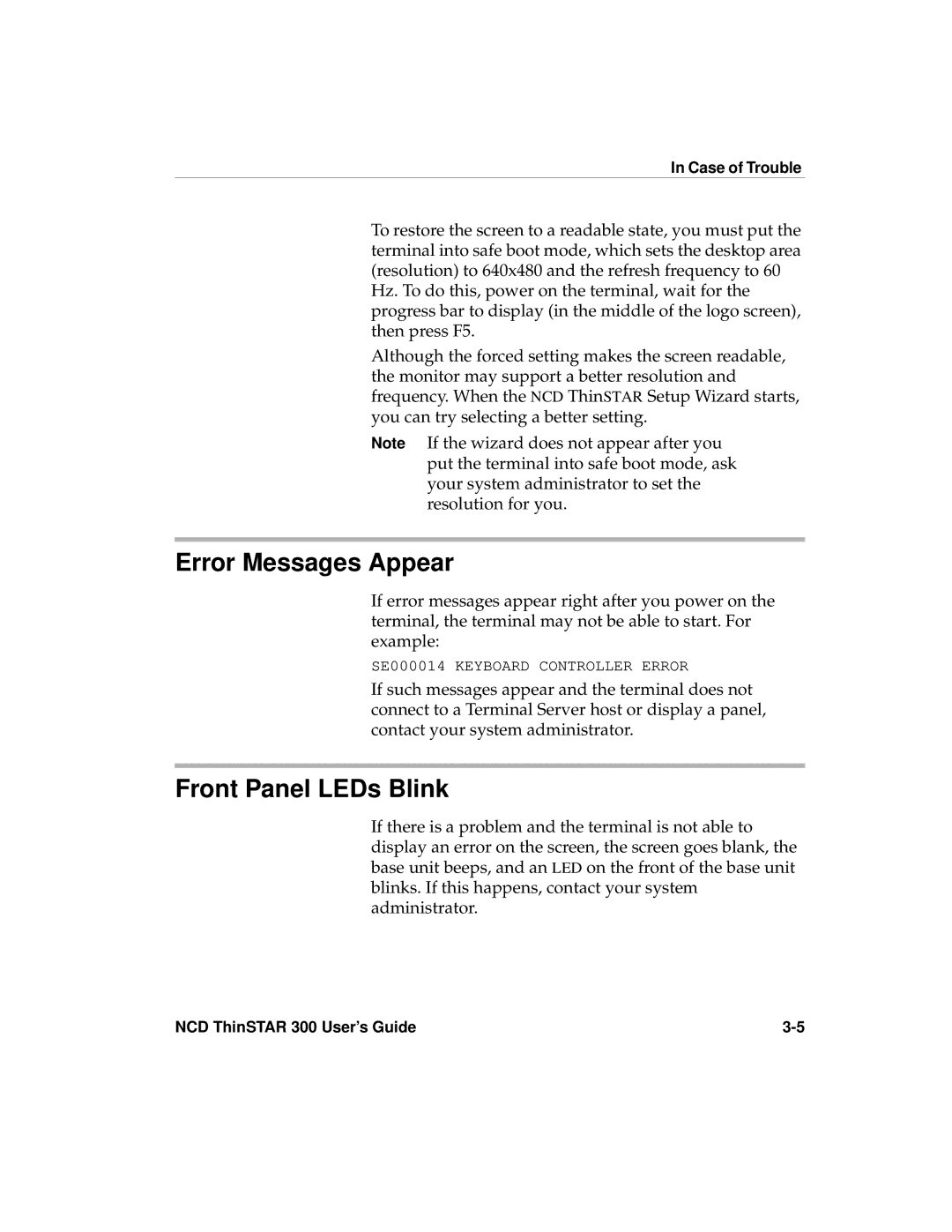In Case of Trouble
To restore the screen to a readable state, you must put the terminal into safe boot mode, which sets the desktop area (resolution) to 640x480 and the refresh frequency to 60 Hz. To do this, power on the terminal, wait for the progress bar to display (in the middle of the logo screen), then press F5.
Although the forced setting makes the screen readable, the monitor may support a better resolution and frequency. When the NCD ThinSTAR Setup Wizard starts, you can try selecting a better setting.
Note If the wizard does not appear after you put the terminal into safe boot mode, ask your system administrator to set the resolution for you.
Error Messages Appear
If error messages appear right after you power on the terminal, the terminal may not be able to start. For example:
SE000014 KEYBOARD CONTROLLER ERROR
If such messages appear and the terminal does not connect to a Terminal Server host or display a panel, contact your system administrator.
Front Panel LEDs Blink
If there is a problem and the terminal is not able to display an error on the screen, the screen goes blank, the base unit beeps, and an LED on the front of the base unit blinks. If this happens, contact your system administrator.
NCD ThinSTAR 300 User’s Guide |