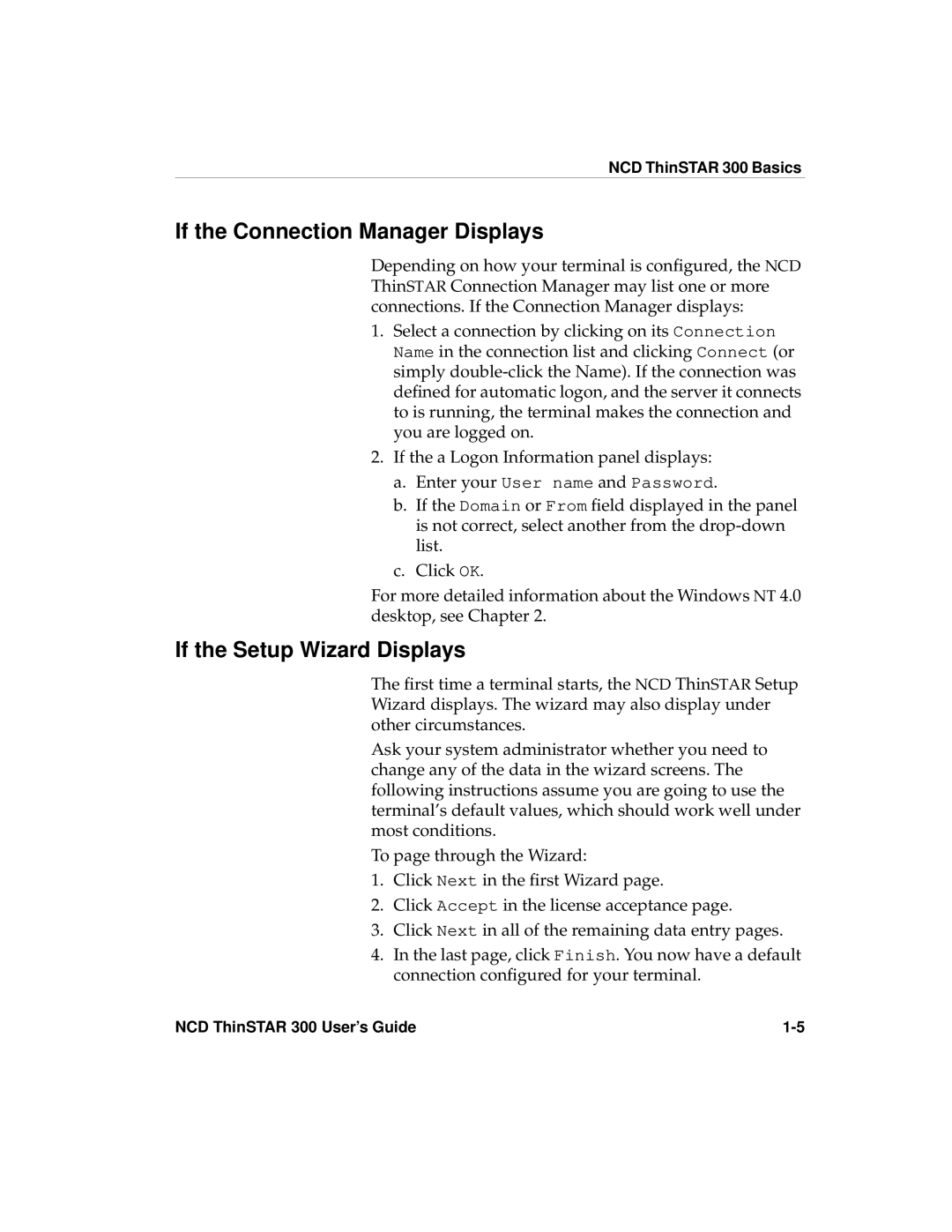NCD ThinSTAR 300 Basics
If the Connection Manager Displays
Depending on how your terminal is configured, the NCD ThinSTAR Connection Manager may list one or more connections. If the Connection Manager displays:
1.Select a connection by clicking on its Connection Name in the connection list and clicking Connect (or simply
2.If the a Logon Information panel displays:
a.Enter your User name and Password.
b.If the Domain or From field displayed in the panel is not correct, select another from the
c.Click OK.
For more detailed information about the Windows NT 4.0 desktop, see Chapter 2.
If the Setup Wizard Displays
The first time a terminal starts, the NCD ThinSTAR Setup Wizard displays. The wizard may also display under other circumstances.
Ask your system administrator whether you need to change any of the data in the wizard screens. The following instructions assume you are going to use the terminal’s default values, which should work well under most conditions.
To page through the Wizard:
1.Click Next in the first Wizard page.
2.Click Accept in the license acceptance page.
3.Click Next in all of the remaining data entry pages.
4.In the last page, click Finish. You now have a default connection configured for your terminal.
NCD ThinSTAR 300 User’s Guide |