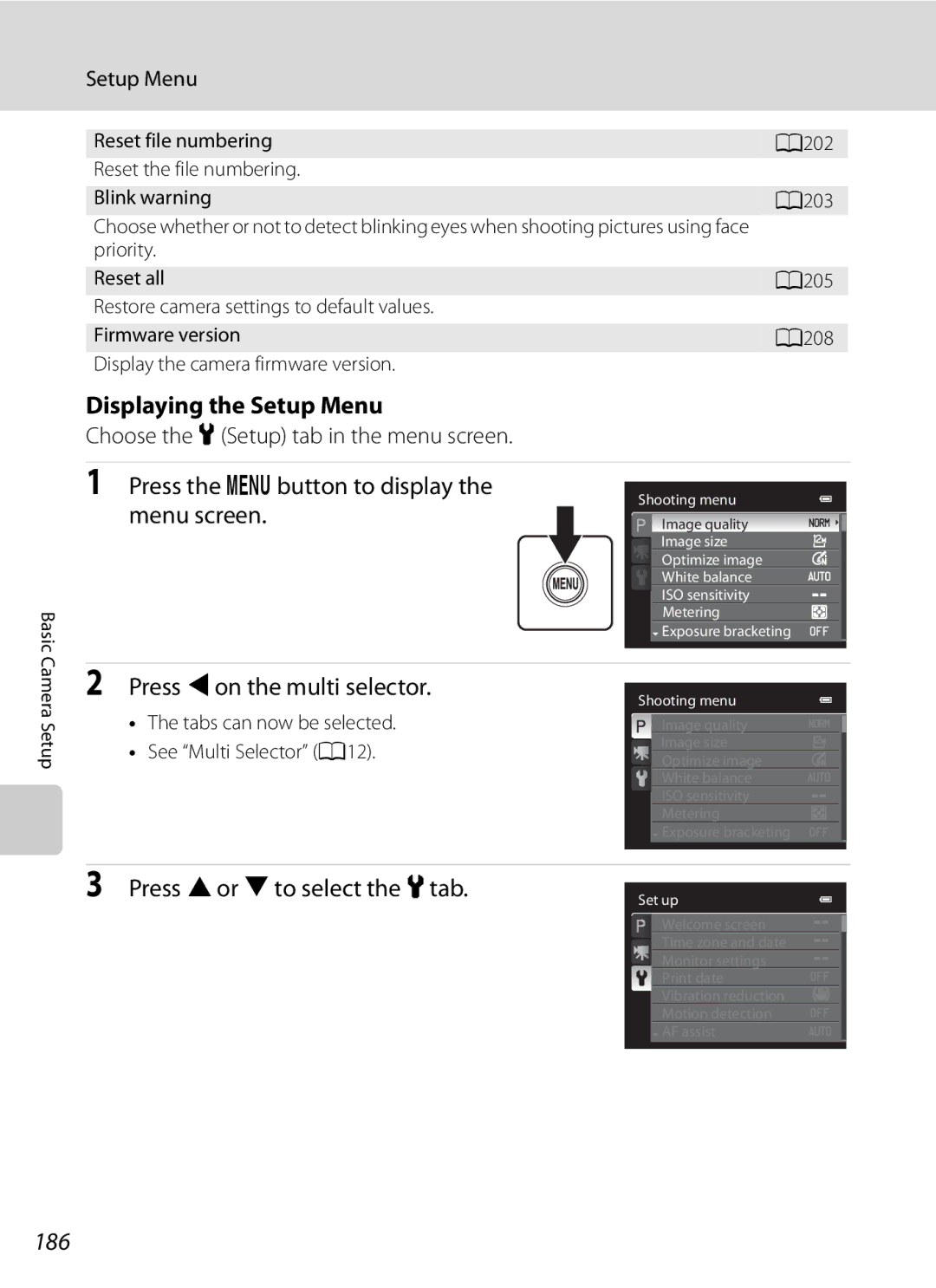User’s Manual
Trademark Information
AVC Patent Portfolio License
Page
For Your Safety
Iii
For Your Safety
Observe caution when handling the battery
Observe caution when using the flash
Use appropriate cables
Handle moving parts with care
CD-ROMs
Modifications
Interface Cables
Nikon Inc Walt Whitman Road Melville, New York
Following apply only to users in European countries
Table of Contents
Table of Contents
Viii
101
102
103
104
146
148
149
150
185
209
Xii
About This Manual
Information and Precautions
Use Only Nikon Brand Electronic Accessories
Life-Long Learning
Before Taking Important Pictures
Information and Precautions
Disposing of Data Storage Devices
Items prohibited by law from being copied or reproduced
Comply with copyright notices
Flash raised
Parts of the Camera
Camera Body
Parts of the Camera
Bottom of camera
Changing the Angle of the Monitor
Lens Cap
Raising and Lowering the Flash
Attaching the Camera Strap and Lens Cap
Monitor
Shooting
Shooting mode
Icons vary with the shooting mode Introduction
Playback
139
124
Category icon in auto sort mode1
Command Dial
Basic Operations
For Shooting
For Playback
Multi Selector
For the Menu Screen
Basic Operations
Menu
Switching Between Tabs in the Menu Screen
Displayed when there are following menu options
DMenu Button
Press the multi selector J Press the multi selector H
Using Camera Menus
When setting is finished, press the dbutton
Press the multi selector Hor
Press Hor Ito choose an item and press
Pressing the Shutter-Release Button Halfway/All the Way
Press the rest of the way down to shoot
Diopter Adjustment of Viewfinder
Diopter adjustment control
XMonitor Button
Viewfinder
SDisplay Button
Display information
Information hidden
Display photo information
Inserting the Battery
Insert the battery
Open the battery-chamber/memory card slot cover
Inserting the Battery Correctly
Removing the Battery
Inserting the Battery
Charging the Battery
Insert the battery into the camera A18
Prepare the Charging AC Adapter EH-69P
Do not turn the camera on
Charging the Battery
Plug the Charging AC Adapter into an Electrical outlet
AC Power Source
Charging Using Computer or Battery Charger
Message
Standby Mode Auto Off
Turning On and Off the Camera
Setting the Display Language, Date and Time
Press the power switch to turn on the camera
Press Hor Ito choose Yes and press the k button
To choose the desired language and press the kbutton
Setting the Display Language, Date and Time
Press Hor Ito choose the date display order
Press the kbutton or K
Imprinting the Date and Changing the Date and Time
Close the battery-chamber/memory card slot cover
Inserting the Memory Card
Removing the Memory Card
Chamber/memory card slot cover
Memory Cards
Write Protect Switch
Formatting a Memory Card
Turn the Camera On and Select AAuto Mode
Rotate the mode dial To a
Check the battery level and number of exposures remaining
Battery Level
Indicators Displayed in AAuto Mode
Turn the Camera On and Select a Auto Mode
Functions Available in AAuto Mode
Vibration Reduction
Using the Viewfinder
Frame a Picture
Ready the camera
Frame a picture
Using the Zoom
Control partially adjusts the zoom slowly
Digital Zoom
Rotate the zoom control to activate the optical zoom
When the Subject Is Close to the Camera
Playback a Auto Mode
Focus and Shoot
Press the shutter-release button halfway
Focus and Shoot
During Recording
Autofocus
Focus Lock
Press the cPlayback button
Viewing Pictures Playback Mode
Viewing and Deleting Pictures
Deleting the Last Image Captured While in Shooting Mode
Deleting Unnecessary Images
Button
Press Hor Ito select Yes and press the k button
Auto Flash fires automatically when lighting is dim
Using the Flash
Flash Mode Setting
Setting the Flash Mode
Press mflash mode on the multi selector
Using the Flash
Press the mflash pop-up button
Flash Indicator
Red-eye Reduction
Taking Pictures with the Self-Timer
Press nself-timer on the multi selector
Selection will be canceled
Frame the picture and press Shutter-release button halfway
Using Focus Mode
Focus Modes Available in Each Shooting Mode
Choose a focus mode according to the desired scene
Focus Mode Setting
Setting the Focus Mode
Press pfocus mode on the multi Selector
Using Focus Mode
Macro Close-up
Using Manual Focus
Adjust the focus
Press the kbutton
EManual Focus
Adjusting Brightness Exposure Compensation
Press oexposure compensation on the multi selector
Press the kbutton to set the compensation value
Press the shutter-release button to take a picture
More on Shooting
Selecting Scenes for Shooting Mode Dial
FSmart portrait mode A65
Shooting Suited to Scenes Scene Mode
Image Quality and Image Size
JNight landscape A48 eNight portrait A49 R Backlighting A50
Dusk/dawn A54
Shooting Suited to Scenes Scene Mode
Auto mode general shooting
Frame the subject and take the picture
Auto selector with the multi selector and press the kbutton
Functions Available in Scene Auto Selector
Focusing in Scene Auto Selector
Flash
Selecting a Scene Mode to Take Pictures Features
Mode dial can be used to select scenes when shooting A44
Night landscape
Off
Night portrait
Off2
Off2
N Off* p a o
YMbPortrait Use this mode for portraits
Other settings can be selected More on Shooting
V1 n Off2 p a o
YMdSports
Mf Party/indoor
YMh Sunset
To record
Off2
Use this mode when taking pictures of food
YMu Food
Off1
YMm Fireworks show
See Taking Pictures with Panorama Assist A63
F5.6 1342
Taking Pictures with Easy Panorama
Frame Exposure compensation a 43 can be adjusted
Example of moving the camera
Iicon showing the current panorama direction is Displayed
Guide
Pictures can also be scrolled by rotating the command dial
Viewing Pictures Recorded with Easy Panorama
Following operations can be performed with the playback
Controls at the top of the monitor while playback is paused
Taking Pictures with Panorama Assist
Choose UPanorama assist
Iicon is displayed to show
Direction in which pictures are joined
Press the kbutton when shooting is completed
Rexposure lock Indicator
Shoot the next picture
Panorama Creation
Rotate the mode dial to FSmart portrait
Frame the picture
Shutter is automatically released
Finish shooting
Taking Pictures of Smiling Faces Smart Portrait Mode
Auto Power Off When Using Smile Timer
When the Self-timer Lamp Blinks
Functions Available in Smart Portrait Mode
Image size
Smile timer
Smart Portrait Menu
Message on the right will be displayed for a
Displaying the Smart Portrait Menu
Blink proof
Functions Available in j, k, land mModes
Setting the Exposure for Shooting j, k, l, mModes
L, mModes
Setting the Exposure for Shooting j, k, l, m Modes
Shutter Speed
Aperture Value
Shutter Speed and Aperture Value
JProgrammed Auto Mode
Rotate the mode dial to j
Frame the subject and shoot
Flexible Program
Shutter-Priority Auto Mode
Rotate the mode dial to k
Rotate the command dial to choose a shutter speed value
Focus and shoot
Aperture-Priority Auto Mode
Rotate the mode dial to l
Aperture and Zoom
7 to 8 telephoto position
MManual Mode
Rotate the mode dial to m
Rotate the command dial to choose Shutter speed value
2Underexposed
Rotate the command dial to choose an aperture value
Pre-shooting cache
Continuous Shooting j, k, l, mMode
Continuous L
Continuous Shooting j, k, l, m Mode
Setting the Continuous Menu
Press the Ccontinuous shooting mode Button
Images Captured in Continuous
Interval Timer Shooting
Pre-shooting Cache
Press down halfway
Images saved by Pressing halfway
Choose the interval between each shot Press the kbutton
30 s 600 images Min 300 images Min 60 images Min 30 images
Shooting Options Shooting Menu j, k, l, mModes
Displaying the Shooting Menu
Shooting Options Shooting Menu j, k, l, m Modes
Press the dbutton to display the shooting menu
Functions that Cannot be Applied Simultaneously
Set to j, k, l or mMdShooting menu MImage quality
Image Quality Setting
Image Quality
E3264×2448 or D2592×1944
Image Size Setting
Image Size
Number of Exposures Remaining
Shooting Options Shooting Menu j, k, l, m Modes
Optimize Image
Set to j, k, l or mMdShooting menu MOptimize image
Custom in Optimize Image
Black-and-White in Optimize Image
W + Color
White Balance
Set to j, k, l or mMdShooting menu MWhite balance
Preset Manual
Choose Measure
Press the kbutton to measure the white balance value
Lens extends to the zoom position for measurement
ISO Sensitivity
Minimum shutter speed
Metering
Metering Area
Set to j, k, l or mMdShooting menu MMetering
Spot AF area
Exposure Bracketing
Focus area
AF Area Mode
Set to j, k, l or mMdShooting menu MAF area mode
Shooting Options Shooting Menu j, k, l, m Modes
When Face priority is selected for AF area mode A95
Shooting with Face Priority
L , m, Mmodes
Face priority
Press the shutter-release button all the way to shoot
Choose sSubject tracking and press the k button
Select a subject
Applied Simultaneously A104 for more information
Press the shutter-release button to take the picture
100
Autofocus Mode
Autofocus Mode for Movie Recording
Flash Exp. Comp
101
Set to j, k, l or mMdShooting menu MLong exposure NR
Long Exposure NR
102
Active D-Lighting
103
Active D-Lighting Versus D-Lighting
Set to j, k, l or mMdShooting menu MActive D-Lighting
Functions that Cannot be Applied Simultaneously
104
105
Setting Description Print date Continuous
Digital zoom Focus mode
A76
Blink warning Continuous
1500 to 2 s j, k mode Auto 1500 to 8 s l, m mode ISO 160
ISO 400 1500 to 2 s j, k mode 1500 to 4 s l, m mode
107
ISO 160-4002in Fixed range
Using MUser Setting Mode
Basic Settings
Shooting Menu
108
Save the Settings in M
Shooting in MUser Setting Mode
Rotate the mode dial to the desired exposure mode
Change to a frequently used setting Press the dbutton
Resetting Saved Settings
Resetting for M
Choose Yes and press the kbutton
110
Enter playback mode and play back the pictures that
Operations in Full-Frame Playback
111
Shooting mode, press the cplayback button to
112
Operations in Full-Frame Playback
Continuous in the Sports A52 or Pet portrait A59 scene mode
113
Sequence Display Options
Changing Key Picture in Sequence
114
Playback Menu Options Available When Using Sequence
Deleting Images in a Sequence
Viewing Multiple Pictures Thumbnail Playback
115
Icons on the Thumbnails
116
Viewing Multiple Pictures Thumbnail Playback
List by Date Mode
Calendar Display
117
Select date
Taking a Closer Look Playback Zoom
118
Taking a Closer Look Playback Zoom
Pictures Taken Using the Face Priority or Pet Detection
119
Press the dbutton in playback Mode
Playing Back Images by Category
120
Following playback modes can be selected
Use the multi selector to choose a playback mode
Camera enters the selected playback mode
121
Playing Back Images by Category
Sorting Favorite Images Favorite Pictures Mode
Adding Images to an Album
Use the multi selector to choose hFavorite
Pictures and press the kbutton
See Removing Images From an Album A125 for more information
Which the images will be added and press the kbutton
123
Sorting Favorite Images Favorite Pictures Mode
Viewing Images in an Album
Use the multi selector to choose an album
124
Removing Images From an Album
Select the album from which
Use the multi selector to choose hRemove
From favorites and press the kbutton
126
Using Favorite Pictures Mode
Playback Menu Options Available in Favorite Pictures Mode
Default setting for the icon is the number icon black
Changing the Album Icons
Press Jor Kto choose an icon color
Press H, I, Jor Kto choose an icon and press the kbutton
Adding Images to Albums
Viewing Images in Albums
128
Adding/Playing Favorite Pictures
Finding Images in Auto Sort Mode
Viewing Images in Auto Sort Mode
Use the multi selector to choose a desired category
129
Auto Sort Mode Categories
Finding Images in Auto Sort Mode
130
Portrait* A51, Party/indoor A52
Operations in Auto Sort Mode
Playback Menu Options Available in Auto Sort Mode
Frame playback 111 Mode Frame playback mode
131
Viewing Images in List by Date Mode
Viewing Images by Date List by Date
Use the multi selector to choose a date
132
Operations in List by Date Mode
Playback Menu Options Available in List by Date Mode
133
Viewing Images by Date List by Date
Playback Options Playback Menu
134
Following options are available in playback menu
Quick retouch A148
Displaying the Playback Menu
Use the multi selector to choose Select
Images and press the kbutton
135
136
Choose the pictures up to a maximum
Number of copies up to nine per picture
Auto sort mode
137
Deleting All Print Orders
Print date More Information
Slide Show
Use the multi selector to choose Start
Slide show begins
Choose End or Restart
139
Press the cbutton Playback mode MdPlayback menu MdProtect
Protect
Selecting Pictures
Press the multi selector Jor Kto choose
Desired picture
Press the kbutton to apply the picture selection
Rotate Image
Hide Image
141
Rotating Images in a Sequence
EVoice Memo
Recording Voice Memos
Press and hold the kbutton to record a voice memo
During recording, oand pblink on the monitor
Playing Voice Memos
Press the kbutton to play the voice memo
Deleting Voice Memos
143
HCopy Copying Between Internal Memory and Memory Card
Use the multi selector to choose a destination
Option to which pictures are copied and press the kbutton
Select a copy option and press the kbutton
CSequence Display Options
CChoose Key Picture
145
Message Memory contains no images
Picture Editing Functions
146
Are Soft, Selective color, Cross screen, Fisheye
Miniature effect
147
Picture Editing Functions
Restrictions on Picture Editing
Original Pictures and Edited Copies
148
Editing Pictures
Quick Retouch Enhancing Contrast and Saturation
Editing Pictures
Lighting Enhancing Brightness and Contrast
149
Skin Softening Making Skin Appear Smoother
150
Confirm the results
151
152
PFilter Effects Digital Filter
Choose the filter effect type and press the k button
153
Adjust the effect
Check the effect, choose Save and press the kbutton
Small Picture Decreasing Image Size
Pictures
Black Border Adding a Black Border to Pictures
155
Crop Creating a Cropped Copy
Refine copy composition
Use the multi selector to choose Yes and press Kbutton
Image Size
Recording Movies
157
158
Recording Movies
159
Functions Available in Movie Recording
Turn on the camera and rotate the movie mode switch to HS
Recording Movies in Slow Motion and Fast Motion HS Movie
160
HS movie options
161
HS Movie
10 s Playback 80 s Slow motion playback No sound
Min
File Names of Saved Still Pictures
Capturing Still Pictures While Recording Movies
162
Using the Movie Menu
Displaying the Movie Menu
163
Options below can be set in the movie menu
Movie Options
HD 1080pP1920×1080
Image size 1920 × 1080 pixels
Movie bitrate 14 Mbps
165
HS Movie Options
Open with HS Footage
Maximum Movie Length
Autofocus Mode during Movie Shooting
166
Off Wind noise is not reduced Default setting
Electronic VR
Wind Noise Reduction
167
Movie Playback
Pausing
Return to full-frame playback mode
Editing Movies
Press Hor Ito choose KChoose end
Point
Movie Playback
170
Saving a Frame from a Movie as a Still Picture
Deleting Unnecessary Movies
Connecting to a TV
When connecting using the supplied audio/video cable
When connecting using a commercially available Hdmi cable
Turn off the camera Connect the camera to the TV
When Nothing Appears on the TV
Using the TV’s Remote Control Hdmi Device Control
Tune the television to the video channel
Hold down the cbutton to turn on the camera
Connecting to a Computer
Before Connecting the Camera
Install the Software
Compatible Operating Systems
Transferring Images from a Camera to a Computer
Connecting to a Computer
Connecting the USB Cable
Source device Start Transfer button
175
Windows
176
Disconnecting the Camera
Charging the Battery
177
Charging While Connecting to a Computer
Power-on Lamp
178
Stops slow-blinking orange and starts lighting green
Connecting to a Printer
179
Printing Pictures
Take pictures
Connecting the Camera and Printer
Turn off the camera Turn on the printer
Camera is automatically turned on
180
Connecting to
Printing Pictures One at a Time
181
Televisions, Computers and Printers
Printing Multiple Pictures
Choose the desired paper size and press the kbutton
Printing starts
182
183
Print selection Choose the pictures up to a maximum of 99
184
Paper Size
Print all images
Monitor display returns to that shown in step
Setup Menu
Setup menu contains the following options
Basic Camera Setup
185
Displaying the Setup Menu
Press the dbutton to display the menu screen
Press Jon the multi selector
Press Hor Ito select the ztab
Press the dbutton MzSetup menu A186 MWelcome screen
None default setting
Welcome Screen
Press Kor the kbutton
Setting the Travel Destination Time Zone
Time Zone and Date
Choose x Travel destination and press the kbutton
188
Clock Battery
Press Jor Kto choose the travel destination Time zone
189
WHome time zone
190
Time Zones
Monitor Settings
Change the settings for the options below
Press the dbutton MzSetup menu A186 MMonitor settings
191
Press the dbutton MzSetup menu A186 MPrint date
When Exposure bracketing A94 is used
Print Date
Print date and Print order
Vibration Reduction
193
Off
Compensating Movies with Electronic VR
194
Press the dbutton MzSetup menu A186 MMotion detection
Pictures taken may become grainy Basic Camera Setup
Motion Detection
195
196
AF Assist
Red-eye Reduction
Enable or disable the digital zoom
Press the dbutton MzSetup menu A186 MDigital zoom
Digital Zoom
197
Assign Side Zoom Control
198
Sound Settings
Auto Off Setting
Auto Off
199
Format Memory/Format Card
Formatting Internal Memory
Formatting Memory Card
200
TV Settings
Adjust the settings for connecting to a TV
Language
201
Reset File Numbering
Press the dbutton MzSetup menu A186 MCharge by computer
Press the dbutton MzSetup menu A186 MReset file numbering
Charge by Computer
Press the dbutton MzSetup menu A186 MBlink warning
Off default setting Blink warning does not take effect
Blink Warning
203
Operating the Did someone blink? Screen
204
Subjects with closed eyes, press H, I, Jor K
During playback zoom to display other faces
Reset All
205
206
Smart Portrait Menu
Shooting Menu
Continuous Shooting Menu
Setup Menu
207
Movie Menu
View/hide histograms A191 Off Vibration reduction A193
Press the dbutton MzSetup menu A186 MFirmware version
Firmware Version
208
Others
Caring for the Camera
209
Caring for the Camera
Battery
210
Do not use alcohol, thinner, or other volatile chemicals
Cleaning
211
Storage
213
Optional Accessories
Damaged when the cover is closed
Optional Accessories
Approved Memory Cards
214
Contact the manufacturer for details on the above cards
File and Folder Names
215
216
217
Error Messages
Display Description Solution
Error Messages
218
3984×2656, u3968×2232
1920×1080 or H 2992×2992
219
220
HDR in o
221
222
Troubleshooting
Display, Settings and Power Supply
Reset file
223
Time zone and date has not been set
Print date not
Troubleshooting
Selector or Close-up scene mode
224
Electronically Controlled Cameras
Image size not
225
Pet portrait
226
Easy panorama in Panorama
U3968×2232, O1920×1080 or H 2992×2992
Check the Sequence display options setting
227
228
Nikon Coolpix P500 Digital Camera
Specifications
229
Specifications
230
Fireworks show scene mode
231
Rechargeable Li-ion Battery EN-EL5
Specifications
Charging AC Adapter EH-69P
77 F
Supported Standards
233
234
Symbols
Index
235
Night landscape j 48 Night portrait e 49 Nikon Transfer 2
236
Index
237
FX1B0311

![]() Exposure bracketing
Exposure bracketing![]() Exposure bracketing
Exposure bracketing![]() AF assist
AF assist