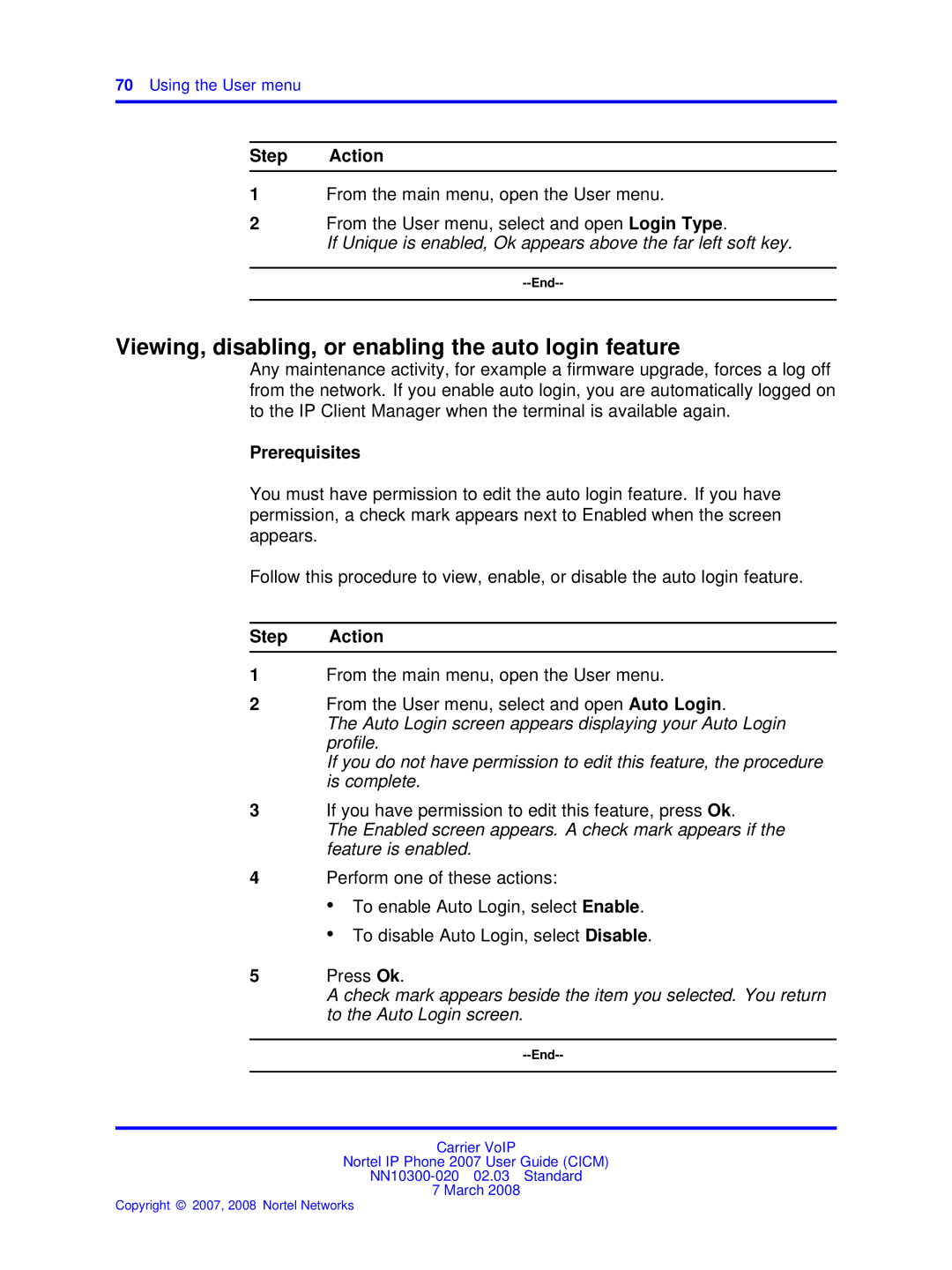Nortel IP Phone 2007 User Guide Cicm
Page
Contents
Answering calls
Selecting the language Using the Time menu
Using the Outbox
New in this release
Features
Following feature changes were made
Other changes
New in this release
Overview
IP Phone 2007 components
IP Phone terminal description
Touch panel description
Upgradeable firmware Wideband audio support
Application area
Touch panel application area
Tools area
Touch panel application area cont’d Component Description
Softkey functionality
Calibration
Stylus
Touch screen maintenance
Terminal indicators
Touch screen will need occasional cleaning
Overview
Logoff
IP Phone 2007 menu systems
Main menu
Audio
Assign
Feature
Reset
Label
User
Diagnostics
Upgrade
History
Touch panel setup
Network configuration
Local diagnostics
Tools menu
Contrast and brightness
How to use the navigation keys
Tftp upgrade
USB devices
IP Phone 2007 menu systems
Connecting the IP Phone to the LAN
Risk of equipment damage
Procedure job aid
IP Phone connectors
Logging on
Password screen appears
Press Ok
You are logged on and the Menu screen appears
Confirmation screen appears
Logging off
You are logged off from the network
Logging off
Tools menu opens
Maintaining the touch panel
Calibrating the touch panel
System prompts you to touch the center of the red dot
Cleaning the touch panel
Follow this procedure to clean the touch panel
Making calls
Making a call using off-hook dialing
Making a call using handsfree dialing
Primary extension is active and you hear a dial tone
Editing a predialed number
Making a call using predial
Handsfree feature is active
Line is selected and you hear a dial tone
Use the dialpad to enter the new number
Making calls
Answering a call
Follow this procedure to answer a call
Answering calls
Answering a second call
Call is answered
Ending a call
Call is ended
Ending a call
Transferring a call
Using call hold
While on an active call
To put the call on hold, press the Hold key
Call is transferred
Using conference call
Dial the number of the person you want to add to the call
Red light is turned on to indicate the feature is enabled
Using the mute feature
During a call, press the Mute key
While on an active call
Using call forward
To turn off call forward, touch the forward key
Using call forward
Navigating the main menu
Follow this procedure to navigate the main menu
Navigating the menu system
Selected menu opens
Follow this procedure to open the Feature menu
Navigating the Feature menu
Select and open Default Volumes
Navigating the Audio menu
Navigating the Time menu
Navigating the User menu
See Changing your password
Using the Audio menu
Viewing and editing your audio profile
Check mark appears beside the selection
Viewing and editing the default volumes
List of available profiles appears
New profile is saved and you return to the main menu
Default Volumes menu opens
Resetting a default volume
Follow this procedure to view and edit the dialpad feedback
Viewing and editing the dialpad feedback
Selecting a ring tone
Contrast screen appears showing
Adjusting the contrast and brightness of the display
Open the Tools menu Select and open Display
Level decreases or increases each time you press the key
Adjusting the contrast and brightness of the display
Using the Assign menu
Using the Feature menu
Follow this procedure to open the Assign menu
Assign menu opens
Feature submenu appears
Defining the key type
Fundamentals, NN10044-111
Enabling or disabling autoscroll
Assigning a directory entry to a feature key
Directory contact list opens
Enabling or disabling the Inbox
AutoScroll screen appears
Follow this procedure to open the Options menu
Labeling a feature key
Using the Options menu
Enabling or disabling auto hide
Selecting the default line key
From the Options menu, select and open Default Feature
Resetting the feature key to the default settings
Default Features screen appears, showing a list of DN keys
Using the Feature menu
Selecting the language
Follow this procedure to select your language preference
Press Cancel
Terminal now displays text in the selected language
Selecting the language
Enabling Daylight Saving Time
Using the Time menu
Setting the time zone
Time displayed changes to that of the selected zone
Disabling Daylight Saving Time
Setting the time format
Follow this procedure to disable Daylight Saving Time
Select On Press Ok
To enable a format, select it and press Ok
Setting the date format
Check mark appears beside the format currently in use
Resetting the default time
Follow this procedure to view your user name
Using the User menu
Viewing your login type
Viewing your username
Viewing, disabling, or enabling the auto login feature
If you have permission to edit this feature, press Ok
Changing your password
Using the User menu
Testing the local mode
Testing the local mode
Second confirmation screen appears
Performing a firmware upgrade
Firmware is downloaded
Performing a firmware upgrade
Adding or editing a directory entry
Using the directory
Directory menu opens
Enter the number Press Ok
Deleting an entry from the directory
You are asked to confirm the action
Dial screen appears
Making a call using the directory
Press Ok and then press Yes to confirm the action
Number is dialed
Using the directory
Using the Inbox
Storing a number from the Inbox
Accessing the Inbox
Viewing Inbox call information
List of options appears
Using the Inbox to make a call
Resetting the Inbox
From the History menu, select Reset Inbox Press Ok
Accessing the Outbox
Using the Outbox
Follow this procedure to access and use the Outbox
Press the Outbox key
Viewing Outbox call information
Storing a number from the Outbox
Select a number from the list
Follow this procedure to make a call from within the Outbox
Using the Outbox to make a call
Resetting the Outbox
Follow this procedure to delete the contents of the Outbox
Using the Outbox
Adjusting the sleep timer
Time increases or decreases each time you press the key
Open the Tools menu
Using the Preferences tool
Press the button in the Icon column
You return to the Preferences menu
To return to the main display, press Exit again
Procedure job aid
Using the Preferences tool
Press the keyboard icon
Using the on-screen keyboard to enter text
On-screen keyboard is displayed
Using the on-screen keyboard to enter text
Using the dialpad to enter text
Letter appears on the display
Procedure job aid
Access Code summary
Feature Access Code
Access Code summary
Page
Nortel IP Phone 2007 User Guide Cicm