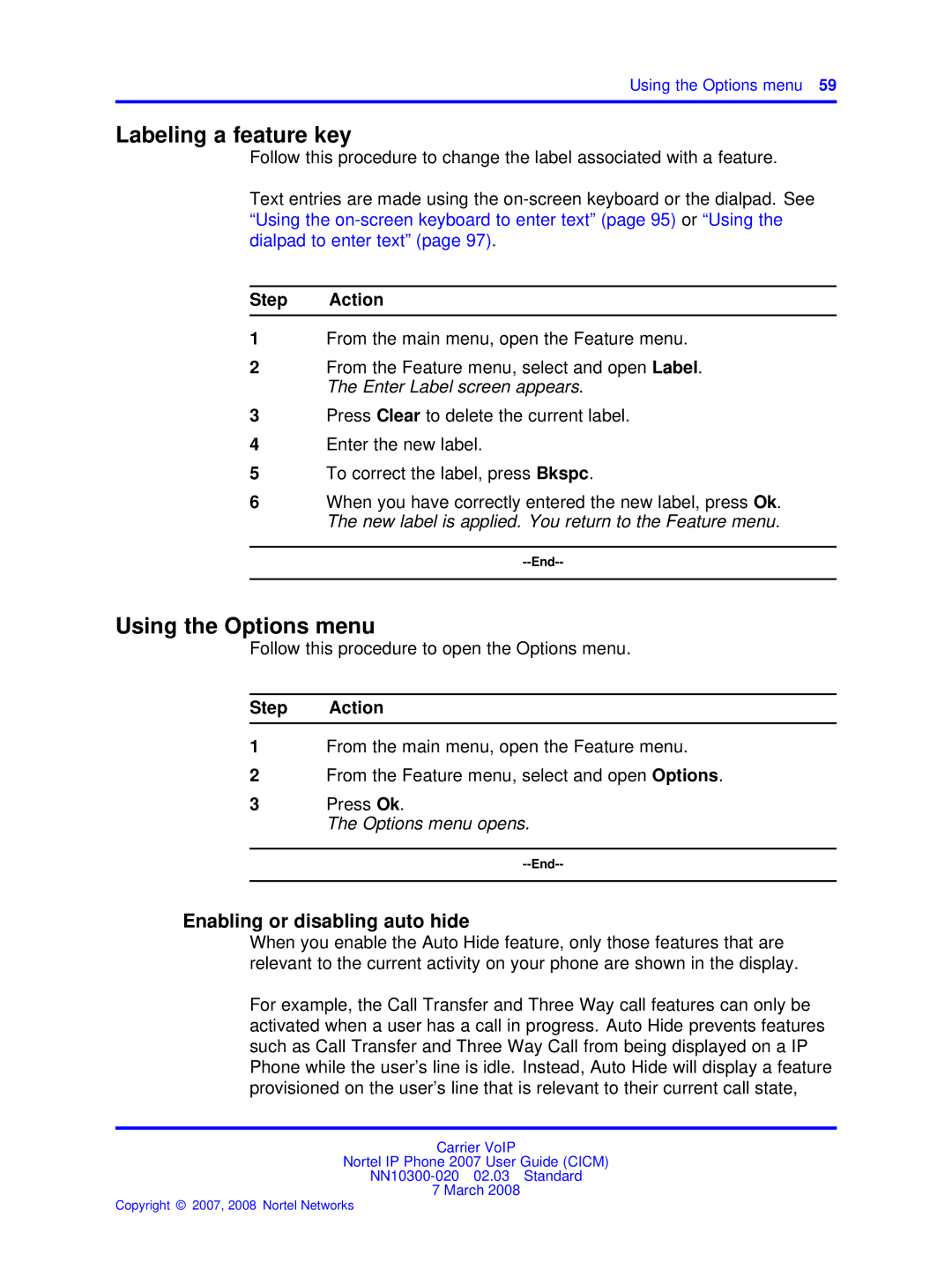Using the Options menu 59
Labeling a feature key
Follow this procedure to change the label associated with a feature.
Text entries are made using the
Step Action
1From the main menu, open the Feature menu.
2From the Feature menu, select and open Label. The Enter Label screen appears.
3Press Clear to delete the current label.
4Enter the new label.
5To correct the label, press Bkspc.
6When you have correctly entered the new label, press Ok. The new label is applied. You return to the Feature menu.
Using the Options menu
Follow this procedure to open the Options menu.
Step Action
1From the main menu, open the Feature menu.
2From the Feature menu, select and open Options.
3Press Ok.
The Options menu opens.
Enabling or disabling auto hide
When you enable the Auto Hide feature, only those features that are relevant to the current activity on your phone are shown in the display.
For example, the Call Transfer and Three Way call features can only be activated when a user has a call in progress. Auto Hide prevents features such as Call Transfer and Three Way Call from being displayed on a IP Phone while the user’s line is idle. Instead, Auto Hide will display a feature provisioned on the user’s line that is relevant to their current call state,
Carrier VoIP
Nortel IP Phone 2007 User Guide (CICM)
7 March 2008
Copyright © 2007, 2008 Nortel Networks