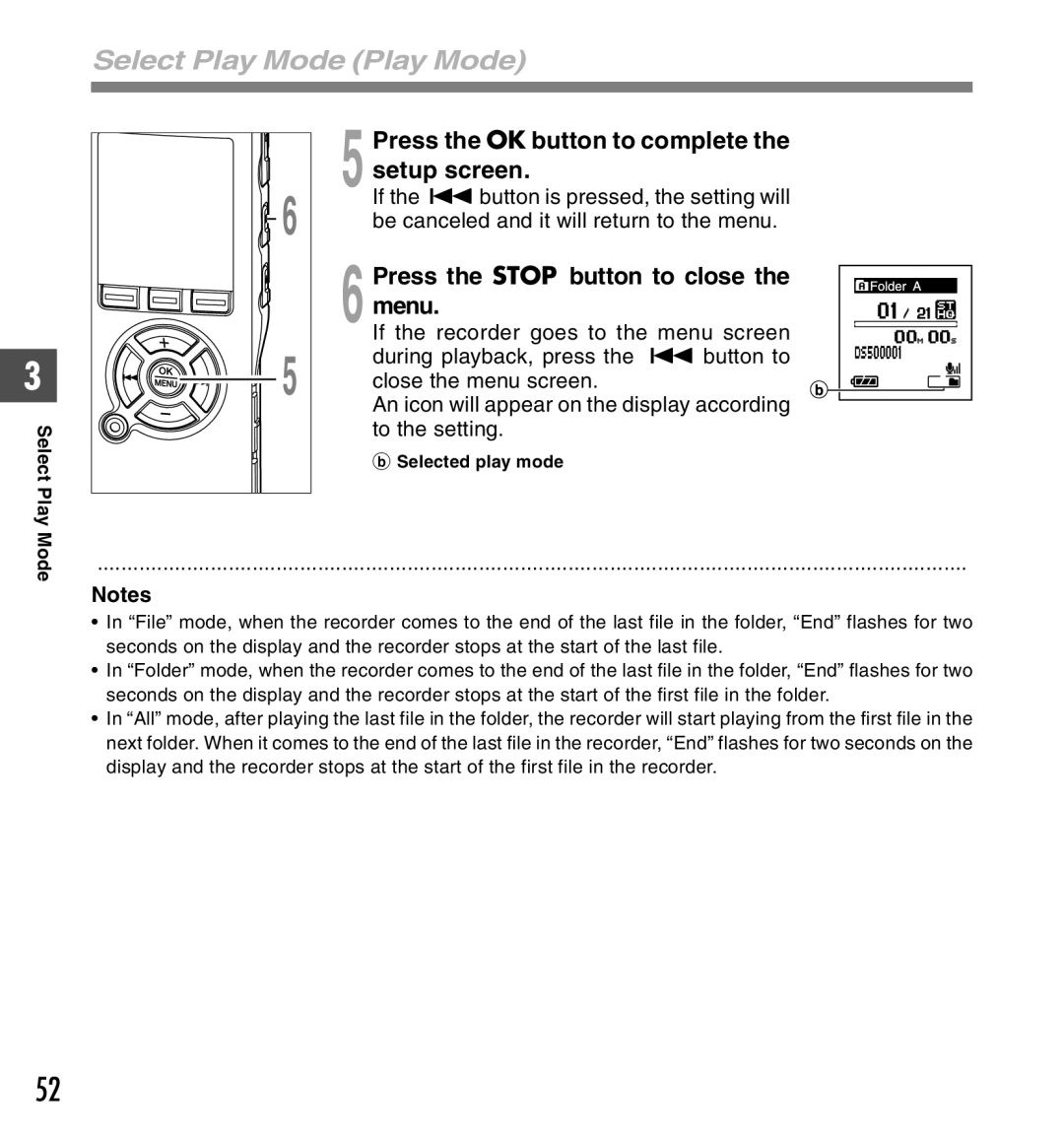3
Select Play
Mode
Select Play Mode (Play Mode)
|
|
|
| Press the OK button to complete the | |
|
|
|
| ||
|
|
|
| setup screen. | |
6 | 5 If the 0 button is pressed, the setting will | ||||
be canceled and it will return to the menu. | |||||
|
|
|
| ||
|
|
|
| Press the STOP button to close the | |
|
|
|
| menu. | |
5 | 6 If the recorder goes to the menu screen | ||||
during playback, press the 0 button to | |||||
close the menu screen. | |||||
|
|
|
| ||
|
|
|
| An icon will appear on the display according | |
|
|
|
| to the setting. | |
|
|
|
| b Selected play mode | |
|
|
|
|
| |
..................................................................................................................................................
Notes
•In “File” mode, when the recorder comes to the end of the last file in the folder, “End” flashes for two seconds on the display and the recorder stops at the start of the last file.
•In “Folder” mode, when the recorder comes to the end of the last file in the folder, “End” flashes for two seconds on the display and the recorder stops at the start of the first file in the folder.
•In “All” mode, after playing the last file in the folder, the recorder will start playing from the first file in the next folder. When it comes to the end of the last file in the recorder, “End” flashes for two seconds on the display and the recorder stops at the start of the first file in the recorder.
52