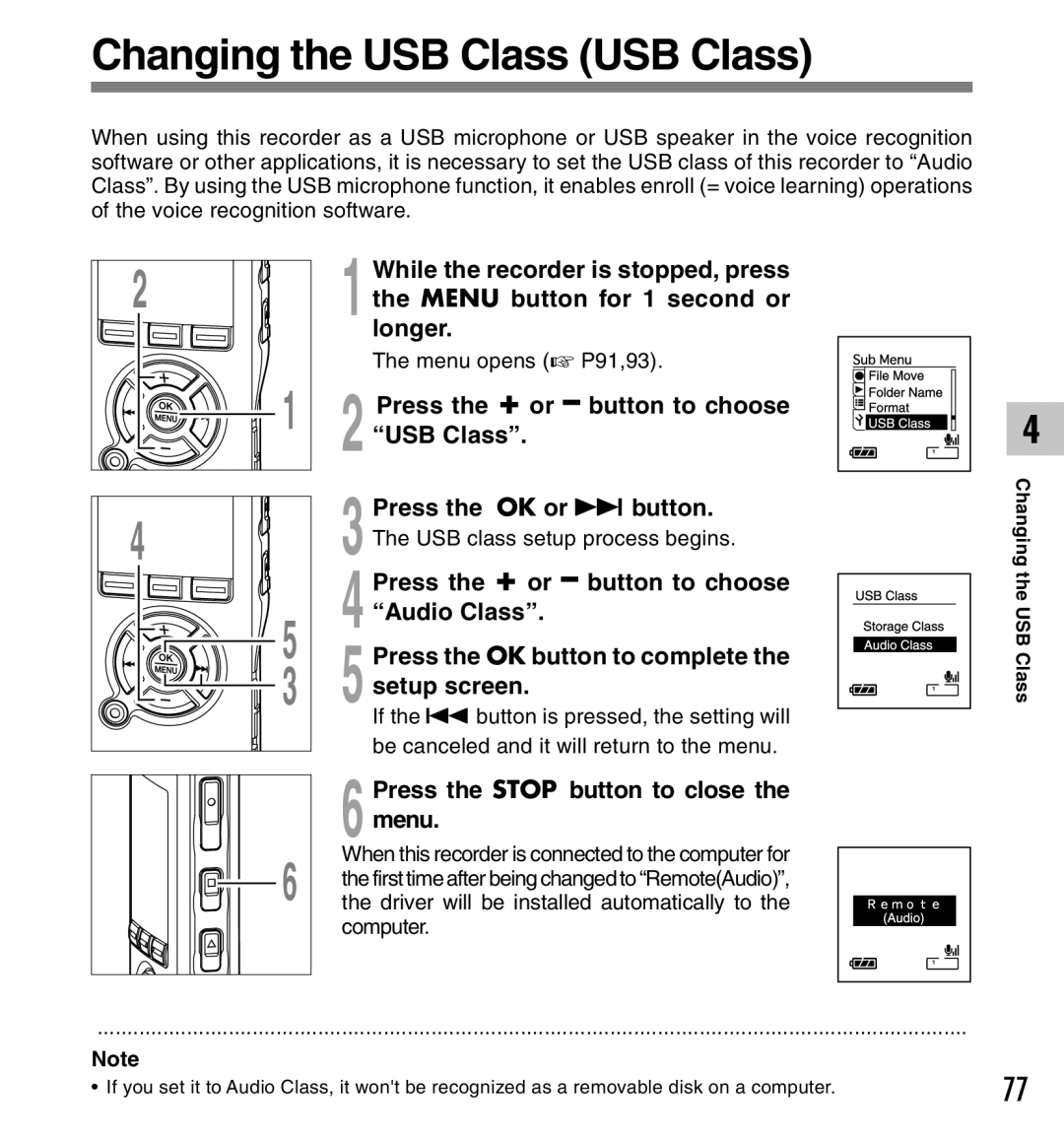Changing the USB Class (USB Class)
When using this recorder as a USB microphone or USB speaker in the voice recognition software or other applications, it is necessary to set the USB class of this recorder to “Audio Class”. By using the USB microphone function, it enables enroll (= voice learning) operations of the voice recognition software.
2 | While the recorder is stopped, press |
1 the MENU button for 1 second or | |
| longer. |
| The menu opens (☞ P91,93). |
1 | Press the + or – button to choose |
2 “USB Class”. | |
4 | Press the OK or 9 button. |
3 The USB class setup process begins. | |
| Press the + or – button to choose |
5 | “Audio Class”. |
4 Press the OK button to complete the | |
3 | 5 setup screen. |
| If the 0 button is pressed, the setting will |
| be canceled and it will return to the menu. |
|
|
|
|
| Press the STOP button to close the |
|
|
|
|
| 6 menu. |
|
|
|
|
| When this recorder is connected to the computer for |
|
|
|
|
| the first time after being changed to “Remote(Audio)”, |
|
| 6 | the driver will be installed automatically to the | ||
|
|
|
|
| computer. |
|
|
|
|
|
|
..................................................................................................................................................
Note
4
Changing the
USB Class
• If you set it to Audio Class, it won't be recognized as a removable disk on a computer. | 77 |
|