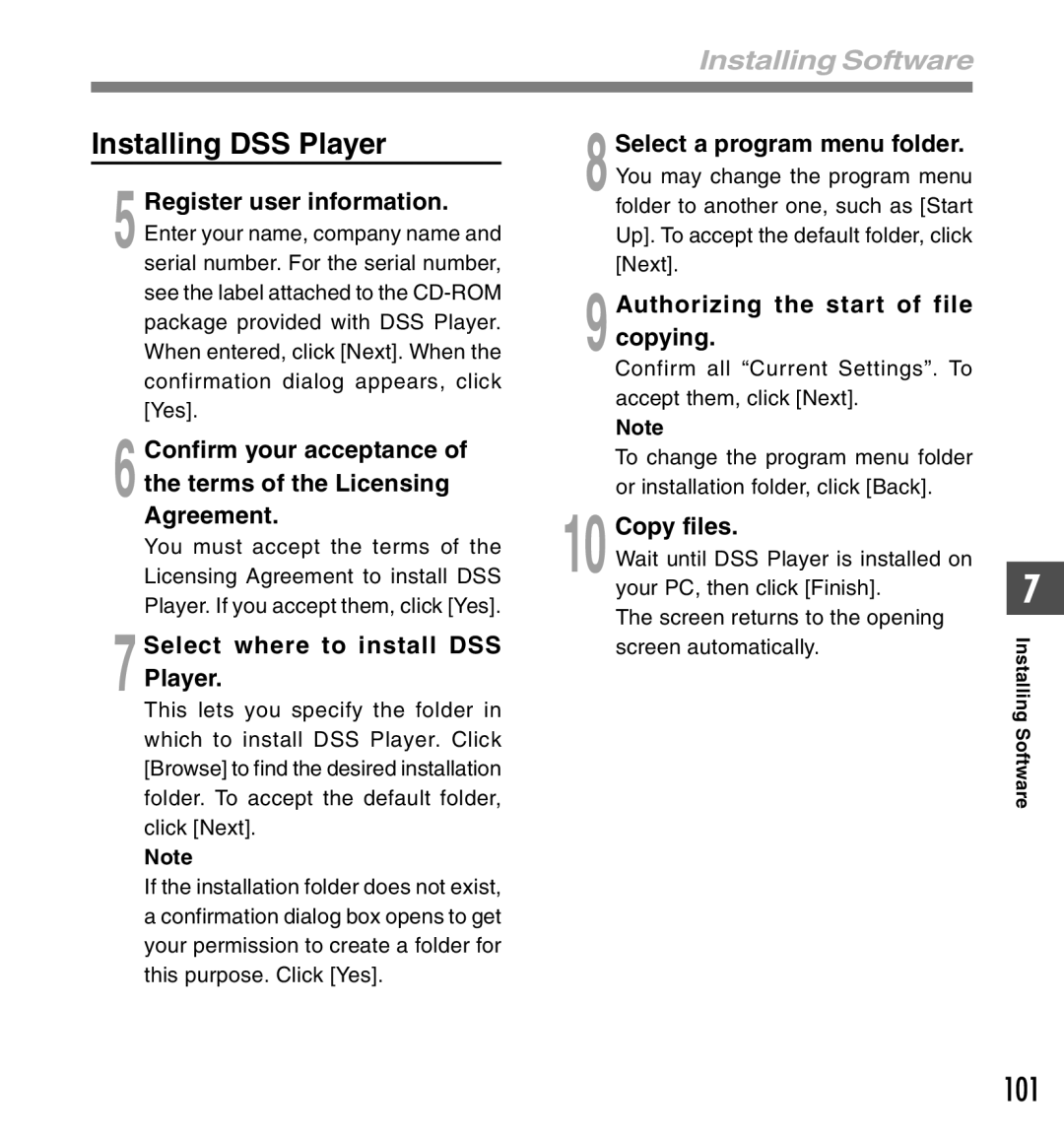Installing Software
Installing DSS Player
5 Register user information. Enter your name, company name and serial number. For the serial number, see the label attached to the
6 Confirm your acceptance of the terms of the Licensing Agreement.
You must accept the terms of the
Licensing Agreement to install DSS
Player. If you accept them, click [Yes].
7Select where to install DSS Player.
This lets you specify the folder in which to install DSS Player. Click [Browse] to find the desired installation folder. To accept the default folder, click [Next].
Note
If the installation folder does not exist, a confirmation dialog box opens to get your permission to create a folder for this purpose. Click [Yes].
8Select a program menu folder. You may change the program menu folder to another one, such as [Start Up]. To accept the default folder, click [Next].
9 Authorizing the start of file copying.
Confirm all “Current Settings”. To accept them, click [Next].
Note
To change the program menu folder or installation folder, click [Back].
10 Copy files.
Wait until DSS Player is installed on your PC, then click [Finish].
The screen returns to the opening screen automatically.
7
Installing Software