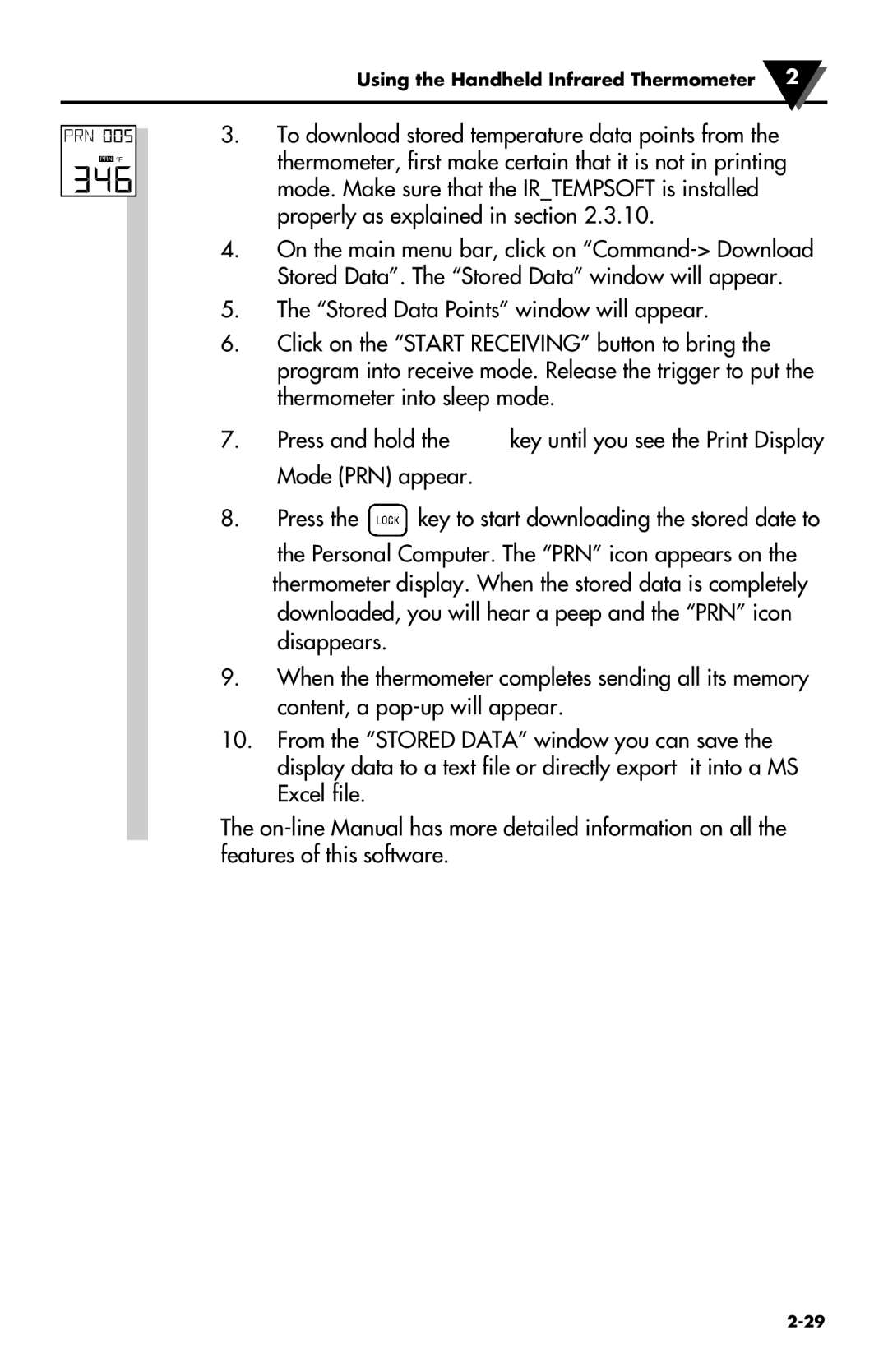Using the Handheld Infrared Thermometer 2
PRN °F
3.To download stored temperature data points from the thermometer, first make certain that it is not in printing mode. Make sure that the IR_TEMPSOFT is installed properly as explained in section 2.3.10.
4.On the main menu bar, click on
5.The “Stored Data Points” window will appear.
6.Click on the “START RECEIVING” button to bring the program into receive mode. Release the trigger to put the thermometer into sleep mode.
7.Press and hold the ![]() key until you see the Print Display Mode (PRN) appear.
key until you see the Print Display Mode (PRN) appear.
8.Press the ![]() key to start downloading the stored date to the Personal Computer. The “PRN” icon appears on the thermometer display. When the stored data is completely downloaded, you will hear a peep and the “PRN” icon disappears.
key to start downloading the stored date to the Personal Computer. The “PRN” icon appears on the thermometer display. When the stored data is completely downloaded, you will hear a peep and the “PRN” icon disappears.
9.When the thermometer completes sending all its memory content, a
10.From the “STORED DATA” window you can save the display data to a text file or directly export it into a MS Excel file.
The