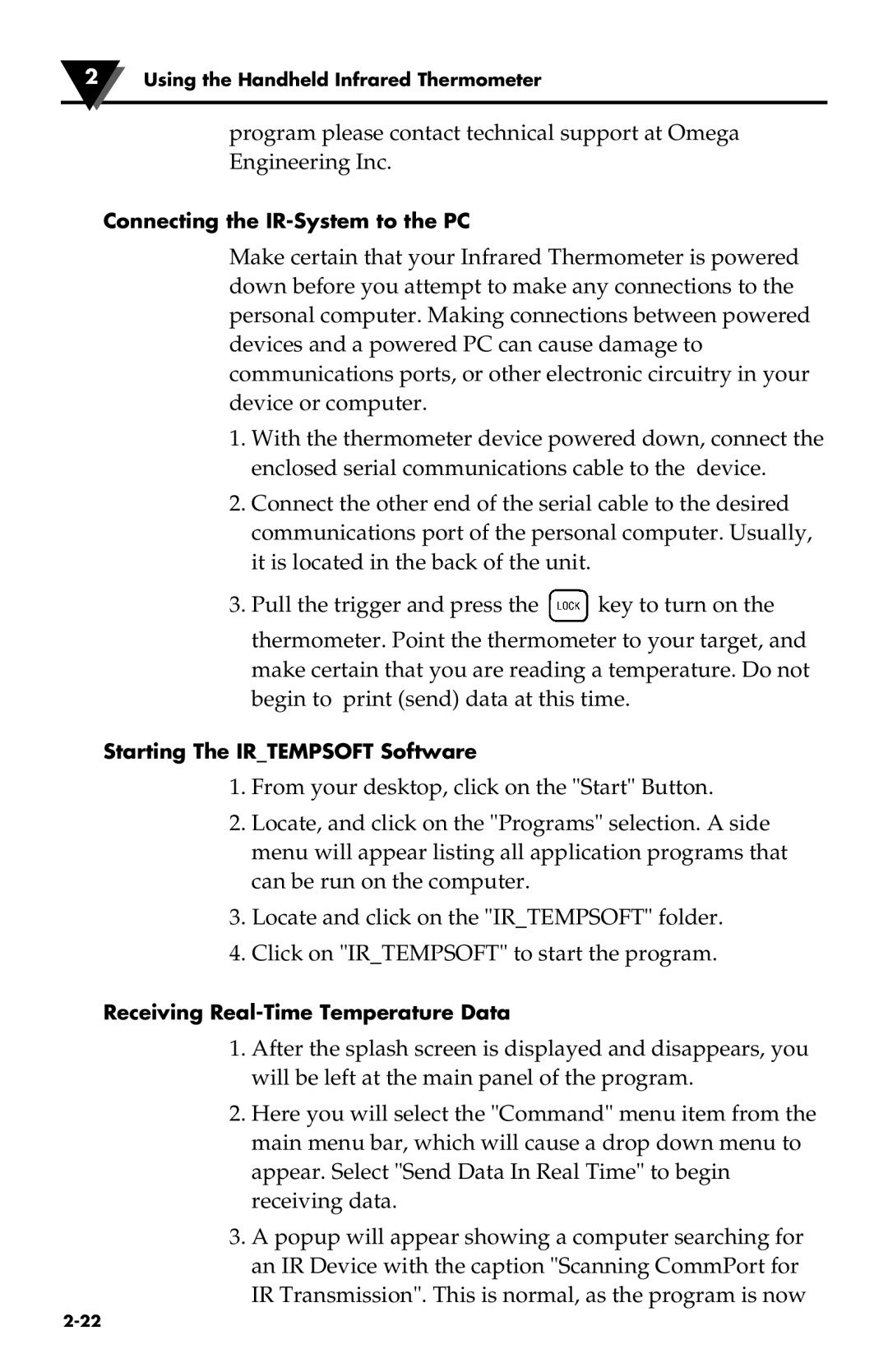2Using the Handheld Infrared Thermometer
program please contact technical support at Omega Engineering Inc.
Connecting the IR-System to the PC
Make certain that your Infrared Thermometer is powered down before you attempt to make any connections to the personal computer. Making connections between powered devices and a powered PC can cause damage to communications ports, or other electronic circuitry in your device or computer.
1.With the thermometer device powered down, connect the enclosed serial communications cable to the device.
2.Connect the other end of the serial cable to the desired communications port of the personal computer. Usually, it is located in the back of the unit.
3.Pull the trigger and press the ![]() key to turn on the thermometer. Point the thermometer to your target, and
key to turn on the thermometer. Point the thermometer to your target, and
make certain that you are reading a temperature. Do not begin to print (send) data at this time.
Starting The IR_TEMPSOFT Software
1.From your desktop, click on the "Start" Button.
2.Locate, and click on the "Programs" selection. A side menu will appear listing all application programs that can be run on the computer.
3.Locate and click on the "IR_TEMPSOFT" folder.
4.Click on "IR_TEMPSOFT" to start the program.
Receiving
1.After the splash screen is displayed and disappears, you will be left at the main panel of the program.
2.Here you will select the "Command" menu item from the main menu bar, which will cause a drop down menu to appear. Select "Send Data In Real Time" to begin receiving data.
3.A popup will appear showing a computer searching for an IR Device with the caption "Scanning CommPort for IR Transmission". This is normal, as the program is now