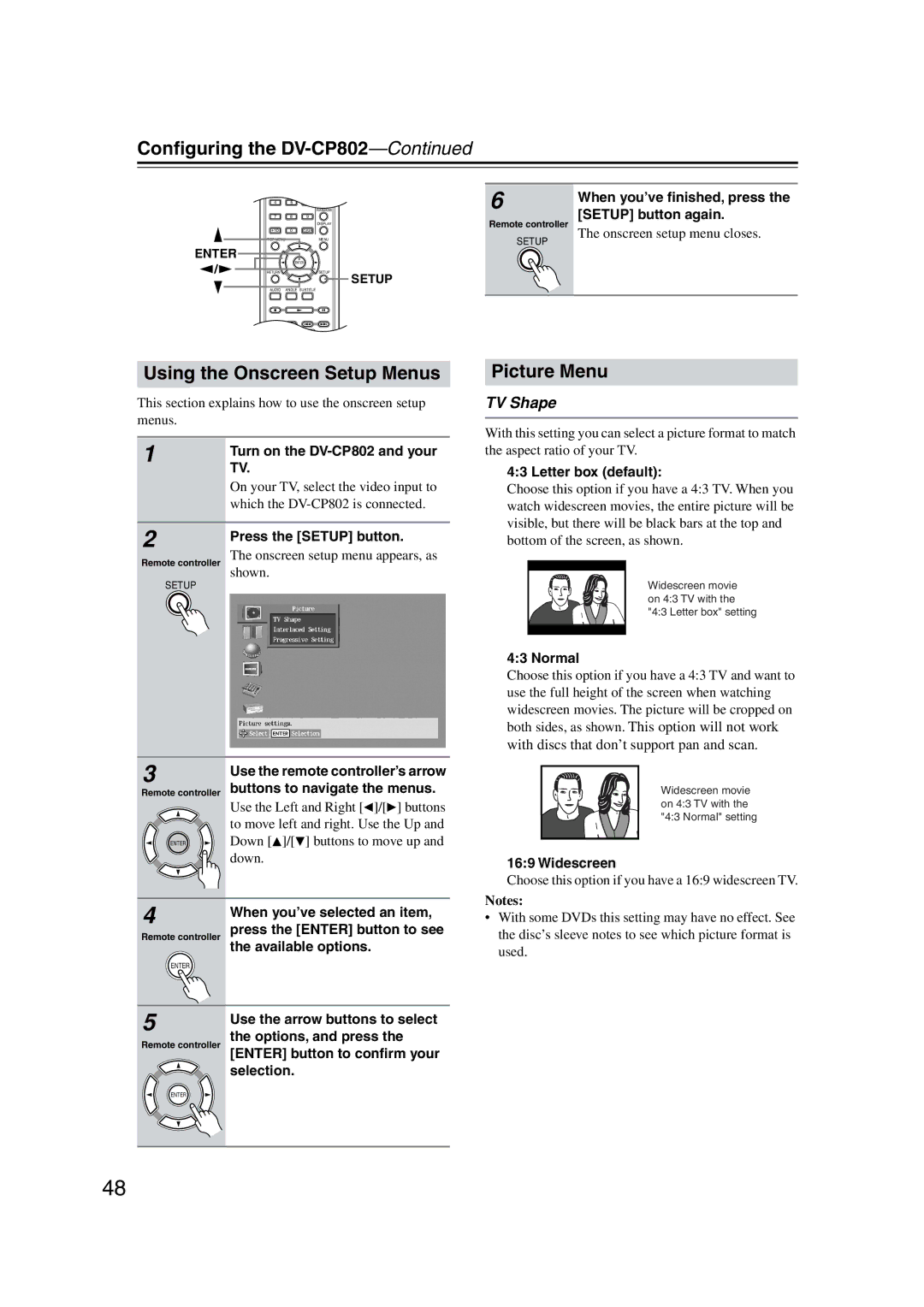DV-CP802
Contents
Important Safety Instructions
Avis
Precautions
For models having a power cord with a polarized plug
Sur les modèles dont la fiche est polarisée
Precautions
Supplied Accessories
DV-CP802 Features
Introduction
Introduction Disc Notes
Disc Content Organization
Introduction
MP3 & Jpeg Compatibility
Terminology
Handling Discs
Storing Discs
Copyright
Jpeg Joint Photographic Experts Group
Compressed digital video format used for VCDs
MPEG2 Moving Picture Experts Group
Vlsc Vector Linear Shaping Circuitry
Getting to Know the DV-CP802
Front Panel
Getting to Know the DV-CP802 Display
Getting to Know the DV-CP802
Rear Panel
Remote Controller
Setup button
Audio button
Angle button
Fast Forward button
Before Using the DV-CP802
Installing the Remote’s Batteries
Using the Remote Controller
Open the battery compartment, as shown
Connecting the DV-CP802
AV Cables & Connectors
Before Making Any Connections
Optical Digital Output
Connecting the DV-CP802 Connecting Your TV or Projector
Video cable * supplied
Connecting the DV-CP802 Connecting an AV Receiver
Analog Audio Connection
Dolby Digital, DTS, DVD-Audio & Sacd
Connecting the DV-CP802 Connecting a Stereo Amp
Connecting Components with
Analog Connection
Digital Connection
Turning On the DV-CP802 & First Time Setup
First Time Setup
Connect the power cord to a suit- able wall outlet
Turning On the DV-CP802
Turning On the DV-CP802 & First Time Setup
Use the Left and Right
When you’ve finished, press the OPEN/CLOSE button again
Basic Playback
Loading Discs
Press the OPEN/CLOSE button
Basic Playback
Selecting Discs
Loading Discs During Playback
Use the Disc Select 1-6 but- tons to select loaded discs
Starting, Pausing & Stopping Playback
Pause To pause playback, press Pause button
Stop
Button
Navigating Disc Menus
Load and select a DVD-Video, DVD-Audio, or VCD disc
See pages 23
Selecting Titles & Chapters by Number
Use the number buttons to spec- ify a chapter or title
For example, to enter 2, press the 2 button
Load and select a DVD-Video disc
Using the Disc Navigator
Use the Up and Down / buttons
To select tracks in the open folder
TOP Menu button
Memory Playback in the Disc Navigator
Press the Stop button to stop Playback
With the Disc Navigator open, press the Memory button
Playlist appears in place of the file Memory information
Selecting Tracks by Number
Use the number buttons to enter a track number
Load and select a DVD-Audio, SACD, VCD, CD, or MP3 disc
During playback, press the Search button
Basic Playback Fast Forward & Reverse
Adjusting the Display Brightness
Slow-motion Playback
Using Jpeg CDs
Load and select a Jpeg CD
You can use the following func- tions during the slideshow
Using Chain Mode
To stop the slideshow, press the Stop or Menu button
Advanced Playback
Time Search
Repeat Playback
Press the Search button twice
Advanced Playback
Press the Play button to start
To cancel random playback, use
Advanced Playback Random Playback
Select a disc
Random button to select Off
Memory Playback
Press the Memory button
Press the Enter button
Repeat steps 2 and 3 to add more items to the list
Inserting New Items into the Memory List
Deleting Items from the Memory List
Selecting Camera Angles
Changing Items in the Memory List
Using Progressive Scanning
Selecting Languages & Audio Formats
Selecting Subtitles
Press the Progressive but Ton
Using Last Memory
Displaying Information
Normal
1st press
2nd press
3rd press
VCD & CD
1st press2
3rd press2
Advanced Playback Turning Off the Video Circuits
Press the DV-CP802’s Video Circuit OFF button
To turn the video circuitry back on, press the button again
Menu Setting Description Picture
Configuring the DV-CP802
Audio
Language
Menu Setting Description
Setup
Configuring the DV-CP802
Operation
Using the Onscreen Setup Menus
Picture Menu
TV Shape
Interlaced Setting
Progressive Setting
Audio Menu
Digital Out/Digital1 optical output
Digital Out/Digital2 coaxial output
Linear PCM Out
Setting the Speaker Settings
Analog Audio Out
Setting the Speaker Distances
Setting Levels With the Test Tone
AV Synchronization
Selecting the AV Synchronization
Sacd Audio Setup
CD Audio Setup
Dynamic Range Control Dolby Digital Only
Configuring the DV-CP802 Language Menu
On-Screen Language
Disc Menu Language
Audio Language
Configuring the DV-CP802 Display Menu
Operation Menu
Priority Contents
Auto power off
Title/Group Stop
Configuring the DV-CP802 Initial Setup Menu
Language Code List
Selecting Other Languages
Language Code
Troubleshooting
Symptom Possible cause Remedy
Troubleshooting
Restoring the Default Settings
Abnormal Behavior
Specifications and features subject to change without notice
Specifications
Page
3 4 3 7 1
Page
Page
Page

![]() ]/[
]/[![]() ] buttons to move left and right. Use the Up and
] buttons to move left and right. Use the Up and![]() Down [
Down [![]() ]/[ ] buttons to move up and down.
]/[ ] buttons to move up and down.