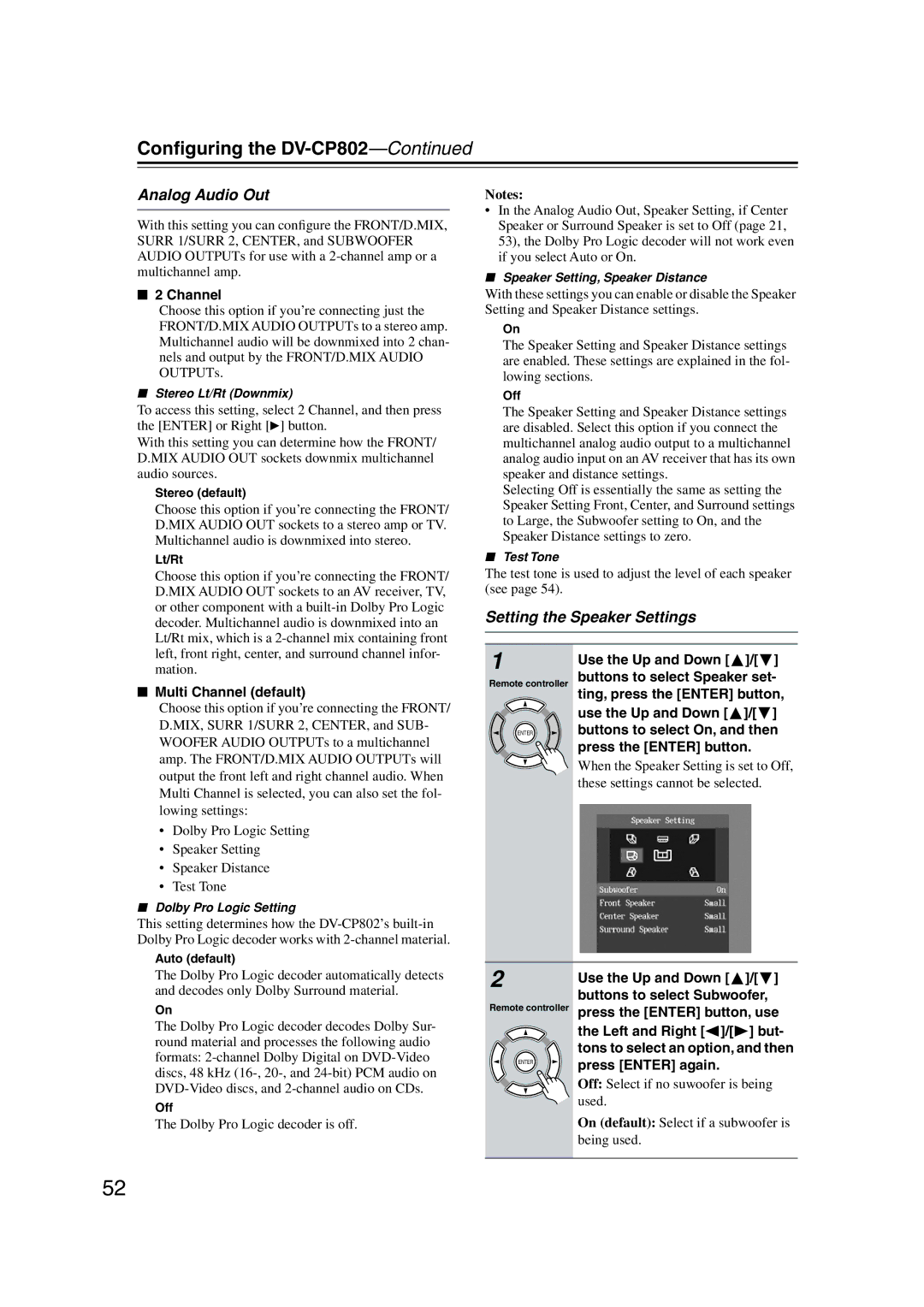Configuring the DV-CP802—Continued
Analog Audio Out
With this setting you can configure the FRONT/D.MIX, SURR 1/SURR 2, CENTER, and SUBWOOFER AUDIO OUTPUTs for use with a
■2 Channel
Choose this option if you’re connecting just the FRONT/D.MIX AUDIO OUTPUTs to a stereo amp. Multichannel audio will be downmixed into 2 chan- nels and output by the FRONT/D.MIX AUDIO OUTPUTs.
■Stereo Lt/Rt (Downmix)
To access this setting, select 2 Channel, and then press the [ENTER] or Right [ ] button.
With this setting you can determine how the FRONT/ D.MIX AUDIO OUT sockets downmix multichannel audio sources.
Stereo (default)
Choose this option if you’re connecting the FRONT/ D.MIX AUDIO OUT sockets to a stereo amp or TV. Multichannel audio is downmixed into stereo.
Lt/Rt
Choose this option if you’re connecting the FRONT/ D.MIX AUDIO OUT sockets to an AV receiver, TV, or other component with a
■Multi Channel (default)
Choose this option if you’re connecting the FRONT/ D.MIX, SURR 1/SURR 2, CENTER, and SUB- WOOFER AUDIO OUTPUTs to a multichannel amp. The FRONT/D.MIX AUDIO OUTPUTs will output the front left and right channel audio. When Multi Channel is selected, you can also set the fol- lowing settings:
•Dolby Pro Logic Setting
•Speaker Setting
•Speaker Distance
•Test Tone
■Dolby Pro Logic Setting
This setting determines how the
Auto (default)
The Dolby Pro Logic decoder automatically detects and decodes only Dolby Surround material.
On
The Dolby Pro Logic decoder decodes Dolby Sur- round material and processes the following audio formats:
Off
The Dolby Pro Logic decoder is off.
Notes:
•In the Analog Audio Out, Speaker Setting, if Center Speaker or Surround Speaker is set to Off (page 21, 53), the Dolby Pro Logic decoder will not work even if you select Auto or On.
■Speaker Setting, Speaker Distance
With these settings you can enable or disable the Speaker Setting and Speaker Distance settings.
On
The Speaker Setting and Speaker Distance settings are enabled. These settings are explained in the fol- lowing sections.
Off
The Speaker Setting and Speaker Distance settings are disabled. Select this option if you connect the multichannel analog audio output to a multichannel analog audio input on an AV receiver that has its own speaker and distance settings.
Selecting Off is essentially the same as setting the Speaker Setting Front, Center, and Surround settings to Large, the Subwoofer setting to On, and the Speaker Distance settings to zero.
■Test Tone
The test tone is used to adjust the level of each speaker (see page 54).
Setting the Speaker Settings
1 | Use the Up and Down [ | ]/[ | ] |
Remote controller | buttons to select Speaker set- | ||
| ting, press the [ENTER] button, | ||
| use the Up and Down [ | ]/[ | ] |
ENTER | buttons to select On, and then | ||
| press the [ENTER] button. |
| |
When the Speaker Setting is set to Off, these settings cannot be selected.
2 | Use the Up and Down [ | ]/[ ] |
Remote controller | buttons to select Subwoofer, | |
press the [ENTER] button, use | ||
| the Left and Right [ ]/[ | ] but- |
tons to select an option, and then
ENTER | press [ENTER] again. |
| |
| Off: Select if no suwoofer is being |
| used. |
| On (default): Select if a subwoofer is |
| being used. |
52