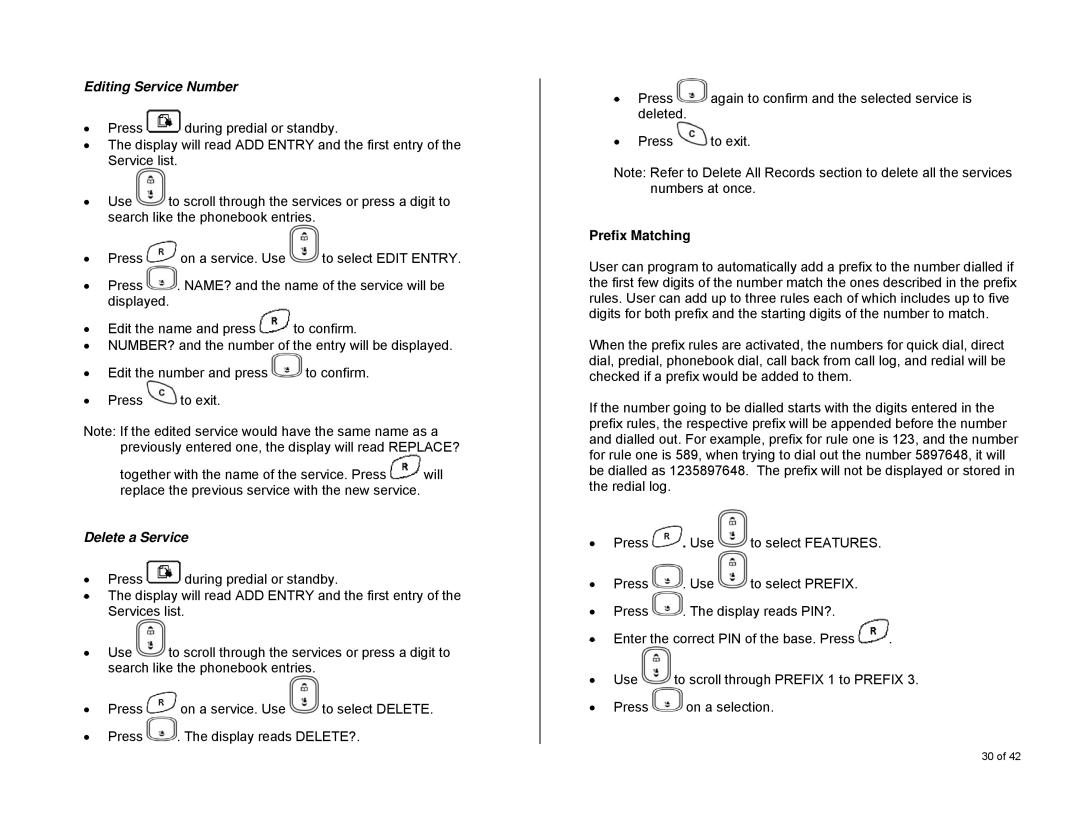Editing Service Number
•Press ![]() during predial or standby.
during predial or standby.
•The display will read ADD ENTRY and the first entry of the Service list.
•Use ![]() to scroll through the services or press a digit to search like the phonebook entries.
to scroll through the services or press a digit to search like the phonebook entries.
•Press ![]() on a service. Use
on a service. Use ![]() to select EDIT ENTRY.
to select EDIT ENTRY.
•Press ![]() . NAME? and the name of the service will be displayed.
. NAME? and the name of the service will be displayed.
•Edit the name and press ![]() to confirm.
to confirm.
•NUMBER? and the number of the entry will be displayed.
•Edit the number and press ![]() to confirm.
to confirm.
•Press ![]() to exit.
to exit.
Note: If the edited service would have the same name as a previously entered one, the display will read REPLACE?
together with the name of the service. Press ![]() will replace the previous service with the new service.
will replace the previous service with the new service.
Delete a Service
•Press ![]() during predial or standby.
during predial or standby.
•The display will read ADD ENTRY and the first entry of the Services list.
•Use ![]() to scroll through the services or press a digit to search like the phonebook entries.
to scroll through the services or press a digit to search like the phonebook entries.
•Press ![]() on a service. Use
on a service. Use ![]() to select DELETE.
to select DELETE.
•Press ![]() . The display reads DELETE?.
. The display reads DELETE?.
•Press ![]() again to confirm and the selected service is deleted.
again to confirm and the selected service is deleted.
•Press ![]() to exit.
to exit.
Note: Refer to Delete All Records section to delete all the services numbers at once.
Prefix Matching
User can program to automatically add a prefix to the number dialled if the first few digits of the number match the ones described in the prefix rules. User can add up to three rules each of which includes up to five digits for both prefix and the starting digits of the number to match.
When the prefix rules are activated, the numbers for quick dial, direct dial, predial, phonebook dial, call back from call log, and redial will be checked if a prefix would be added to them.
If the number going to be dialled starts with the digits entered in the prefix rules, the respective prefix will be appended before the number and dialled out. For example, prefix for rule one is 123, and the number for rule one is 589, when trying to dial out the number 5897648, it will be dialled as 1235897648. The prefix will not be displayed or stored in the redial log.
•Press ![]() . Use
. Use ![]() to select FEATURES.
to select FEATURES.
•Press ![]() . Use
. Use ![]() to select PREFIX.
to select PREFIX.
•Press ![]() . The display reads PIN?.
. The display reads PIN?.
•Enter the correct PIN of the base. Press ![]() .
.
•Use ![]() to scroll through PREFIX 1 to PREFIX 3.
to scroll through PREFIX 1 to PREFIX 3.
•Press ![]() on a selection.
on a selection.
30 of 42