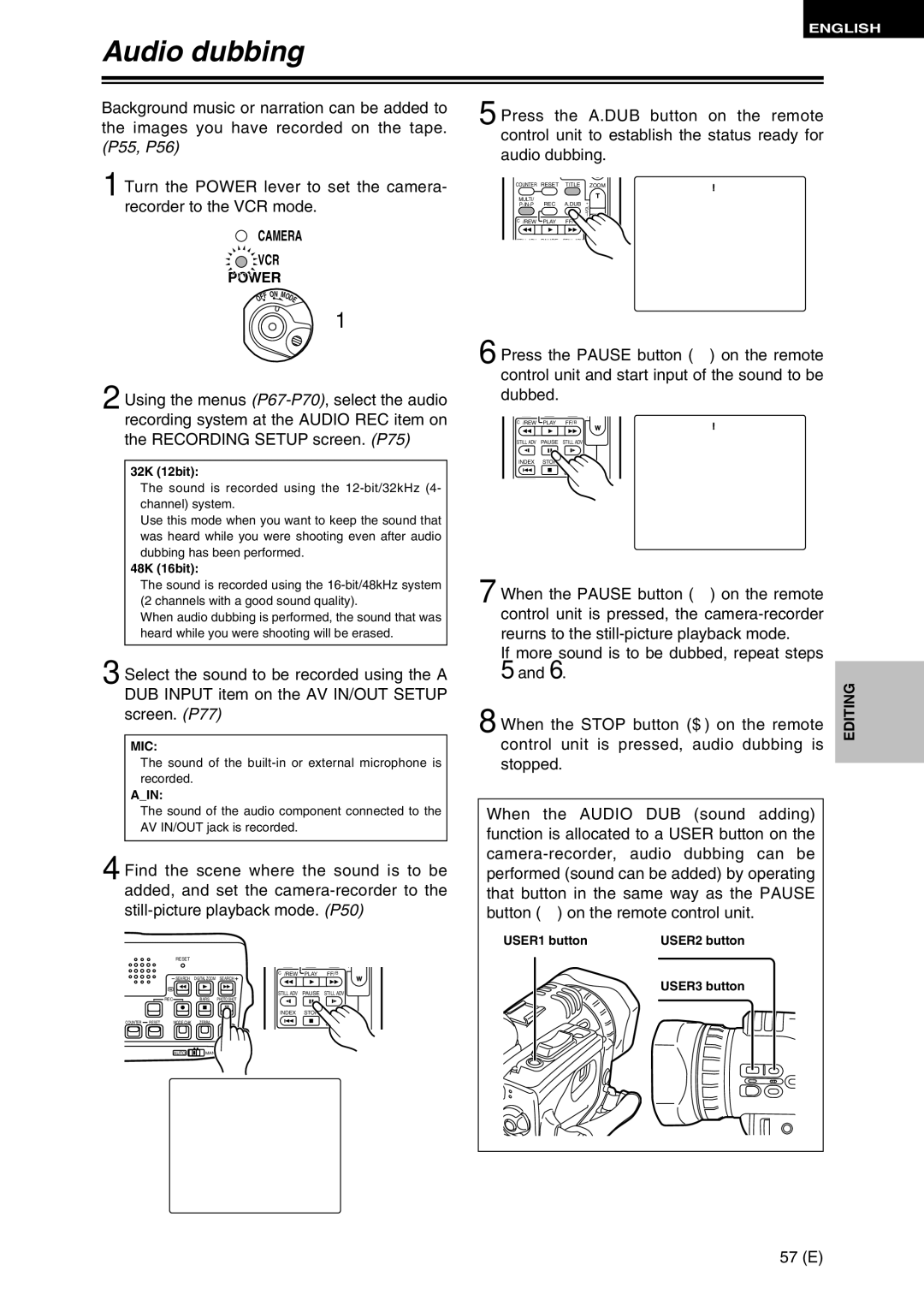ENGLISH
Audio dubbing
Background music or narration can be added to the images you have recorded on the tape. (P55, P56)
1 Turn the POWER lever to set the camera- recorder to the VCR mode.
CAMERA
![]()
![]()
![]() VCR
VCR
POWER
FF | ON M | O |
O |
| DE |
1
2 Using the menus
32K (12bit):
The sound is recorded using the
Use this mode when you want to keep the sound that was heard while you were shooting even after audio dubbing has been performed.
48K (16bit):
The sound is recorded using the
When audio dubbing is performed, the sound that was heard while you were shooting will be erased.
3 Select the sound to be recorded using the A DUB INPUT item on the AV IN/OUT SETUP screen. (P77)
MIC:
The sound of the
A_IN:
The sound of the audio component connected to the AV IN/OUT jack is recorded.
4 Find the scene where the sound is to be added, and set the
RESET
–
C/REW PLAY FF/ B
SEARCH DIGITAL ZOOM SEARCH![]()
|
|
|
| STILL ADV | PAUSE | STILL ADV |
|
| REC | BARS | PHOTO SHOT |
|
|
|
|
|
| INDEX | STOP | INDEX |
COUNTER | RESET | MODE CHK | ZEBRA | OIS |
|
|
|
| AUTO | MANUAL |
|
| |
??
5 Press the A.DUB button on the remote control unit to establish the status ready for audio dubbing.
COUNTER RESET | TITLE ZOOM | A.DUB?? | ||
|
|
|
| |
MULTI/ | REC | A.DUB |
|
|
+ |
| |||
|
|
| – VOL |
|
C/REW | PLAY | FF/ B |
|
|
STILL ADV | PAUSE | STILL ADV |
|
|
6 Press the PAUSE button (;) on the remote control unit and start input of the sound to be dubbed.
| – |
C/REW PLAY FF/ B | A.DUB1 |
STILL ADV PAUSE STILL ADV
INDEX | STOP | INDEX |
7 When the PAUSE button (;) on the remote control unit is pressed, the
If more sound is to be dubbed, repeat steps 5 and 6.
8 When the STOP button ($) on the remote | EDITING |
| |
control unit is pressed, audio dubbing is |
|
stopped. |
|
When the AUDIO DUB (sound adding) function is allocated to a USER button on the
USER1 button | USER2 button |
USER3 button