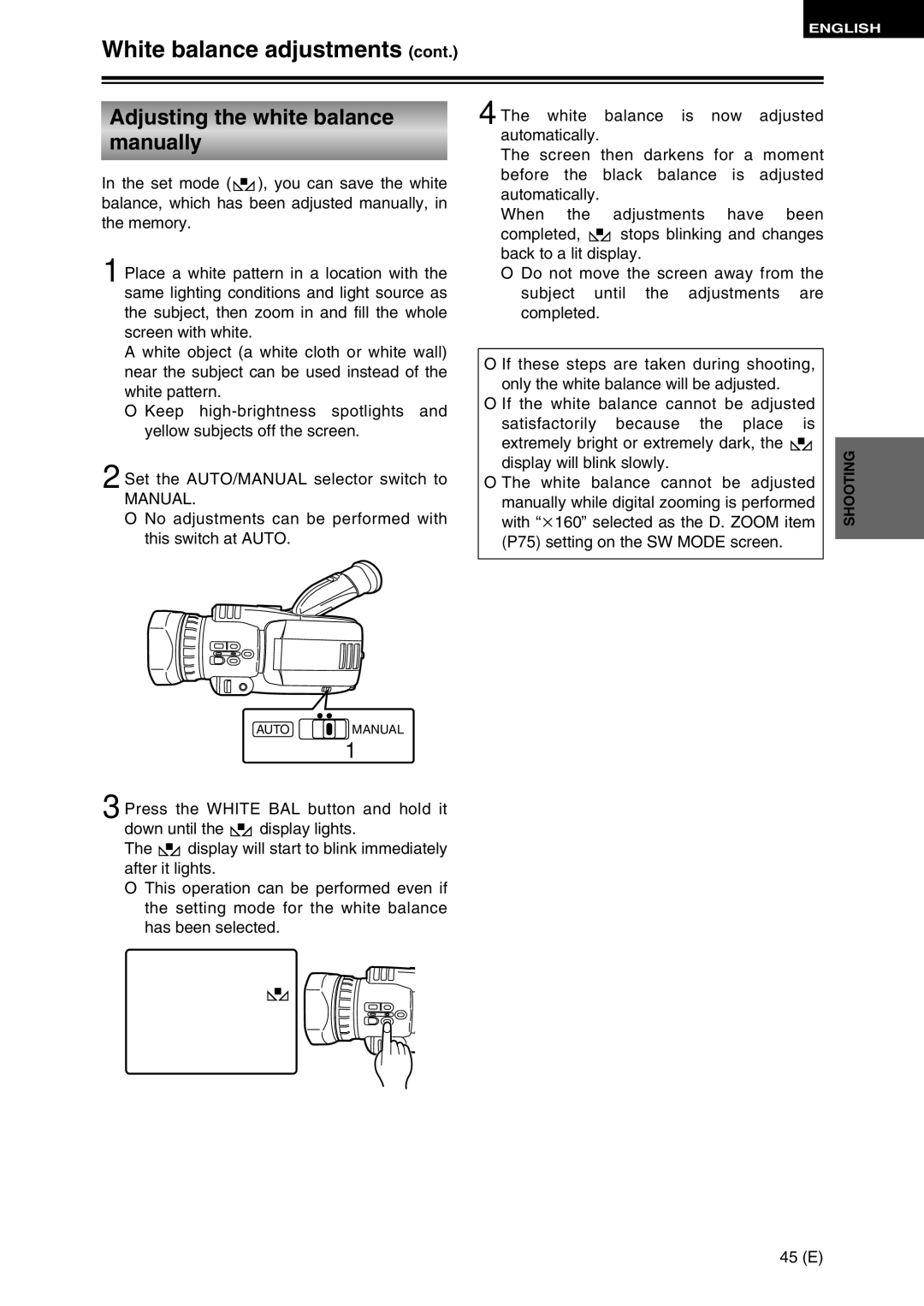ENGLISH
White balance adjustments (cont.)
Adjusting the white balance
manually
In the set mode ( ![]() ), you can save the white balance, which has been adjusted manually, in the memory.
), you can save the white balance, which has been adjusted manually, in the memory.
1 Place a white pattern in a location with the same lighting conditions and light source as the subject, then zoom in and fill the whole screen with white.
A white object (a white cloth or white wall) near the subject can be used instead of the white pattern.
O Keep
2 Set the AUTO/MANUAL selector switch to
MANUAL.
O No adjustments can be performed with this switch at AUTO.
4 The white balance is now adjusted automatically.
The screen then darkens for a moment before the black balance is adjusted automatically.
When the adjustments have been
completed, ![]() stops blinking and changes back to a lit display.
stops blinking and changes back to a lit display.
O Do not move the screen away from the subject until the adjustments are completed.
O If these steps are taken during shooting, only the white balance will be adjusted.
O If the white balance cannot be adjusted satisfactorily because the place is extremely bright or extremely dark, the ![]() display will blink slowly.
display will blink slowly.
O The white balance cannot be adjusted manually while digital zooming is performed with “k160” selected as the D. ZOOM item (P75) setting on the SW MODE screen.
SHOOTING
AUTO ![]() MANUAL
MANUAL
![]() 1
1
3 Press the WHITE BAL button and hold it
down until the ![]() display lights.
display lights.
The ![]() display will start to blink immediately after it lights.
display will start to blink immediately after it lights.
O This operation can be performed even if the setting mode for the white balance has been selected.
45 (E)