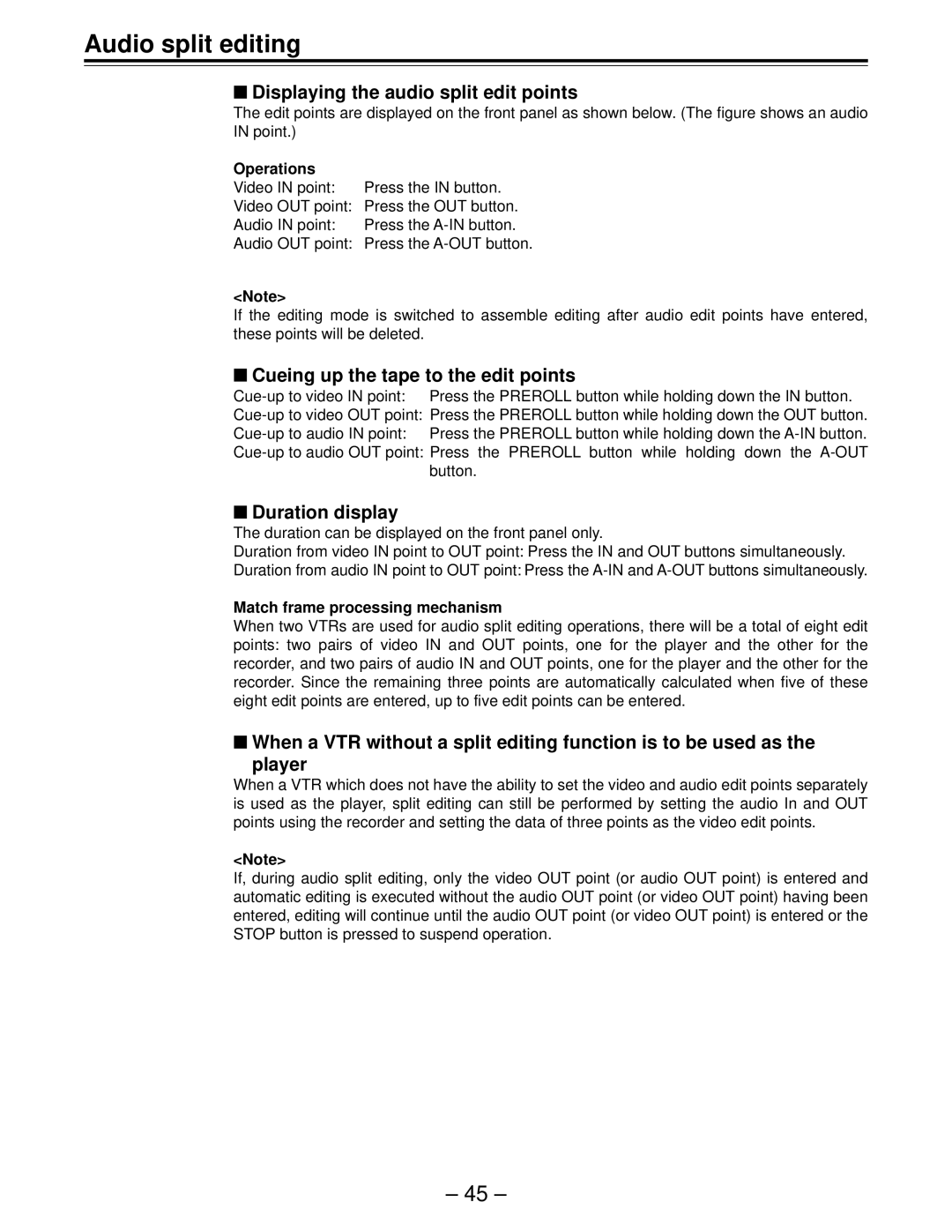Audio split editing
■Displaying the audio split edit points
The edit points are displayed on the front panel as shown below. (The figure shows an audio IN point.)
Operations |
|
Video IN point: | Press the IN button. |
Video OUT point: Press the OUT button. | |
Audio IN point: | Press the |
Audio OUT point: | Press the |
<Note>
If the editing mode is switched to assemble editing after audio edit points have entered, these points will be deleted.
■Cueing up the tape to the edit points
| Press the PREROLL button while holding down the IN button. |
Press the PREROLL button while holding down the | |
■Duration display
The duration can be displayed on the front panel only.
Duration from video IN point to OUT point: Press the IN and OUT buttons simultaneously.
Duration from audio IN point to OUT point: Press the
Match frame processing mechanism
When two VTRs are used for audio split editing operations, there will be a total of eight edit points: two pairs of video IN and OUT points, one for the player and the other for the recorder, and two pairs of audio IN and OUT points, one for the player and the other for the recorder. Since the remaining three points are automatically calculated when five of these eight edit points are entered, up to five edit points can be entered.
■When a VTR without a split editing function is to be used as the
player
When a VTR which does not have the ability to set the video and audio edit points separately
is used as the player, split editing can still be performed by setting the audio In and OUT points using the recorder and setting the data of three points as the video edit points.
<Note>
If, during audio split editing, only the video OUT point (or audio OUT point) is entered and automatic editing is executed without the audio OUT point (or video OUT point) having been entered, editing will continue until the audio OUT point (or video OUT point) is entered or the STOP button is pressed to suspend operation.
– 45 –