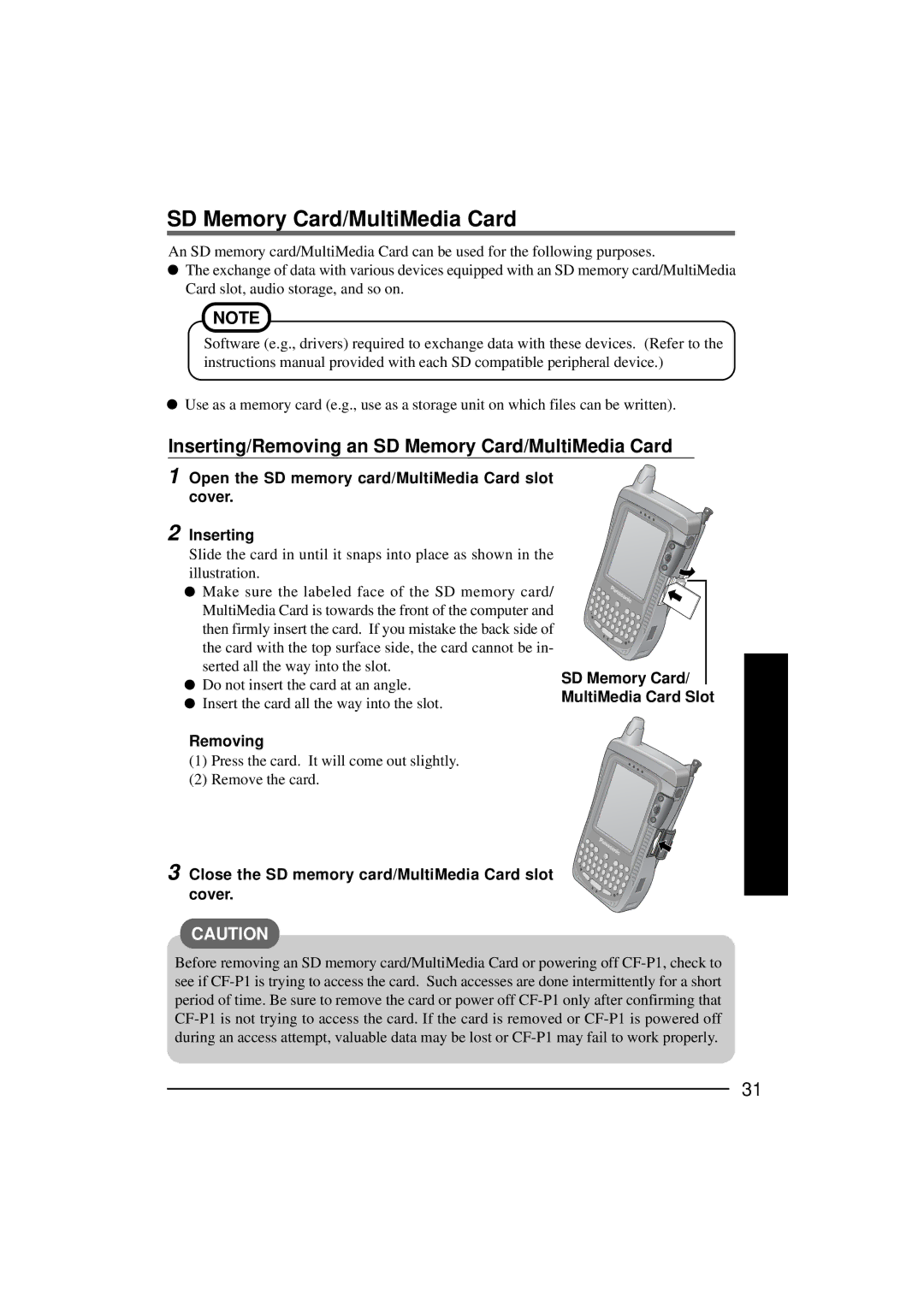SD Memory Card/MultiMedia Card
An SD memory card/MultiMedia Card can be used for the following purposes.
![]() The exchange of data with various devices equipped with an SD memory card/MultiMedia Card slot, audio storage, and so on.
The exchange of data with various devices equipped with an SD memory card/MultiMedia Card slot, audio storage, and so on.
NOTE
Software (e.g., drivers) required to exchange data with these devices. (Refer to the instructions manual provided with each SD compatible peripheral device.)
![]() Use as a memory card (e.g., use as a storage unit on which files can be written).
Use as a memory card (e.g., use as a storage unit on which files can be written).
Inserting/Removing an SD Memory Card/MultiMedia Card
1 Open the SD memory card/MultiMedia Card slot cover.
2 Inserting
Slide the card in until it snaps into place as shown in the illustration.
![]() Make sure the labeled face of the SD memory card/ MultiMedia Card is towards the front of the computer and then firmly insert the card. If you mistake the back side of the card with the top surface side, the card cannot be in- serted all the way into the slot.
Make sure the labeled face of the SD memory card/ MultiMedia Card is towards the front of the computer and then firmly insert the card. If you mistake the back side of the card with the top surface side, the card cannot be in- serted all the way into the slot.
![]() Do not insert the card at an angle.
Do not insert the card at an angle. ![]() Insert the card all the way into the slot.
Insert the card all the way into the slot.
Removing
(1)Press the card. It will come out slightly.
(2)Remove the card.
3 Close the SD memory card/MultiMedia Card slot cover.
SD Memory Card/ MultiMedia Card Slot
CAUTION
Before removing an SD memory card/MultiMedia Card or powering off
31