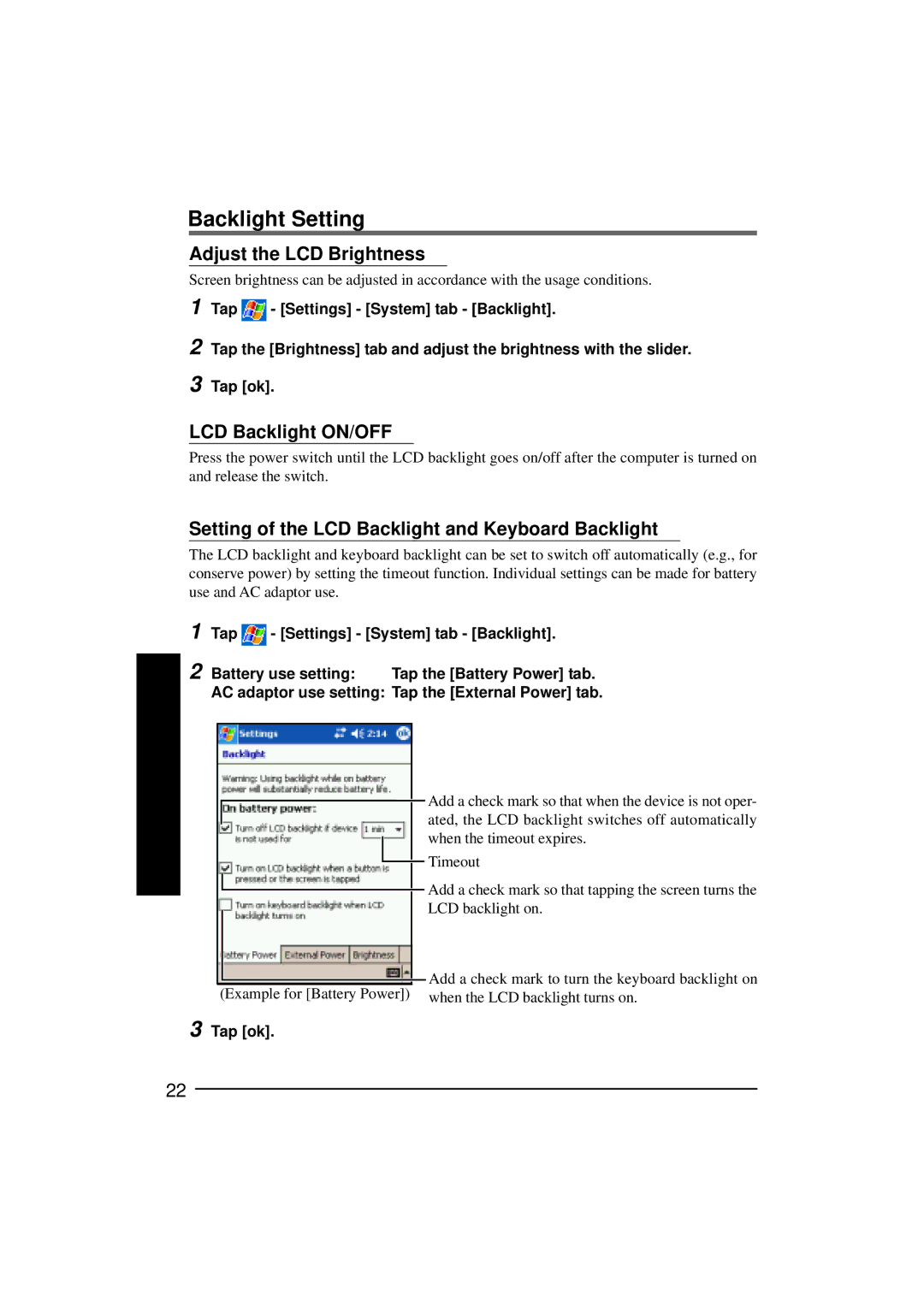Backlight Setting
Adjust the LCD Brightness
Screen brightness can be adjusted in accordance with the usage conditions.
1
2
3
Tap ![]() - [Settings] - [System] tab - [Backlight].
- [Settings] - [System] tab - [Backlight].
Tap the [Brightness] tab and adjust the brightness with the slider.
Tap [ok].
LCD Backlight ON/OFF
Press the power switch until the LCD backlight goes on/off after the computer is turned on and release the switch.
Setting of the LCD Backlight and Keyboard Backlight
The LCD backlight and keyboard backlight can be set to switch off automatically (e.g., for conserve power) by setting the timeout function. Individual settings can be made for battery use and AC adaptor use.
1 Tap ![]() - [Settings] - [System] tab - [Backlight].
- [Settings] - [System] tab - [Backlight].
2 Battery use setting: | Tap the [Battery Power] tab. |
AC adaptor use setting: | Tap the [External Power] tab. |
(Example for [Battery Power])
3 Tap [ok].
Add a check mark so that when the device is not oper- ated, the LCD backlight switches off automatically when the timeout expires.
Timeout
Add a check mark so that tapping the screen turns the LCD backlight on.
Add a check mark to turn the keyboard backlight on when the LCD backlight turns on.
22