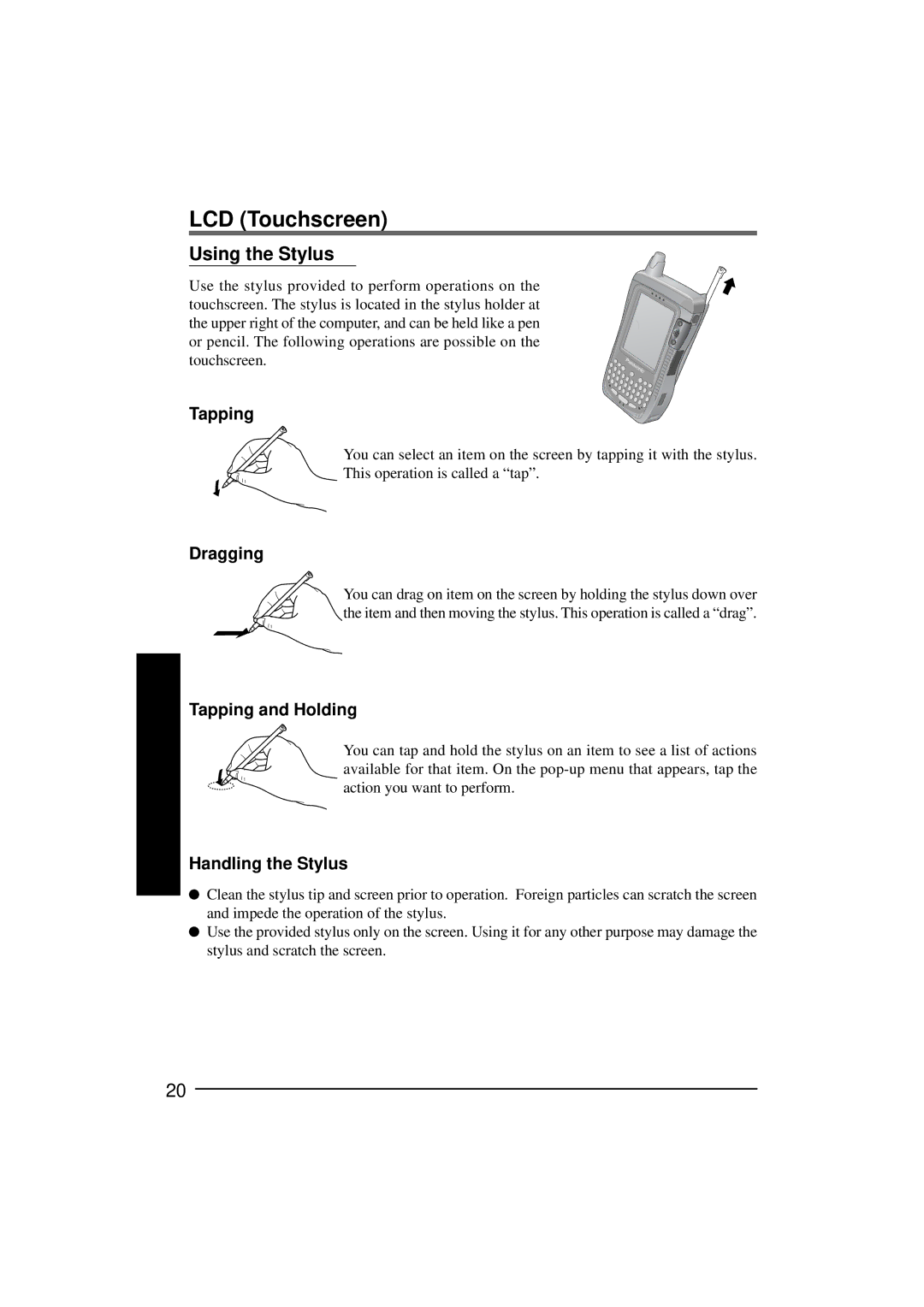LCD (Touchscreen)
Using the Stylus
Use the stylus provided to perform operations on the touchscreen. The stylus is located in the stylus holder at the upper right of the computer, and can be held like a pen or pencil. The following operations are possible on the touchscreen.
Tapping
You can select an item on the screen by tapping it with the stylus.
This operation is called a “tap”.
Dragging
You can drag on item on the screen by holding the stylus down over the item and then moving the stylus. This operation is called a “drag”.
Tapping and Holding
You can tap and hold the stylus on an item to see a list of actions available for that item. On the
Handling the Stylus
![]() Clean the stylus tip and screen prior to operation. Foreign particles can scratch the screen and impede the operation of the stylus.
Clean the stylus tip and screen prior to operation. Foreign particles can scratch the screen and impede the operation of the stylus.
![]() Use the provided stylus only on the screen. Using it for any other purpose may damage the stylus and scratch the screen.
Use the provided stylus only on the screen. Using it for any other purpose may damage the stylus and scratch the screen.
20