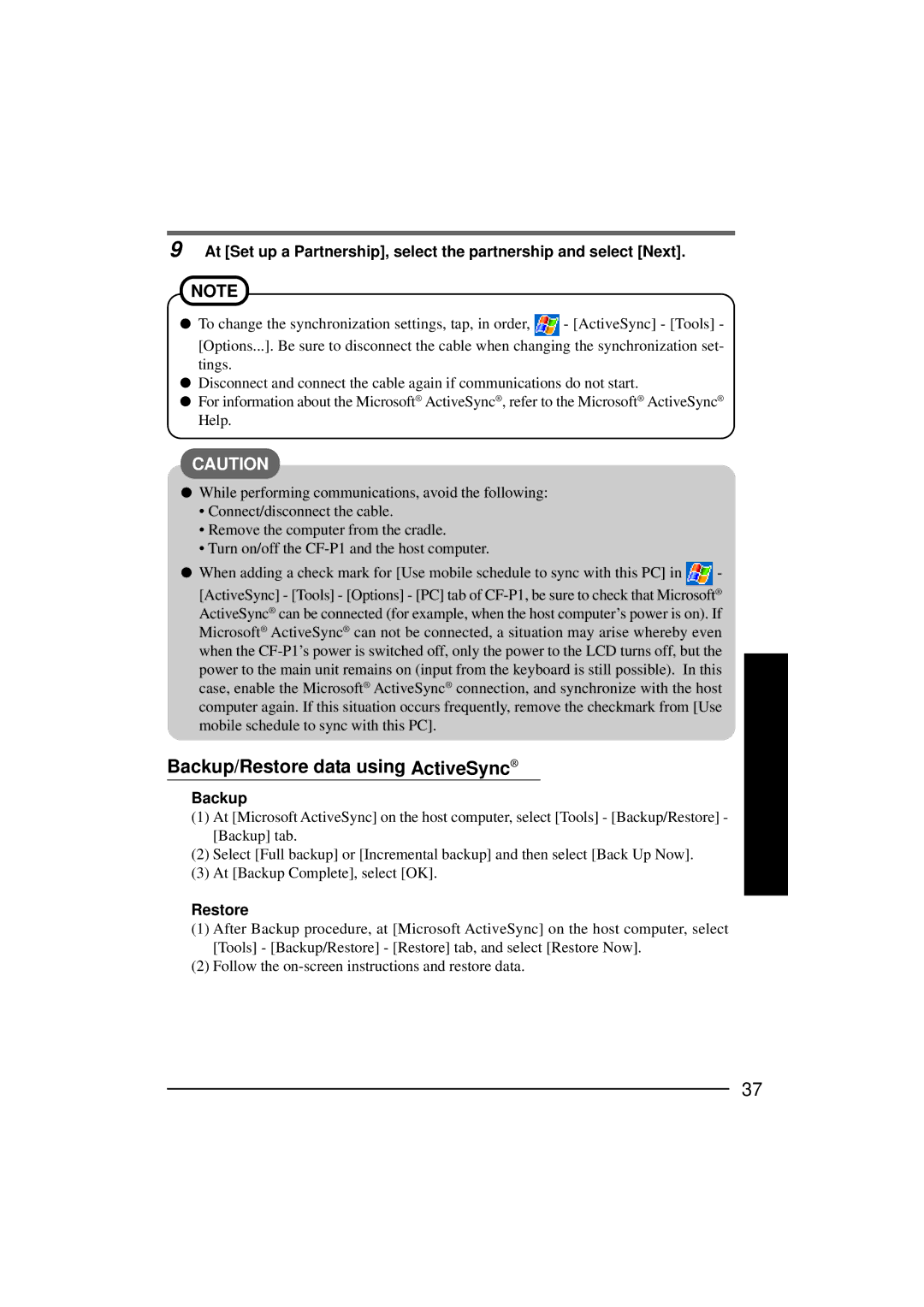9 At [Set up a Partnership], select the partnership and select [Next].
NOTE
![]() To change the synchronization settings, tap, in order,
To change the synchronization settings, tap, in order, ![]() - [ActiveSync] - [Tools] -
- [ActiveSync] - [Tools] -
[Options...]. Be sure to disconnect the cable when changing the synchronization set- tings.
![]() Disconnect and connect the cable again if communications do not start.
Disconnect and connect the cable again if communications do not start.
![]() For information about the Microsoft® ActiveSync®, refer to the Microsoft® ActiveSync® Help.
For information about the Microsoft® ActiveSync®, refer to the Microsoft® ActiveSync® Help.
CAUTION
![]() While performing communications, avoid the following:
While performing communications, avoid the following:
•Connect/disconnect the cable.
•Remove the computer from the cradle.
•Turn on/off the
![]() When adding a check mark for [Use mobile schedule to sync with this PC] in
When adding a check mark for [Use mobile schedule to sync with this PC] in ![]() -
-
[ActiveSync] - [Tools] - [Options] - [PC] tab of
Backup/Restore data using ActiveSync®
Backup
(1)At [Microsoft ActiveSync] on the host computer, select [Tools] - [Backup/Restore] - [Backup] tab.
(2)Select [Full backup] or [Incremental backup] and then select [Back Up Now].
(3)At [Backup Complete], select [OK].
Restore
(1)After Backup procedure, at [Microsoft ActiveSync] on the host computer, select [Tools] - [Backup/Restore] - [Restore] tab, and select [Restore Now].
(2)Follow the
37