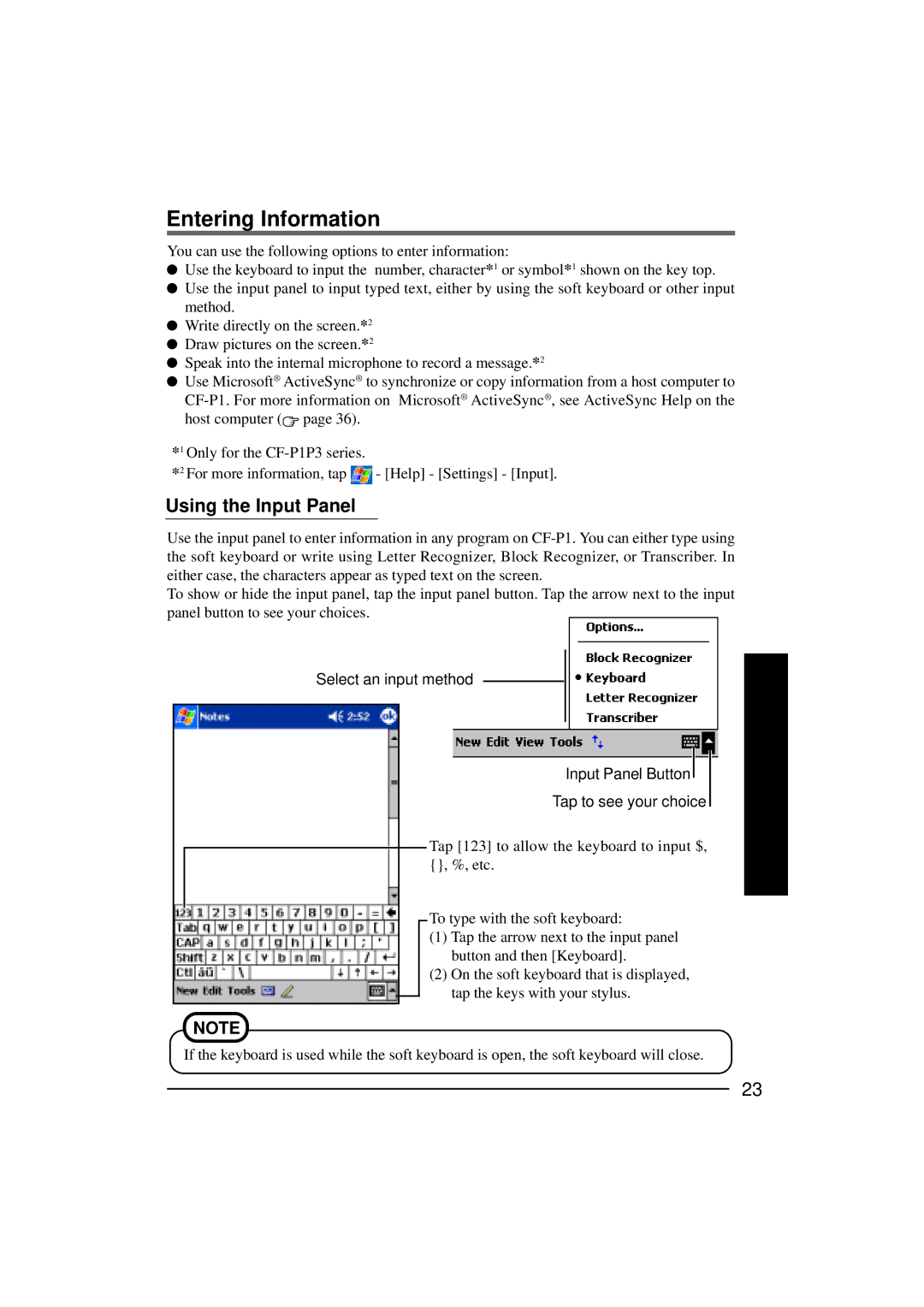Entering Information
You can use the following options to enter information:
![]() Use the keyboard to input the number, character*1 or symbol*1 shown on the key top.
Use the keyboard to input the number, character*1 or symbol*1 shown on the key top.
![]() Use the input panel to input typed text, either by using the soft keyboard or other input method.
Use the input panel to input typed text, either by using the soft keyboard or other input method.
![]() Write directly on the screen.*2
Write directly on the screen.*2
![]() Draw pictures on the screen.*2
Draw pictures on the screen.*2
![]() Speak into the internal microphone to record a message.*2
Speak into the internal microphone to record a message.*2
![]() Use Microsoft® ActiveSync® to synchronize or copy information from a host computer to
Use Microsoft® ActiveSync® to synchronize or copy information from a host computer to ![]() page 36).
page 36).
*1 Only for the |
|
*2 For more information, tap | - [Help] - [Settings] - [Input]. |
Using the Input Panel
Use the input panel to enter information in any program on
To show or hide the input panel, tap the input panel button. Tap the arrow next to the input panel button to see your choices.
Select an input method
Input Panel Button![]()
Tap to see your choice
Tap [123] to allow the keyboard to input $, {}, %, etc.
To type with the soft keyboard:
(1)Tap the arrow next to the input panel button and then [Keyboard].
(2)On the soft keyboard that is displayed, tap the keys with your stylus.
NOTE
If the keyboard is used while the soft keyboard is open, the soft keyboard will close.
23