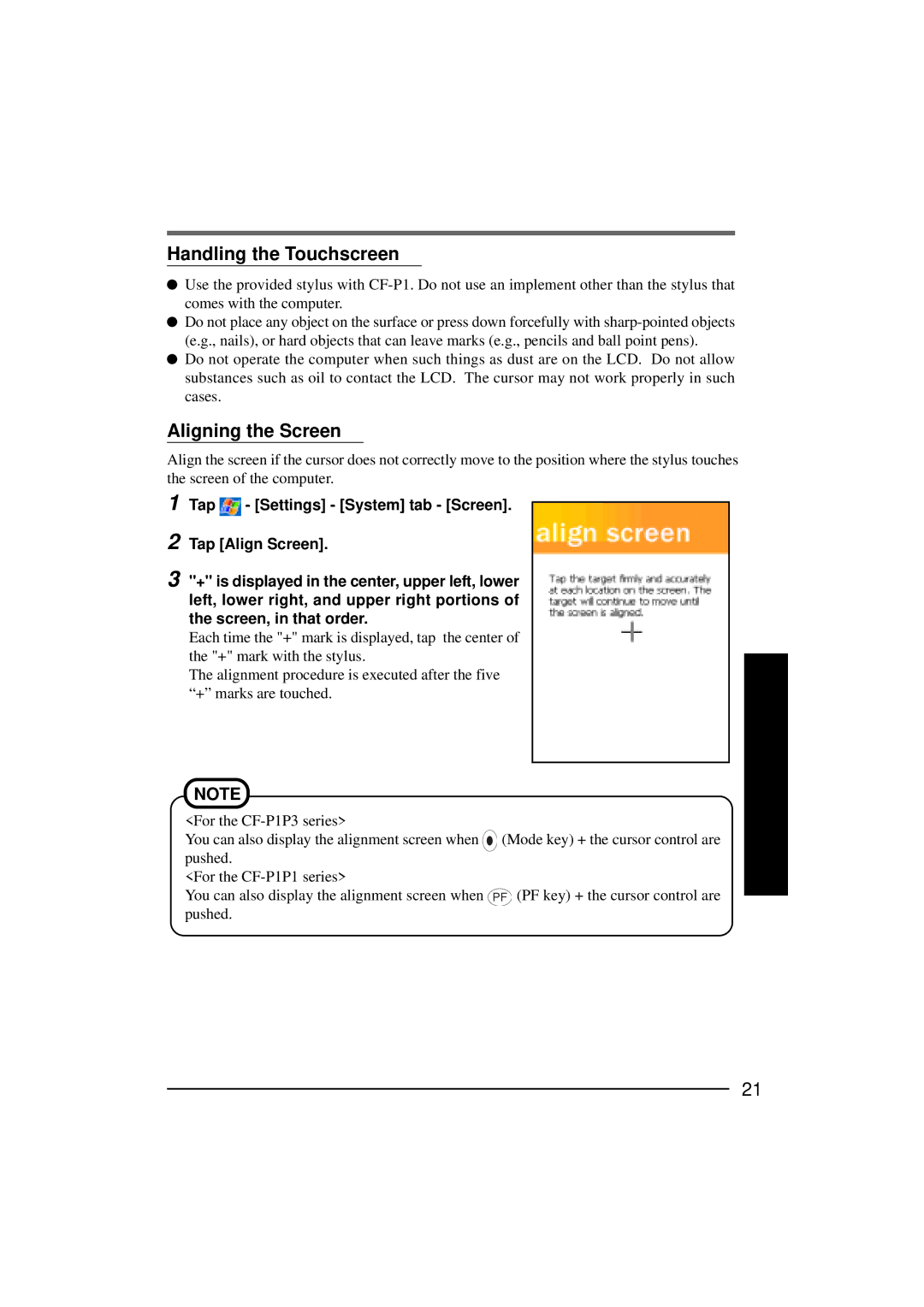Handling the Touchscreen
![]() Use the provided stylus with
Use the provided stylus with
![]() Do not place any object on the surface or press down forcefully with
Do not place any object on the surface or press down forcefully with
![]() Do not operate the computer when such things as dust are on the LCD. Do not allow substances such as oil to contact the LCD. The cursor may not work properly in such cases.
Do not operate the computer when such things as dust are on the LCD. Do not allow substances such as oil to contact the LCD. The cursor may not work properly in such cases.
Aligning the Screen
Align the screen if the cursor does not correctly move to the position where the stylus touches the screen of the computer.
1
2
Tap ![]() - [Settings] - [System] tab - [Screen].
- [Settings] - [System] tab - [Screen].
Tap [Align Screen].
3 "+" is displayed in the center, upper left, lower left, lower right, and upper right portions of the screen, in that order.
Each time the "+" mark is displayed, tap the center of the "+" mark with the stylus.
The alignment procedure is executed after the five “+” marks are touched.
NOTE
<For the
You can also display the alignment screen when ![]() (Mode key) + the cursor control are pushed.
(Mode key) + the cursor control are pushed.
<For the
You can also display the alignment screen when PF (PF key) + the cursor control are pushed.
21