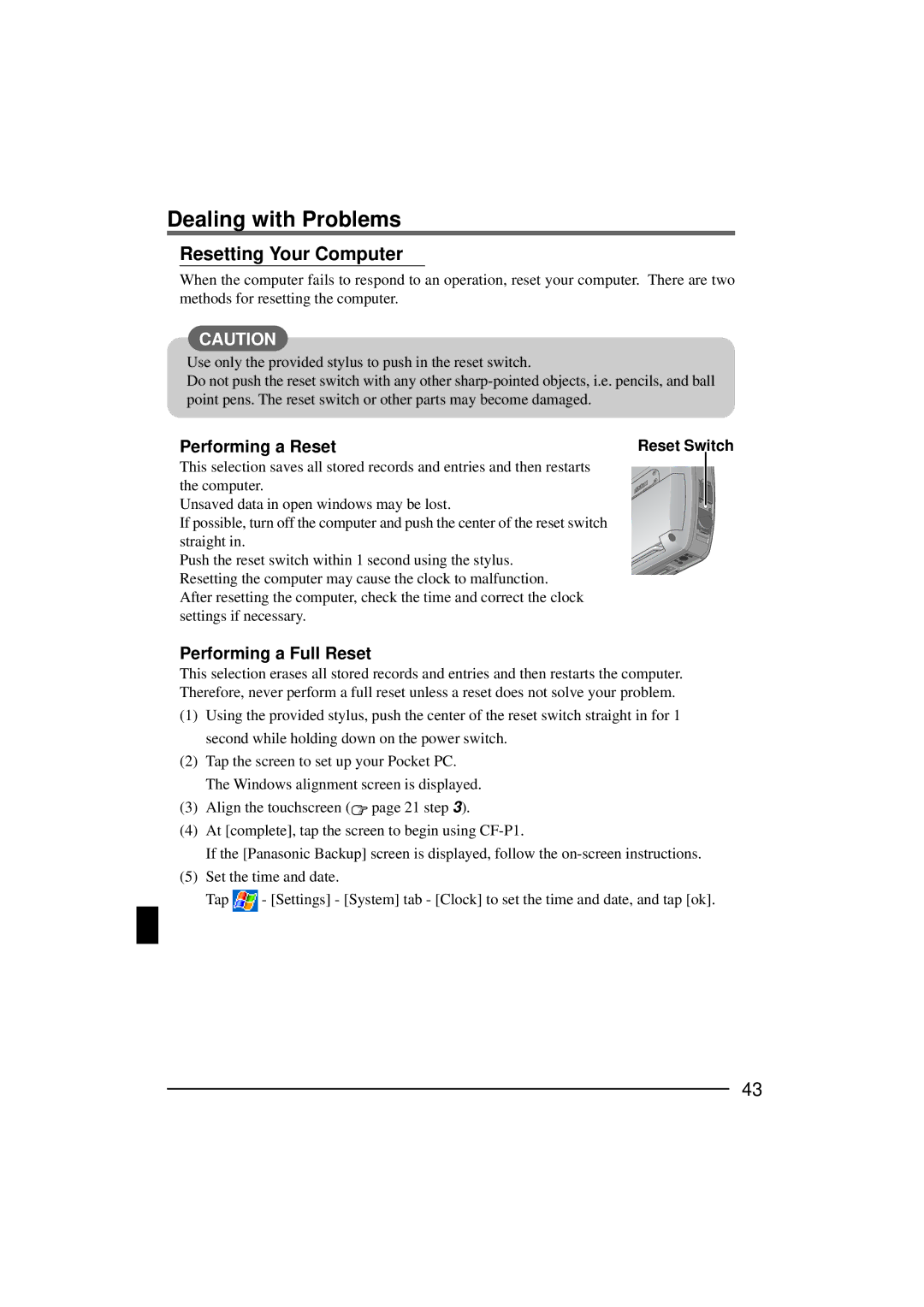Dealing with Problems
Resetting Your Computer
When the computer fails to respond to an operation, reset your computer. There are two methods for resetting the computer.
CAUTION
Use only the provided stylus to push in the reset switch.
Do not push the reset switch with any other
Performing a Reset | Reset Switch |
This selection saves all stored records and entries and then restarts the computer.
Unsaved data in open windows may be lost.
If possible, turn off the computer and push the center of the reset switch straight in.
Push the reset switch within 1 second using the stylus. Resetting the computer may cause the clock to malfunction. After resetting the computer, check the time and correct the clock settings if necessary.
Performing a Full Reset
This selection erases all stored records and entries and then restarts the computer. Therefore, never perform a full reset unless a reset does not solve your problem.
(1)Using the provided stylus, push the center of the reset switch straight in for 1 second while holding down on the power switch.
(2)Tap the screen to set up your Pocket PC. The Windows alignment screen is displayed.
(3)Align the touchscreen (![]() page 21 step 3).
page 21 step 3).
(4)At [complete], tap the screen to begin using
If the [Panasonic Backup] screen is displayed, follow the
(5)Set the time and date.
Tap ![]() - [Settings] - [System] tab - [Clock] to set the time and date, and tap [ok].
- [Settings] - [System] tab - [Clock] to set the time and date, and tap [ok].
43