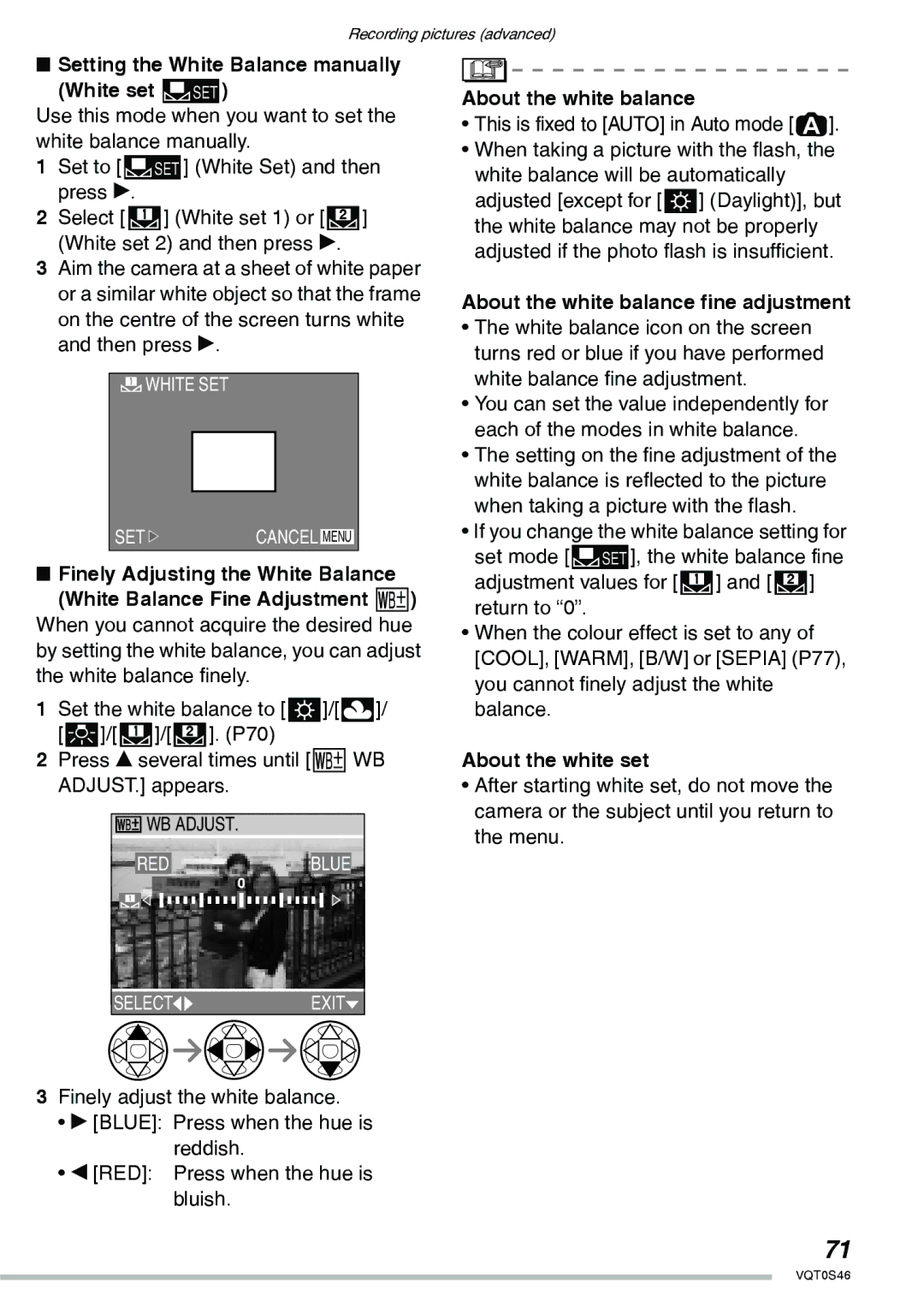Recording pictures (advanced)
nSetting the White Balance manually
(White set p)
Use this mode when you want to set the white balance manually.
1Set to [p] (White Set) and then press q.
2Select [:] (White set 1) or [;] (White set 2) and then press q.
3Aim the camera at a sheet of white paper or a similar white object so that the frame on the centre of the screen turns white and then press q.
![]() WHITE SET
WHITE SET
SET | CANCEL MENU |
nFinely Adjusting the White Balance (White Balance Fine Adjustment L)
When you cannot acquire the desired hue by setting the white balance, you can adjust the white balance finely.
1Set the white balance to [k]/[l]/ [m]/[:]/[;]. (P70)
2Press e several times until [LWB ADJUST.] appears.
![]() WB ADJUST.
WB ADJUST.
REDBLUE
About the white balance
•This is fixed to [AUTO] in Auto mode [0].
•When taking a picture with the flash, the white balance will be automatically adjusted [except for [k] (Daylight)], but the white balance may not be properly adjusted if the photo flash is insufficient.
About the white balance fine adjustment
•The white balance icon on the screen turns red or blue if you have performed white balance fine adjustment.
•You can set the value independently for each of the modes in white balance.
•The setting on the fine adjustment of the white balance is reflected to the picture when taking a picture with the flash.
•If you change the white balance setting for set mode [p], the white balance fine adjustment values for [:] and [;] return to “0”.
•When the colour effect is set to any of [COOL], [WARM], [B/W] or [SEPIA] (P77), you cannot finely adjust the white balance.
About the white set
•After starting white set, do not move the camera or the subject until you return to the menu.
SELECT![]()
![]() EXIT
EXIT![]()
3Finely adjust the white balance.
•q [BLUE]: Press when the hue is reddish.
•w [RED]: Press when the hue is bluish.
71
VQT0S46