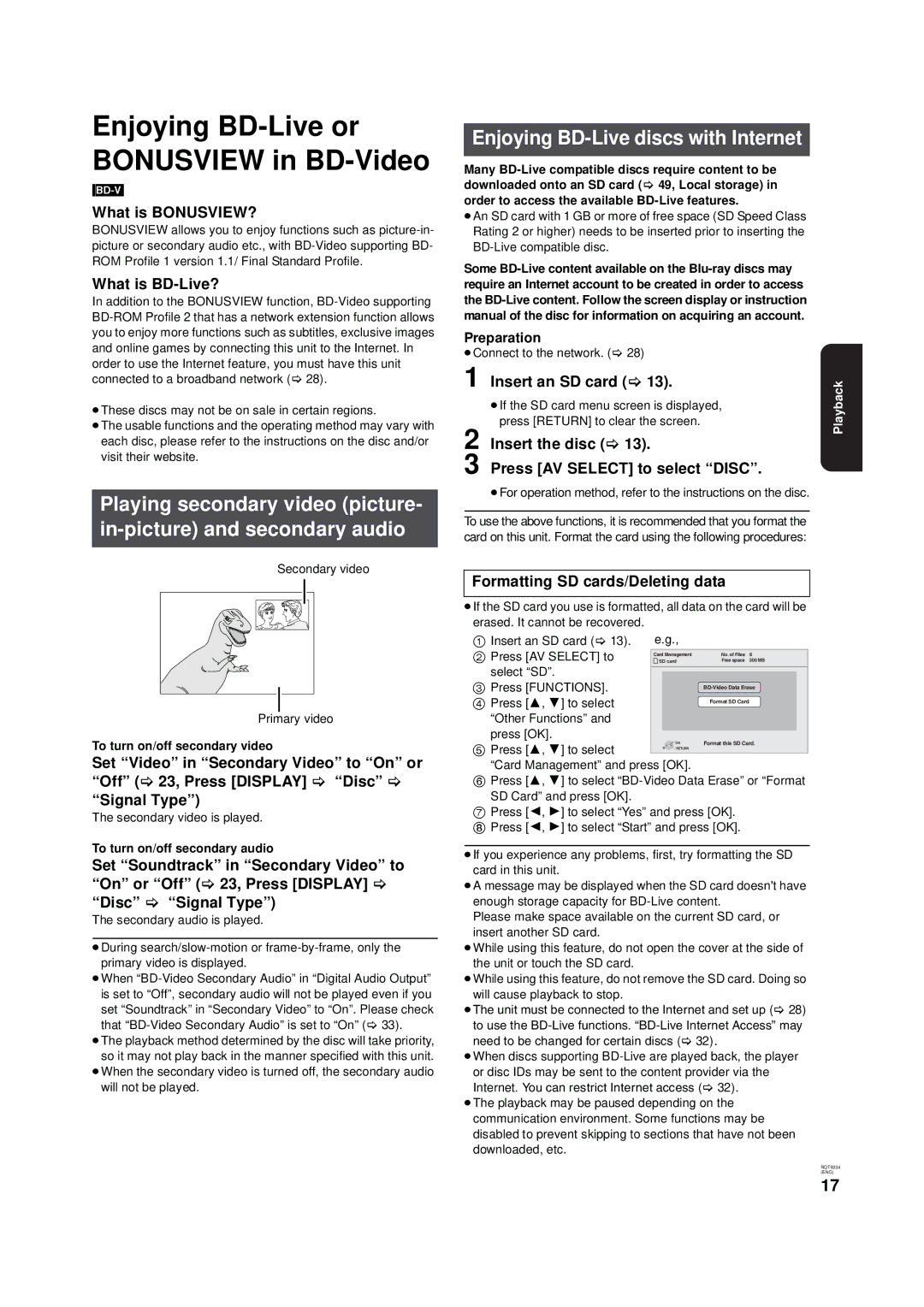Enjoying BD-Live or BONUSVIEW in BD-Video
What is BONUSVIEW?
BONUSVIEW allows you to enjoy functions such as
What is BD-Live?
In addition to the BONUSVIEW function,
≥These discs may not be on sale in certain regions.
≥The usable functions and the operating method may vary with each disc, please refer to the instructions on the disc and/or visit their website.
Playing secondary video (picture-
Secondary video
Primary video
To turn on/off secondary video
Set “Video” in “Secondary Video” to “On” or “Off” (> 23, Press [DISPLAY] > “Disc” > “Signal Type”)
The secondary video is played.
To turn on/off secondary audio
Set “Soundtrack” in “Secondary Video” to “On” or “Off” (> 23, Press [DISPLAY] > “Disc” > “Signal Type”)
The secondary audio is played.
≥During
≥When
≥The playback method determined by the disc will take priority, so it may not play back in the manner specified with this unit.
≥When the secondary video is turned off, the secondary audio will not be played.
Enjoying BD-Live discs with Internet
Many
≥An SD card with 1 GB or more of free space (SD Speed Class Rating 2 or higher) needs to be inserted prior to inserting the
Some
Preparation
≥Connect to the network. (> 28)
1 | Insert an SD card (> 13). | Playback |
| ≥If the SD card menu screen is displayed, | |
|
| |
2 | press [RETURN] to clear the screen. |
|
Insert the disc (> 13). |
| |
3 | Press [AV SELECT] to select “DISC”. |
|
≥For operation method, refer to the instructions on the disc.
To use the above functions, it is recommended that you format the card on this unit. Format the card using the following procedures:
Formatting SD cards/Deleting data
≥If the SD card you use is formatted, all data on the card will be erased. It cannot be recovered.
1 Insert an SD card (> 13). | e.g., |
|
| |
2 Press [AV SELECT] to | Card Management | No. of Files | 6 | |
SD card | Free space | 300 MB | ||
select “SD”. |
|
|
| |
3 Press [FUNCTIONS]. |
| |||
|
|
| ||
4 Press [3, 4] to select |
| Format SD Card |
| |
|
|
| ||
“Other Functions” and |
|
|
| |
press [OK]. | OK | Format this SD Card. | ||
5 Press [3, 4] to select | ||||
RETURN |
|
| ||
|
|
| ||
“Card Management” and press [OK]. |
|
| ||
6 Press [3, 4] to select | ||||
SD Card” and press [OK]. |
|
|
| |
7 Press [2, 1] to select “Yes” and press [OK]. |
| |||
8 Press [2, 1] to select “Start” and press [OK]. |
| |||
≥If you experience any problems, first, try formatting the SD card in this unit.
≥A message may be displayed when the SD card doesn't have enough storage capacity for
Please make space available on the current SD card, or insert another SD card.
≥While using this feature, do not open the cover at the side of the unit or touch the SD card.
≥While using this feature, do not remove the SD card. Doing so will cause playback to stop.
≥The unit must be connected to the Internet and set up (> 28) to use the
need to be changed for certain discs (> 32).
≥When discs supporting
≥The playback may be paused depending on the communication environment. Some functions may be disabled to prevent skipping to sections that have not been downloaded, etc.
RQT9334
(ENG)
17