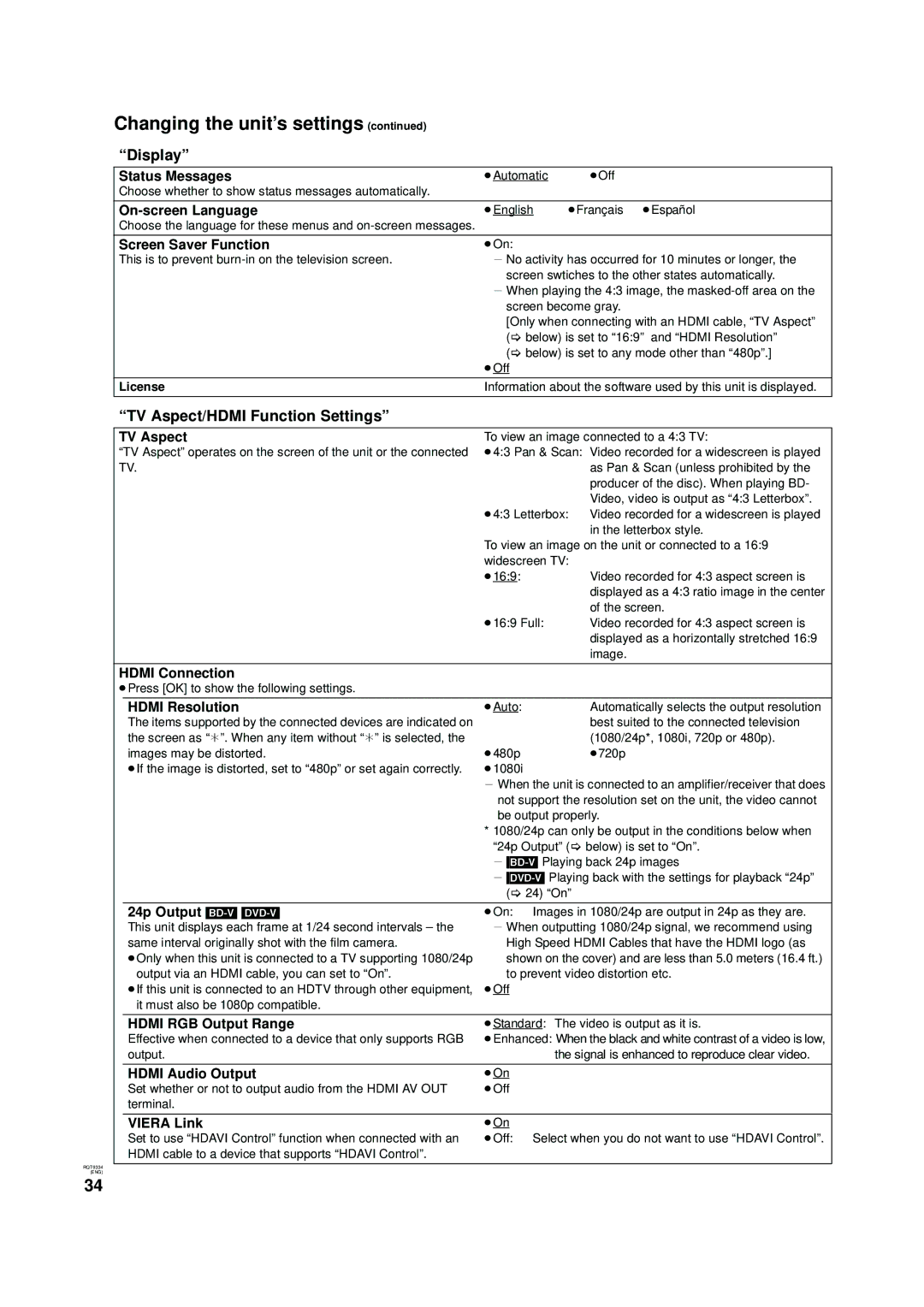Changing the unit’s settings (continued)
“Display”
Status Messages | ≥Automatic | ≥Off |
Choose whether to show status messages automatically. |
|
|
≥English | ≥Français ≥Español | |
Choose the language for these menus and |
|
|
Screen Saver Function | ≥On: |
|
This is to prevent | j No activity has occurred for 10 minutes or longer, the | |
| screen swtiches to the other states automatically. | |
| j When playing the 4:3 image, the | |
| screen become gray. | |
| [Only when connecting with an HDMI cable, “TV Aspect” | |
| (> below) is set to “16:9” and “HDMI Resolution” | |
| (> below) is set to any mode other than “480p”.] | |
| ≥Off |
|
License | Information about the software used by this unit is displayed. | |
“TV Aspect/HDMI Function Settings”
TV Aspect | To view an image connected to a 4:3 TV: | |||
“TV Aspect” operates on the screen of the unit or the connected | ≥4:3 Pan & Scan: Video recorded for a widescreen is played | |||
TV. |
|
| as Pan & Scan (unless prohibited by the | |
|
|
|
| producer of the disc). When playing BD- |
|
|
|
| Video, video is output as “4:3 Letterbox”. |
|
| ≥4:3 Letterbox: | Video recorded for a widescreen is played | |
|
|
|
| in the letterbox style. |
|
| To view an image on the unit or connected to a 16:9 | ||
|
| widescreen TV: |
| |
|
| ≥16:9: |
| Video recorded for 4:3 aspect screen is |
|
|
|
| displayed as a 4:3 ratio image in the center |
|
|
|
| of the screen. |
|
| ≥16:9 Full: | Video recorded for 4:3 aspect screen is | |
|
|
|
| displayed as a horizontally stretched 16:9 |
|
|
|
| image. |
HDMI Connection |
|
|
| |
≥Press [OK] to show the following settings. |
|
|
| |
| HDMI Resolution | ≥Auto: |
| Automatically selects the output resolution |
| The items supported by the connected devices are indicated on |
|
| best suited to the connected television |
| the screen as “¢”. When any item without “¢” is selected, the |
|
| (1080/24p*, 1080i, 720p or 480p). |
| images may be distorted. | ≥480p |
| ≥720p |
| ≥If the image is distorted, set to “480p” or set again correctly. | ≥1080i |
|
|
|
| j When the unit is connected to an amplifier/receiver that does | ||
|
| not support the resolution set on the unit, the video cannot | ||
|
| be output properly. | ||
|
| * 1080/24p can only be output in the conditions below when | ||
|
| “24p Output” (> below) is set to “On”. | ||
|
| j | ||
|
| j | ||
|
| (> 24) “On” |
| |
| 24p Output | ≥On: | Images in 1080/24p are output in 24p as they are. | |
| This unit displays each frame at 1/24 second intervals – the | j When outputting 1080/24p signal, we recommend using | ||
| same interval originally shot with the film camera. | High Speed HDMI Cables that have the HDMI logo (as | ||
| ≥Only when this unit is connected to a TV supporting 1080/24p | shown on the cover) and are less than 5.0 meters (16.4 ft.) | ||
| output via an HDMI cable, you can set to “On”. | to prevent video distortion etc. | ||
| ≥If this unit is connected to an HDTV through other equipment, | ≥Off |
|
|
| it must also be 1080p compatible. |
|
|
|
| HDMI RGB Output Range | ≥Standard: The video is output as it is. | ||
| Effective when connected to a device that only supports RGB | ≥Enhanced: When the black and white contrast of a video is low, | ||
| output. |
| the signal is enhanced to reproduce clear video. | |
| HDMI Audio Output | ≥On |
|
|
| Set whether or not to output audio from the HDMI AV OUT | ≥Off |
|
|
| terminal. |
|
|
|
| VIERA Link | ≥On |
|
|
| Set to use “HDAVI Control” function when connected with an | ≥Off: | Select when you do not want to use “HDAVI Control”. | |
| HDMI cable to a device that supports “HDAVI Control”. |
|
|
|
RQT9334
(ENG)
34