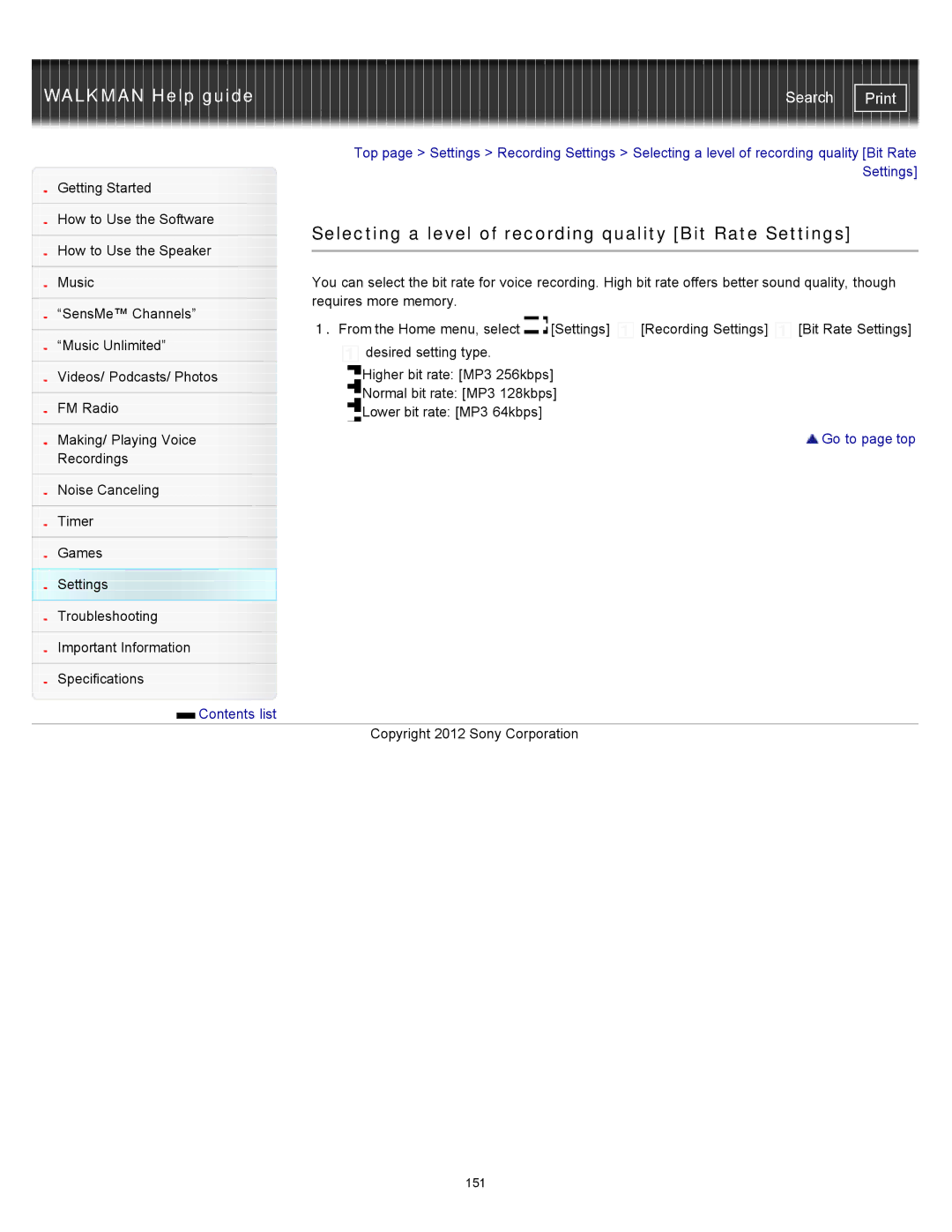WALKMAN Help guide | Search |
|
| Top page > Settings > Recording Settings > Selecting a level of recording quality [Bit Rate | ||||
Getting Started |
|
|
|
| Settings] | |
|
|
|
|
| ||
|
|
|
|
|
| |
How to Use the Software |
| Selecting a level of recording quality [Bit Rate Settings] | ||||
|
| |||||
How to Use the Speaker | ||||||
|
|
|
|
| ||
|
|
|
|
| ||
|
|
| ||||
Music |
| You can select the bit rate for voice recording. High bit rate offers better sound quality, though | ||||
|
| requires more memory. |
|
|
| |
“SensMe™ Channels” |
|
|
| |||
| 1. From the Home menu, select | [Settings] | [Recording Settings] | [Bit Rate Settings] | ||
|
| |||||
“Music Unlimited” | ||||||
| desired setting type. |
|
|
| ||
|
|
|
|
| ||
Videos/ Podcasts/ Photos |
| Higher bit rate: [MP3 256kbps] |
|
| ||
|
| Normal bit rate: [MP3 128kbps] |
|
| ||
FM Radio |
|
| ||||
| Lower bit rate: [MP3 64kbps] |
|
|
| ||
|
|
|
|
| Go to page top | |
Making/ Playing Voice |
|
|
|
| ||
Recordings |
|
|
|
|
| |
Noise Canceling
Timer
Games
Settings
Troubleshooting
Important Information
Specifications
![]() Contents list
Contents list
Copyright 2012 Sony Corporation
151