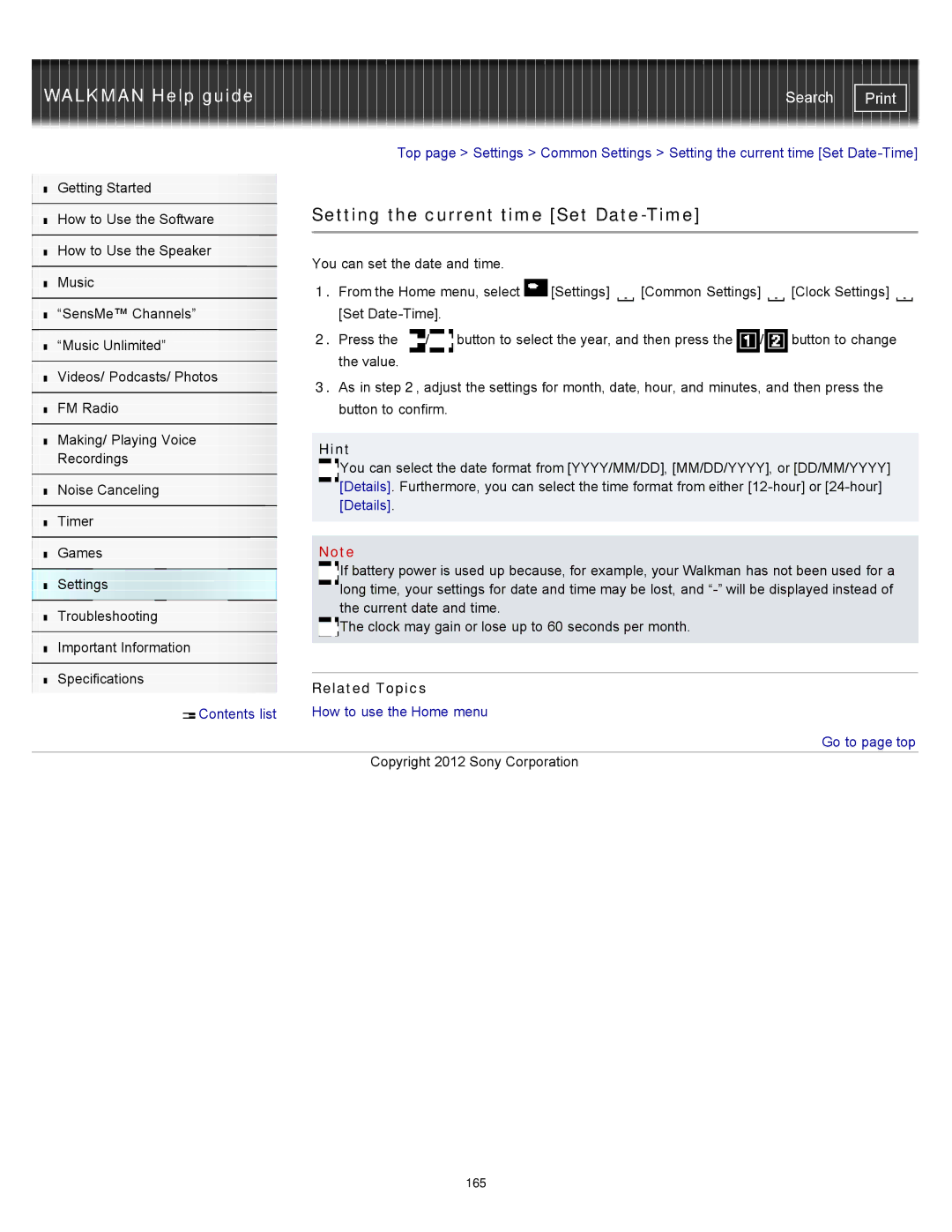WALKMAN Help guide
Getting Started
How to Use the Software
How to Use the Speaker
Music
“SensMe™ Channels”
“Music Unlimited”
Videos/ Podcasts/ Photos
FM Radio
Making/ Playing Voice
Recordings
Noise Canceling
Timer
Search | |
|
|
Top page > Settings > Common Settings > Setting the current time [Set
Setting the current time [Set Date-Time]
You can set the date and time.
1.From the Home menu, select ![]() [Settings]
[Settings] ![]() [Common Settings]
[Common Settings] ![]() [Clock Settings]
[Clock Settings] ![]() [Set
[Set
2.Press the ![]() /
/![]() button to select the year, and then press the
button to select the year, and then press the ![]() /
/![]() button to change the value.
button to change the value.
3.As in step 2, adjust the settings for month, date, hour, and minutes, and then press the ![]() button to confirm.
button to confirm.
Hint
You can select the date format from [YYYY/MM/DD], [MM/DD/YYYY], or [DD/MM/YYYY] [Details]. Furthermore, you can select the time format from either
[Details].
Games
Settings Troubleshooting
Important Information
Specifications
Note
If battery power is used up because, for example, your Walkman has not been used for a long time, your settings for date and time may be lost, and
![]() The clock may gain or lose up to 60 seconds per month.
The clock may gain or lose up to 60 seconds per month.
Related Topics
Contents list | How to use the Home menu |