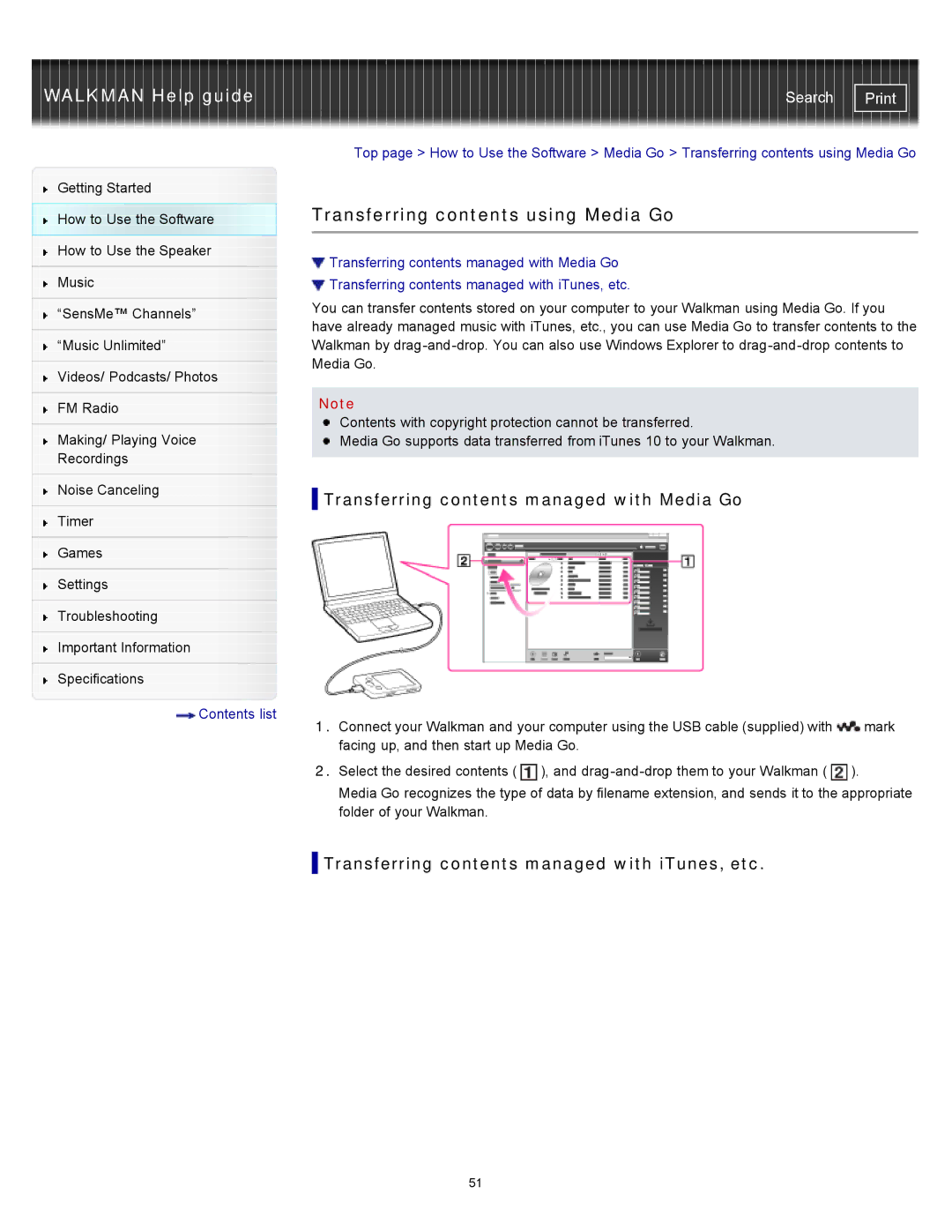WALKMAN Help guide
Getting Started
How to Use the Software
How to Use the Speaker
Music
“SensMe™ Channels”
“Music Unlimited”
Videos/ Podcasts/ Photos
FM Radio
Making/ Playing Voice
Recordings
Noise Canceling
Timer
Games
Settings
Troubleshooting
Important Information
Specifications
![]() Contents list
Contents list
Search | |
|
|
Top page > How to Use the Software > Media Go > Transferring contents using Media Go
Transferring contents using Media Go
![]() Transferring contents managed with Media Go
Transferring contents managed with Media Go
![]() Transferring contents managed with iTunes, etc.
Transferring contents managed with iTunes, etc.
You can transfer contents stored on your computer to your Walkman using Media Go. If you have already managed music with iTunes, etc., you can use Media Go to transfer contents to the Walkman by
Note
Contents with copyright protection cannot be transferred.
![]() Media Go supports data transferred from iTunes 10 to your Walkman.
Media Go supports data transferred from iTunes 10 to your Walkman.
![]() Transferring contents managed with Media Go
Transferring contents managed with Media Go
1.Connect your Walkman and your computer using the USB cable (supplied) with ![]() mark facing up, and then start up Media Go.
mark facing up, and then start up Media Go.
2.Select the desired contents (![]() ), and
), and ![]() ).
).
Media Go recognizes the type of data by filename extension, and sends it to the appropriate folder of your Walkman.
![]() Transferring contents managed with iTunes, etc.
Transferring contents managed with iTunes, etc.
51