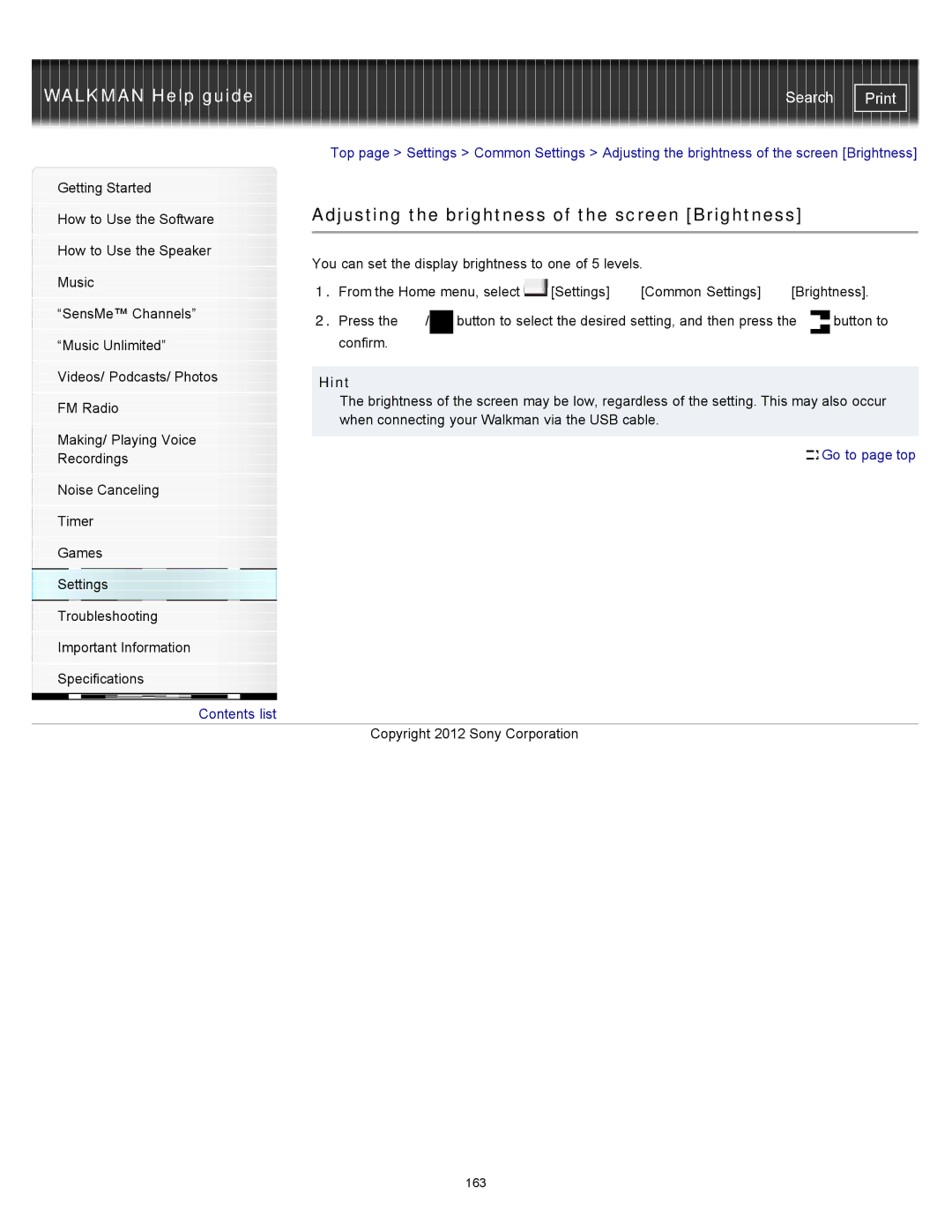WALKMAN Help guide | Search |
|
| Top page > Settings > Common Settings > Adjusting the brightness of the screen [Brightness] | ||||
Getting Started |
|
|
|
|
|
|
|
| Adjusting the brightness of the screen [Brightness] |
| |||
How to Use the Software |
| |||||
|
|
|
|
|
|
|
|
|
|
|
|
|
|
How to Use the Speaker |
| You can set the display brightness to one of 5 levels. |
|
| ||
|
|
|
| |||
Music |
|
| ||||
| 1. From the Home menu, select | [Settings] | [Common Settings] | [Brightness]. | ||
|
| |||||
“SensMe™ Channels” |
| 2. Press the / button to select the desired setting, and then press the | button to | |||
|
| |||||
“Music Unlimited” |
| confirm. |
|
|
|
|
|
|
|
|
|
|
|
Videos/ Podcasts/ Photos |
|
|
|
|
|
|
| Hint |
|
|
|
| |
|
|
|
|
|
| |
FM Radio |
| The brightness of the screen may be low, regardless of the setting. This may also occur | ||||
| when connecting your Walkman via the USB cable. |
|
| |||
|
|
|
| |||
Making/ Playing Voice |
|
|
|
|
|
|
|
|
|
|
| Go to page top | |
Recordings |
|
|
|
|
| |
Noise Canceling
Timer
Games
Settings
Troubleshooting
Important Information
Specifications
![]() Contents list
Contents list
Copyright 2012 Sony Corporation
163