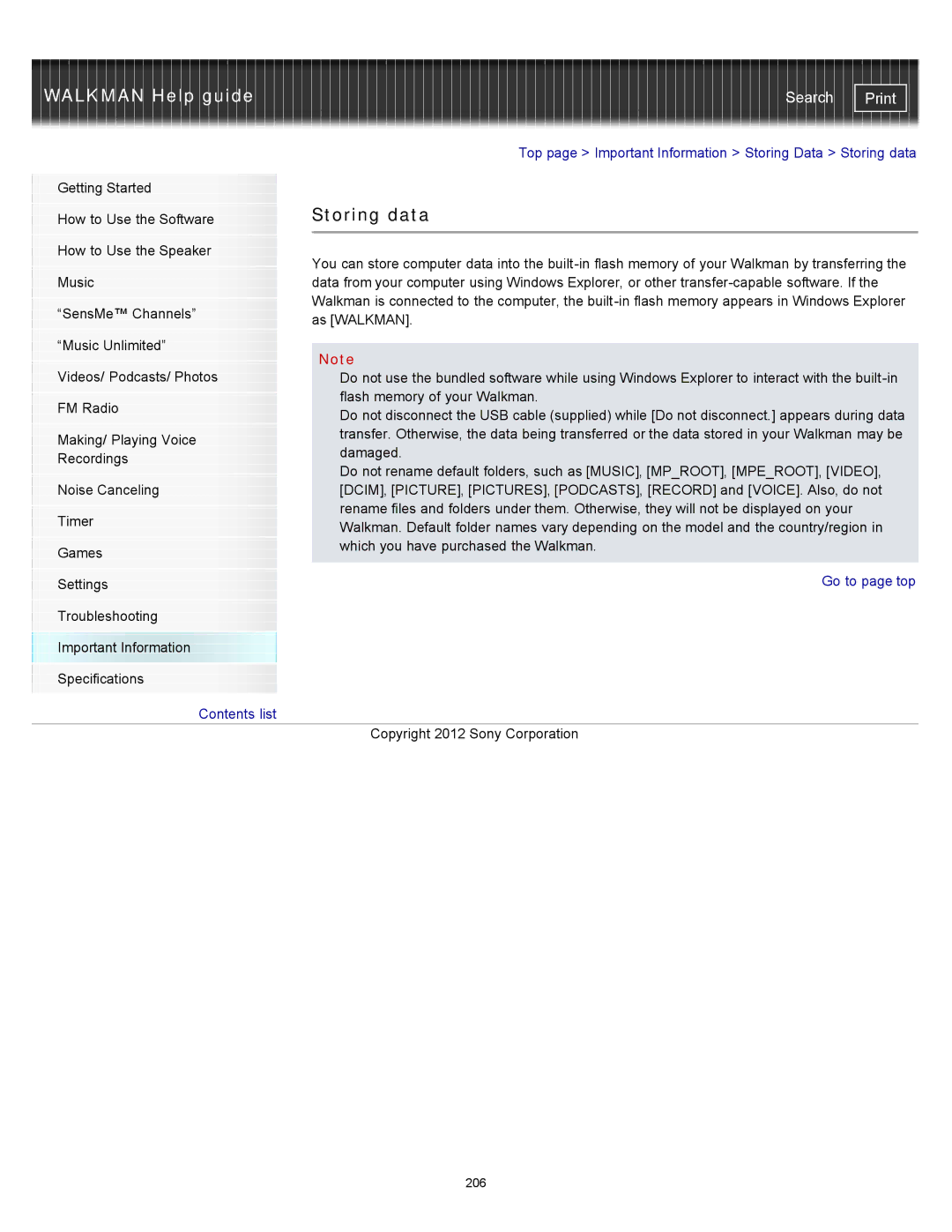WALKMAN Help guide | Search |
|
| Top page > Important Information > Storing Data > Storing data | |
Getting Started |
|
| |
|
| Storing data | |
How to Use the Software | |||
|
|
| |
|
|
| |
How to Use the Speaker |
| You can store computer data into the | |
|
| ||
| |||
Music |
| data from your computer using Windows Explorer, or other | |
|
| Walkman is connected to the computer, the | |
“SensMe™ Channels” | |||
| as [WALKMAN]. | ||
|
| ||
“Music Unlimited” |
|
| |
| Note | ||
|
| ||
Videos/ Podcasts/ Photos | |||
| Do not use the bundled software while using Windows Explorer to interact with the | ||
|
| flash memory of your Walkman. | |
FM Radio | |||
| Do not disconnect the USB cable (supplied) while [Do not disconnect.] appears during data | ||
|
| ||
Making/ Playing Voice |
| transfer. Otherwise, the data being transferred or the data stored in your Walkman may be | |
| damaged. | ||
Recordings |
| ||
| Do not rename default folders, such as [MUSIC], [MP_ROOT], [MPE_ROOT], [VIDEO], | ||
|
| ||
| |||
Noise Canceling |
| [DCIM], [PICTURE], [PICTURES], [PODCASTS], [RECORD] and [VOICE]. Also, do not | |
|
| rename files and folders under them. Otherwise, they will not be displayed on your | |
Timer | |||
| Walkman. Default folder names vary depending on the model and the country/region in | ||
|
| ||
Games |
| which you have purchased the Walkman. | |
|
| ||
|
| Go to page top | |
Settings |
| ||
|
|
| |
Troubleshooting |
|
| |
Important Information |
|
| |
Specifications |
|
| |
Contents list |
|
| |
|
| Copyright 2012 Sony Corporation |
206