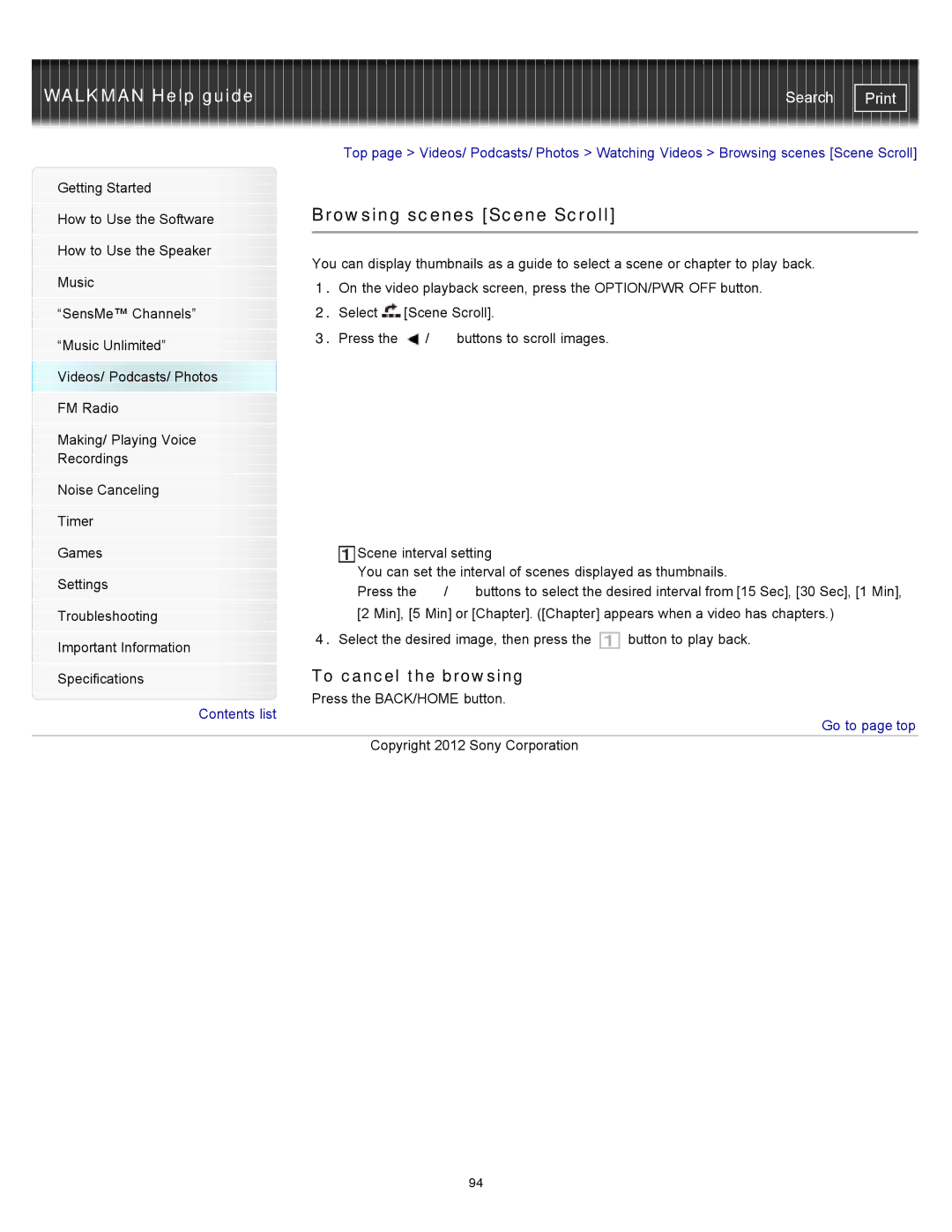WALKMAN Help guide | Search |
|
| Top page > Videos/ Podcasts/ Photos > Watching Videos > Browsing scenes [Scene Scroll] | |||||
Getting Started |
|
|
|
|
|
| |
|
| Browsing scenes [Scene Scroll] |
| ||||
How to Use the Software |
| ||||||
|
|
|
|
|
|
| |
|
|
|
|
|
|
| |
How to Use the Speaker |
| You can display thumbnails as a guide to select a scene or chapter to play back. | |||||
|
| ||||||
Music | |||||||
| 1. On the video playback screen, press the OPTION/PWR OFF button. | ||||||
|
| ||||||
“SensMe™ Channels” |
| 2. Select | [Scene Scroll]. |
| |||
|
| 3. Press the |
| / | buttons to scroll images. |
| |
“Music Unlimited” |
|
| |||||
|
|
|
|
|
| ||
Videos/ Podcasts/ Photos |
|
|
|
|
|
| |
FM Radio |
|
|
|
|
|
| |
|
|
|
|
|
|
| |
Making/ Playing Voice |
|
|
|
|
|
| |
Recordings |
|
|
|
|
|
| |
|
|
|
|
|
|
| |
Noise Canceling |
|
|
|
|
|
| |
|
|
|
|
|
|
| |
Timer |
|
|
|
|
|
| |
|
|
|
| ||||
Games |
| Scene interval setting |
| ||||
|
| You can set the interval of scenes displayed as thumbnails. | |||||
Settings | |||||||
| Press the | / | buttons to select the desired interval from [15 Sec], [30 Sec], [1 Min], | ||||
|
| ||||||
Troubleshooting |
| [2 Min], [5 Min] or [Chapter]. ([Chapter] appears when a video has chapters.) | |||||
|
| 4. Select the desired image, then press the | button to play back. | ||||
Important Information | |||||||
|
|
|
|
|
| ||
|
| To cancel the browsing |
| ||||
Specifications |
|
| |||||
|
| Press the BACK/HOME button. |
| ||||
Contents list
 Go to page top
Go to page top
Copyright 2012 Sony Corporation
94