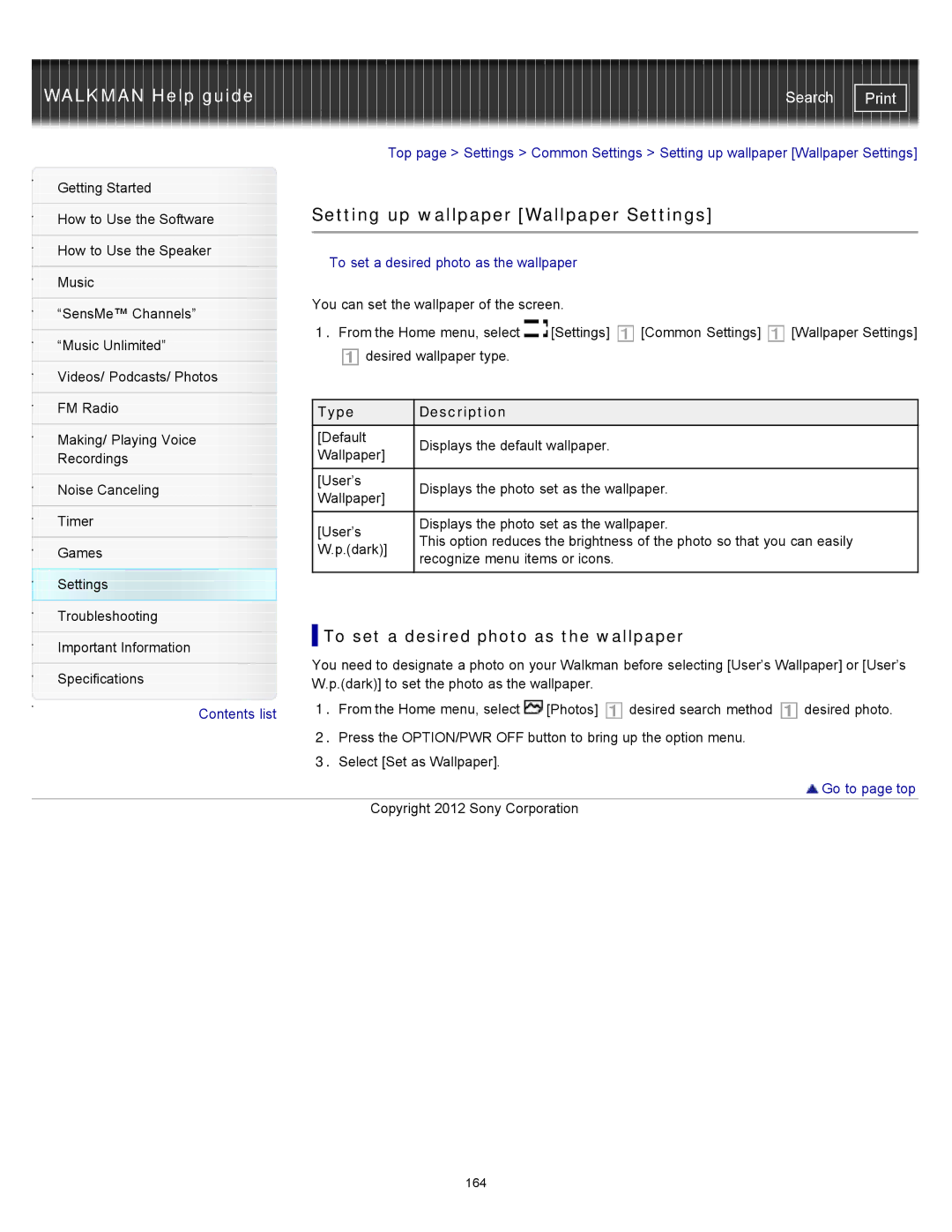WALKMAN Help guide | Search |
|
|
| Top page > Settings > Common Settings > Setting up wallpaper [Wallpaper Settings] | |||||
Getting Started |
|
|
|
|
|
|
| |
|
| Setting up wallpaper [Wallpaper Settings] |
| |||||
How to Use the Software |
| |||||||
|
|
|
|
|
|
|
| |
|
|
|
|
|
|
|
| |
How to Use the Speaker |
| To set a desired photo as the wallpaper |
|
| ||||
|
|
|
| |||||
Music |
|
|
|
|
|
|
| |
|
| You can set the wallpaper of the screen. |
|
| ||||
“SensMe™ Channels” |
|
| ||||||
| 1. From the Home menu, select |
|
|
| ||||
|
| [Settings] | [Common Settings] | [Wallpaper Settings] | ||||
“Music Unlimited” | ||||||||
| desired wallpaper type. |
|
|
| ||||
|
|
|
|
| ||||
Videos/ Podcasts/ Photos |
|
|
|
|
|
|
| |
|
|
|
|
|
|
|
| |
FM Radio |
|
|
|
|
|
|
| |
| Type |
| Description |
|
|
| ||
Making/ Playing Voice |
| [Default |
| Displays the default wallpaper. |
|
| ||
Recordings |
| Wallpaper] |
|
|
| |||
|
|
|
|
|
| |||
|
| [User’s |
| Displays the photo set as the wallpaper. |
| |||
Noise Canceling |
|
| ||||||
| Wallpaper] |
|
| |||||
|
|
|
|
|
|
| ||
Timer |
|
|
|
|
| |||
| [User’s |
| Displays the photo set as the wallpaper. |
| ||||
|
|
| This option reduces the brightness of the photo so that you can easily | |||||
Games |
| W.p.(dark)] |
| |||||
|
| recognize menu items or icons. |
|
| ||||
|
|
|
|
|
| |||
Settings |
|
|
|
|
|
|
| |
|
|
|
|
|
|
| ||
Troubleshooting |
| To set a desired photo as the wallpaper |
| |||||
|
|
| ||||||
Important Information |
| |||||||
| You need to designate a photo on your Walkman before selecting [User’s Wallpaper] or [User’s | |||||||
|
| |||||||
Specifications | ||||||||
| W.p.(dark)] to set the photo as the wallpaper. |
|
| |||||
|
|
|
| |||||
Contents list |
| 1. From the Home menu, select | [Photos] | desired search method | desired photo. | |||
|
|
|
|
|
|
| ||
2.Press the OPTION/PWR OFF button to bring up the option menu.
3.Select [Set as Wallpaper].
 Go to page top
Go to page top
Copyright 2012 Sony Corporation
164