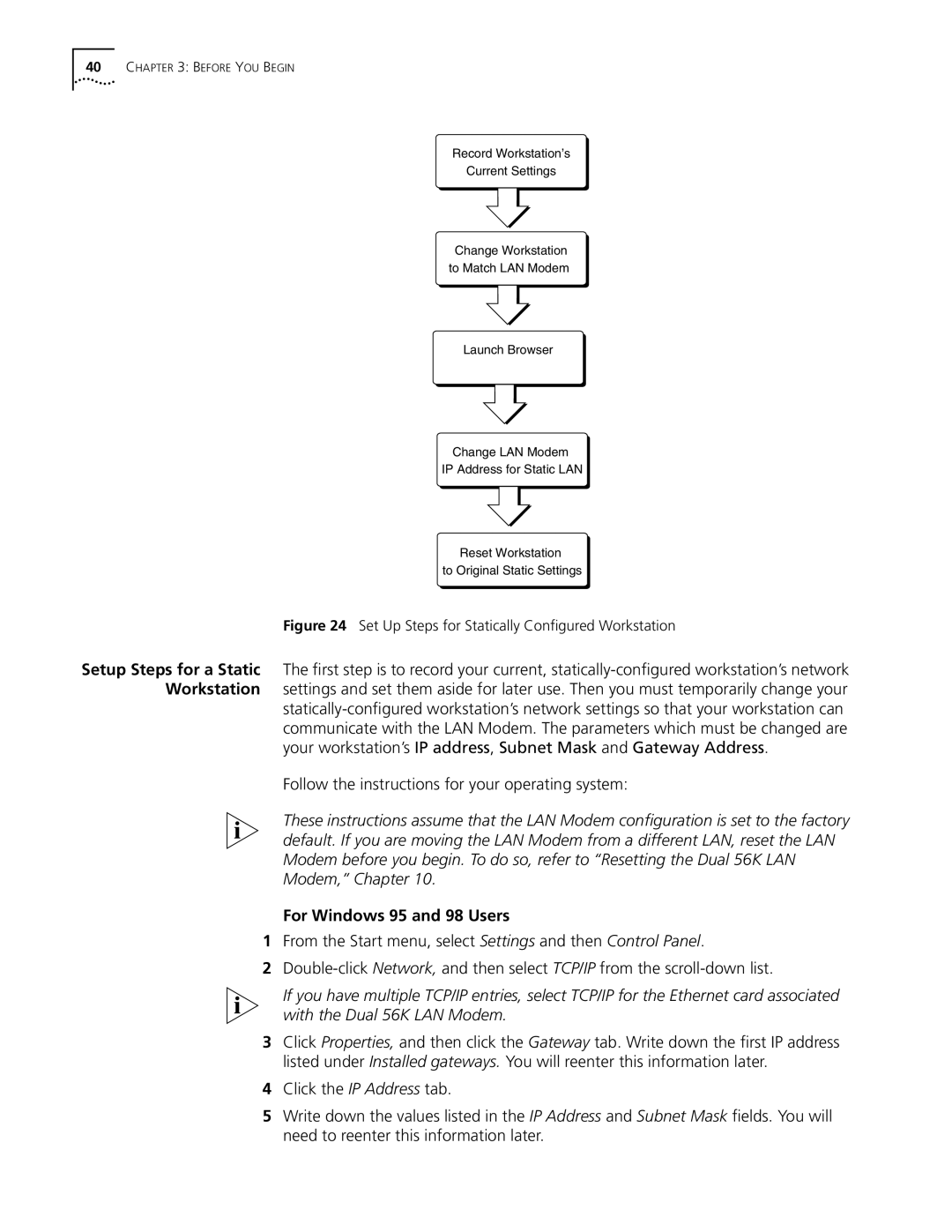40CHAPTER 3: BEFORE YOU BEGIN
Record Workstation’s
Current Settings
Change Workstation to Match LAN Modem
Launch Browser
Change LAN Modem
IP Address for Static LAN
Reset Workstation
to Original Static Settings
Figure 24 Set Up Steps for Statically Configured Workstation
Setup Steps for a Static The first step is to record your current,
your workstation’s IP address, Subnet Mask and Gateway Address.
Follow the instructions for your operating system:
These instructions assume that the LAN Modem configuration is set to the factory default. If you are moving the LAN Modem from a different LAN, reset the LAN Modem before you begin. To do so, refer to “Resetting the Dual 56K LAN Modem,” Chapter 10.
For Windows 95 and 98 Users
1From the Start menu, select Settings and then Control Panel.
2
If you have multiple TCP/IP entries, select TCP/IP for the Ethernet card associated with the Dual 56K LAN Modem.
3Click Properties, and then click the Gateway tab. Write down the first IP address listed under Installed gateways. You will reenter this information later.
4Click the IP Address tab.
5Write down the values listed in the IP Address and Subnet Mask fields. You will need to reenter this information later.