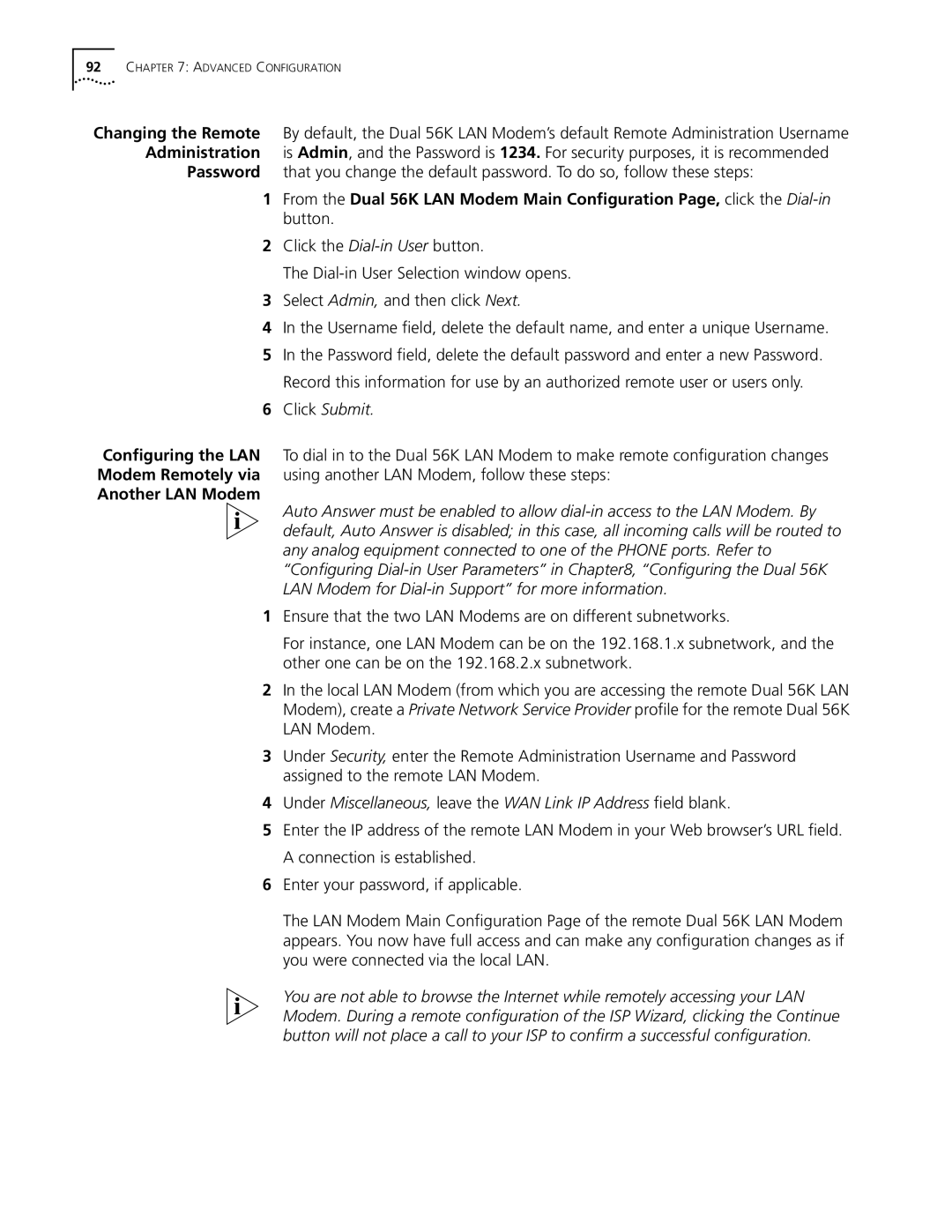92CHAPTER 7: ADVANCED CONFIGURATION
Changing the Remote
Administration
Password
Configuring the LAN Modem Remotely via Another LAN Modem
By default, the Dual 56K LAN Modem’s default Remote Administration Username is Admin, and the Password is 1234. For security purposes, it is recommended that you change the default password. To do so, follow these steps:
1From the Dual 56K LAN Modem Main Configuration Page, click the
2Click the
The
3Select Admin, and then click Next.
4In the Username field, delete the default name, and enter a unique Username.
5In the Password field, delete the default password and enter a new Password. Record this information for use by an authorized remote user or users only.
6Click Submit.
To dial in to the Dual 56K LAN Modem to make remote configuration changes using another LAN Modem, follow these steps:
Auto Answer must be enabled to allow
1Ensure that the two LAN Modems are on different subnetworks.
For instance, one LAN Modem can be on the 192.168.1.x subnetwork, and the other one can be on the 192.168.2.x subnetwork.
2In the local LAN Modem (from which you are accessing the remote Dual 56K LAN Modem), create a Private Network Service Provider profile for the remote Dual 56K LAN Modem.
3Under Security, enter the Remote Administration Username and Password assigned to the remote LAN Modem.
4Under Miscellaneous, leave the WAN Link IP Address field blank.
5Enter the IP address of the remote LAN Modem in your Web browser’s URL field. A connection is established.
6Enter your password, if applicable.
The LAN Modem Main Configuration Page of the remote Dual 56K LAN Modem appears. You now have full access and can make any configuration changes as if you were connected via the local LAN.
You are not able to browse the Internet while remotely accessing your LAN Modem. During a remote configuration of the ISP Wizard, clicking the Continue button will not place a call to your ISP to confirm a successful configuration.