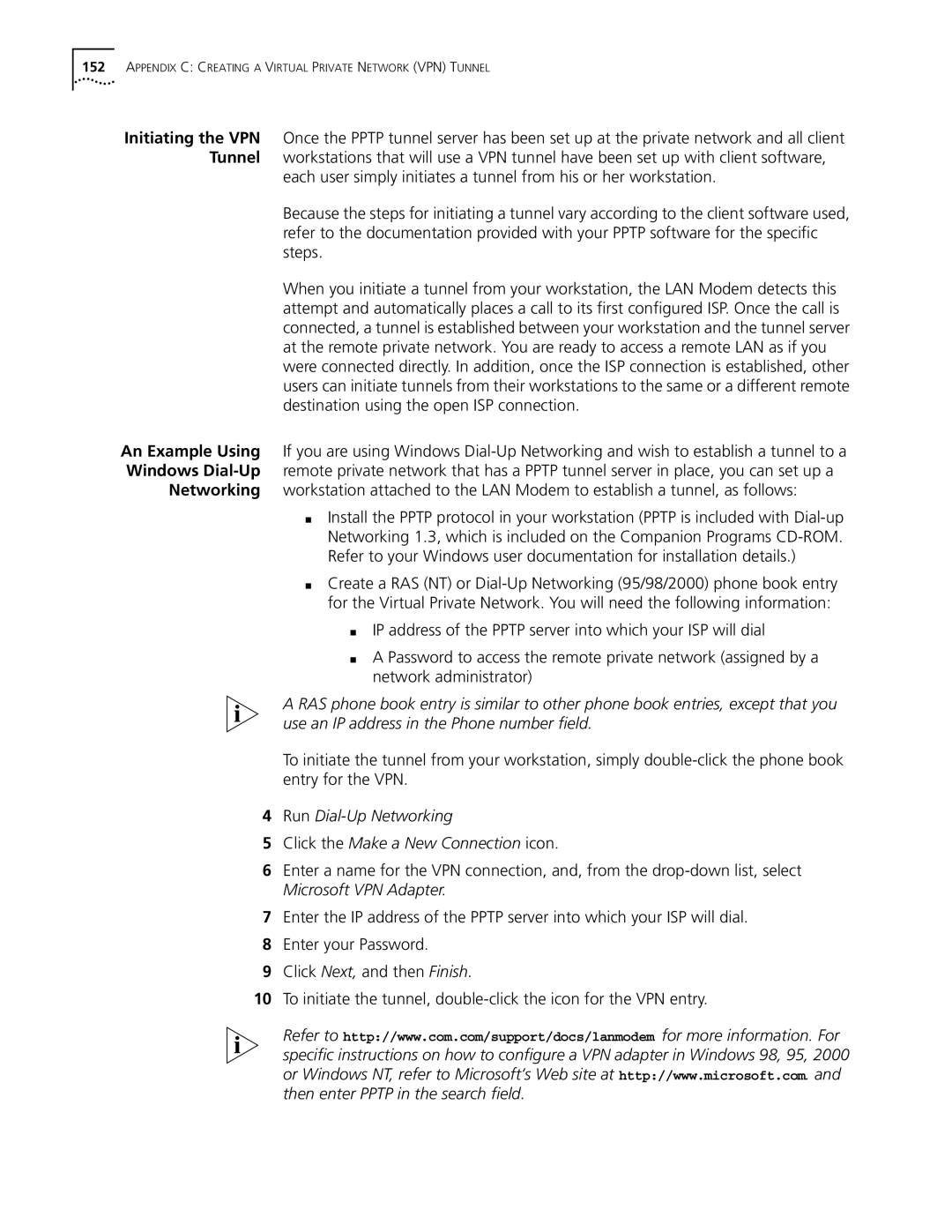152APPENDIX C: CREATING A VIRTUAL PRIVATE NETWORK (VPN) TUNNEL
Initiating the VPN Once the PPTP tunnel server has been set up at the private network and all client Tunnel workstations that will use a VPN tunnel have been set up with client software,
each user simply initiates a tunnel from his or her workstation.
Because the steps for initiating a tunnel vary according to the client software used, refer to the documentation provided with your PPTP software for the specific steps.
When you initiate a tunnel from your workstation, the LAN Modem detects this attempt and automatically places a call to its first configured ISP. Once the call is connected, a tunnel is established between your workstation and the tunnel server at the remote private network. You are ready to access a remote LAN as if you were connected directly. In addition, once the ISP connection is established, other users can initiate tunnels from their workstations to the same or a different remote destination using the open ISP connection.
An Example Using If you are using Windows
■Install the PPTP protocol in your workstation (PPTP is included with
■Create a RAS (NT) or
■IP address of the PPTP server into which your ISP will dial
■A Password to access the remote private network (assigned by a network administrator)
A RAS phone book entry is similar to other phone book entries, except that you use an IP address in the Phone number field.
To initiate the tunnel from your workstation, simply
4Run Dial-Up Networking
5Click the Make a New Connection icon.
6Enter a name for the VPN connection, and, from the
7Enter the IP address of the PPTP server into which your ISP will dial.
8Enter your Password.
9Click Next, and then Finish.
10To initiate the tunnel,
Refer to http://www.com.com/support/docs/lanmodem for more information. For specific instructions on how to configure a VPN adapter in Windows 98, 95, 2000 or Windows NT, refer to Microsoft’s Web site at http://www.microsoft.com. and then enter PPTP in the search field.