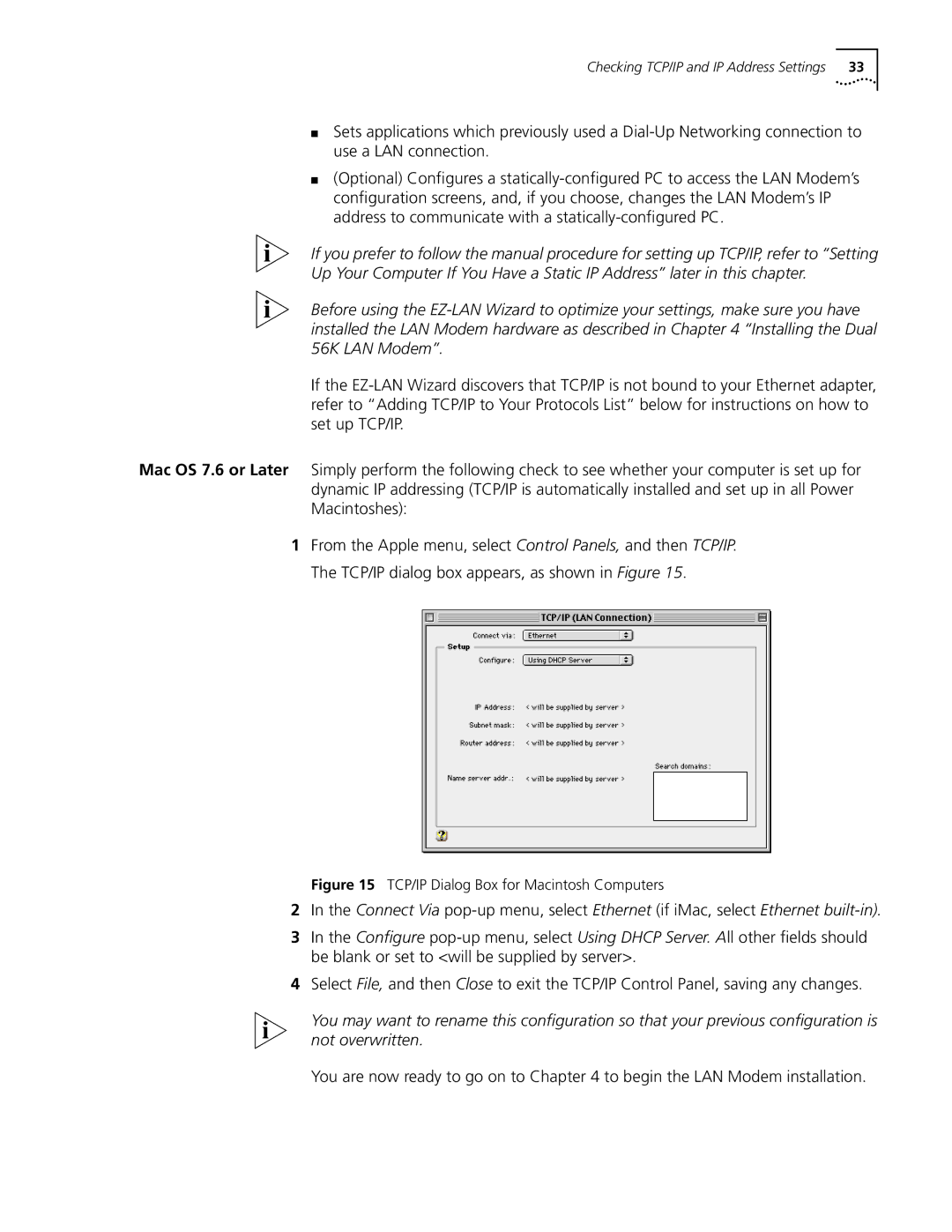Checking TCP/IP and IP Address Settings | 33 |
■Sets applications which previously used a
■(Optional) Configures a
If you prefer to follow the manual procedure for setting up TCP/IP, refer to “Setting Up Your Computer If You Have a Static IP Address” later in this chapter.
Before using the
If the
Mac OS 7.6 or Later Simply perform the following check to see whether your computer is set up for dynamic IP addressing (TCP/IP is automatically installed and set up in all Power Macintoshes):
1From the Apple menu, select Control Panels, and then TCP/IP. The TCP/IP dialog box appears, as shown in Figure 15.
Figure 15 TCP/IP Dialog Box for Macintosh Computers
2In the Connect Via
3In the Configure
4Select File, and then Close to exit the TCP/IP Control Panel, saving any changes.
You may want to rename this configuration so that your previous configuration is not overwritten.
You are now ready to go on to Chapter 4 to begin the LAN Modem installation.