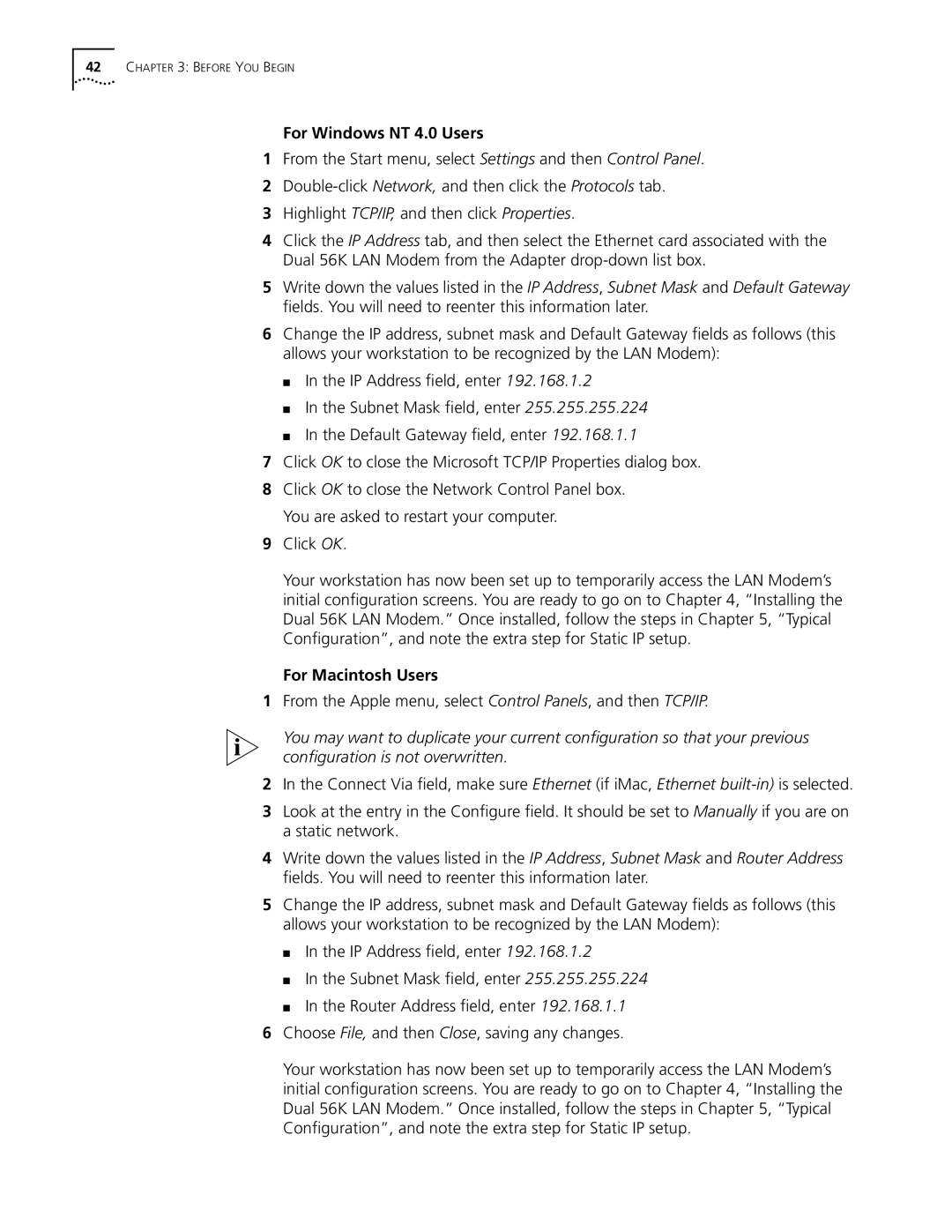42CHAPTER 3: BEFORE YOU BEGIN
For Windows NT 4.0 Users
1From the Start menu, select Settings and then Control Panel.
2
3Highlight TCP/IP, and then click Properties.
4Click the IP Address tab, and then select the Ethernet card associated with the Dual 56K LAN Modem from the Adapter
5Write down the values listed in the IP Address, Subnet Mask and Default Gateway fields. You will need to reenter this information later.
6Change the IP address, subnet mask and Default Gateway fields as follows (this allows your workstation to be recognized by the LAN Modem):
■In the IP Address field, enter 192.168.1.2
■In the Subnet Mask field, enter 255.255.255.224
■In the Default Gateway field, enter 192.168.1.1
7Click OK to close the Microsoft TCP/IP Properties dialog box.
8Click OK to close the Network Control Panel box. You are asked to restart your computer.
9Click OK.
Your workstation has now been set up to temporarily access the LAN Modem’s initial configuration screens. You are ready to go on to Chapter 4, “Installing the Dual 56K LAN Modem.” Once installed, follow the steps in Chapter 5, “Typical Configuration”, and note the extra step for Static IP setup.
For Macintosh Users
1From the Apple menu, select Control Panels, and then TCP/IP.
You may want to duplicate your current configuration so that your previous configuration is not overwritten.
2In the Connect Via field, make sure Ethernet (if iMac, Ethernet
3Look at the entry in the Configure field. It should be set to Manually if you are on a static network.
4Write down the values listed in the IP Address, Subnet Mask and Router Address fields. You will need to reenter this information later.
5Change the IP address, subnet mask and Default Gateway fields as follows (this allows your workstation to be recognized by the LAN Modem):
■In the IP Address field, enter 192.168.1.2
■In the Subnet Mask field, enter 255.255.255.224
■In the Router Address field, enter 192.168.1.1
6Choose File, and then Close, saving any changes.
Your workstation has now been set up to temporarily access the LAN Modem’s initial configuration screens. You are ready to go on to Chapter 4, “Installing the Dual 56K LAN Modem.” Once installed, follow the steps in Chapter 5, “Typical Configuration”, and note the extra step for Static IP setup.