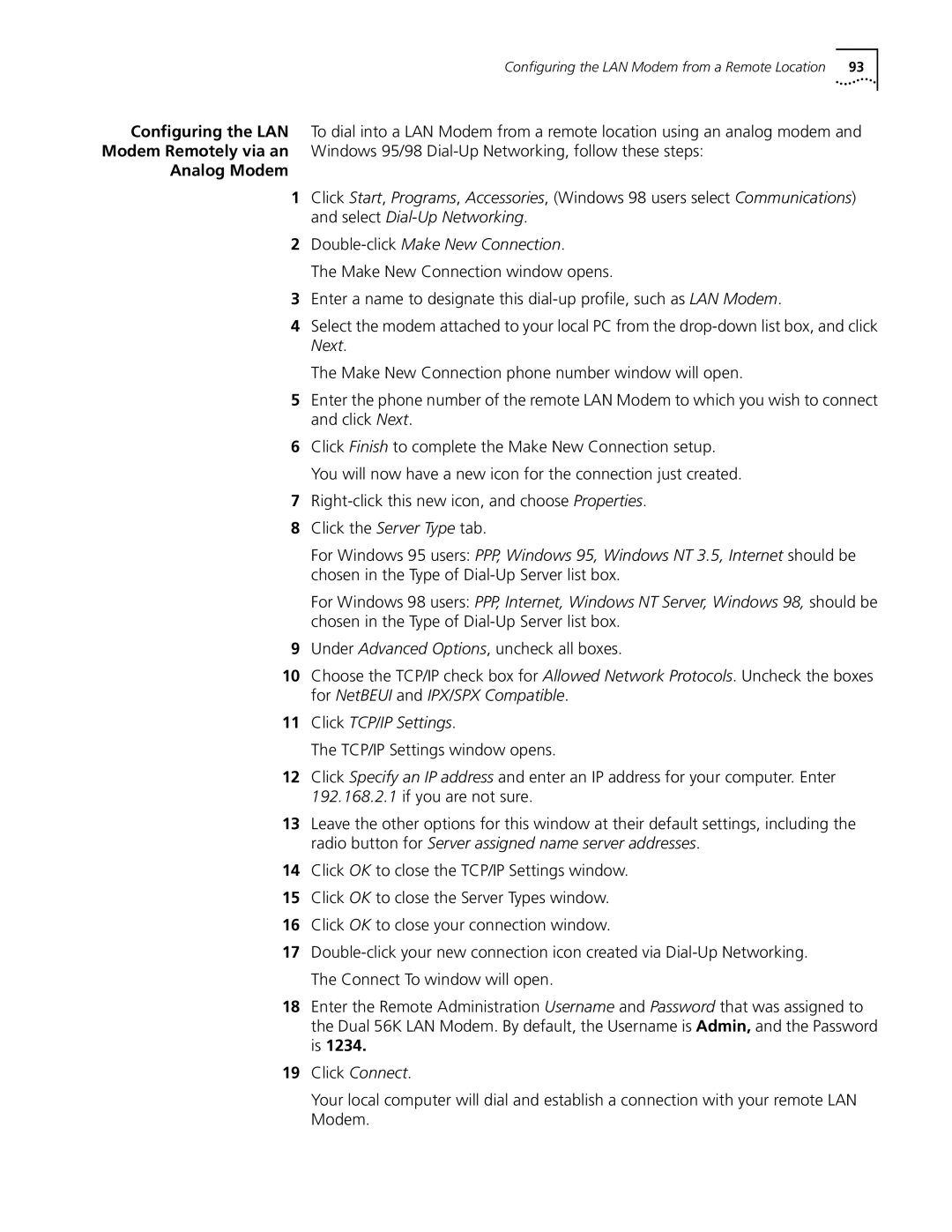Configuring the LAN Modem from a Remote Location 93
Configuring the LAN To dial into a LAN Modem from a remote location using an analog modem and Modem Remotely via an Windows 95/98
Analog Modem
1Click Start, Programs, Accessories, (Windows 98 users select Communications) and select
2Double-click Make New Connection.
The Make New Connection window opens.
3Enter a name to designate this
4Select the modem attached to your local PC from the
The Make New Connection phone number window will open.
5Enter the phone number of the remote LAN Modem to which you wish to connect and click Next.
6Click Finish to complete the Make New Connection setup. You will now have a new icon for the connection just created.
7
8Click the Server Type tab.
For Windows 95 users: PPP, Windows 95, Windows NT 3.5, Internet should be chosen in the Type of
For Windows 98 users: PPP, Internet, Windows NT Server, Windows 98, should be chosen in the Type of
9Under Advanced Options, uncheck all boxes.
10Choose the TCP/IP check box for Allowed Network Protocols. Uncheck the boxes for NetBEUI and IPX/SPX Compatible.
11Click TCP/IP Settings.
The TCP/IP Settings window opens.
12Click Specify an IP address and enter an IP address for your computer. Enter 192.168.2.1 if you are not sure.
13Leave the other options for this window at their default settings, including the radio button for Server assigned name server addresses.
14Click OK to close the TCP/IP Settings window.
15Click OK to close the Server Types window.
16Click OK to close your connection window.
17
18Enter the Remote Administration Username and Password that was assigned to the Dual 56K LAN Modem. By default, the Username is Admin, and the Password is 1234.
19Click Connect.
Your local computer will dial and establish a connection with your remote LAN Modem.