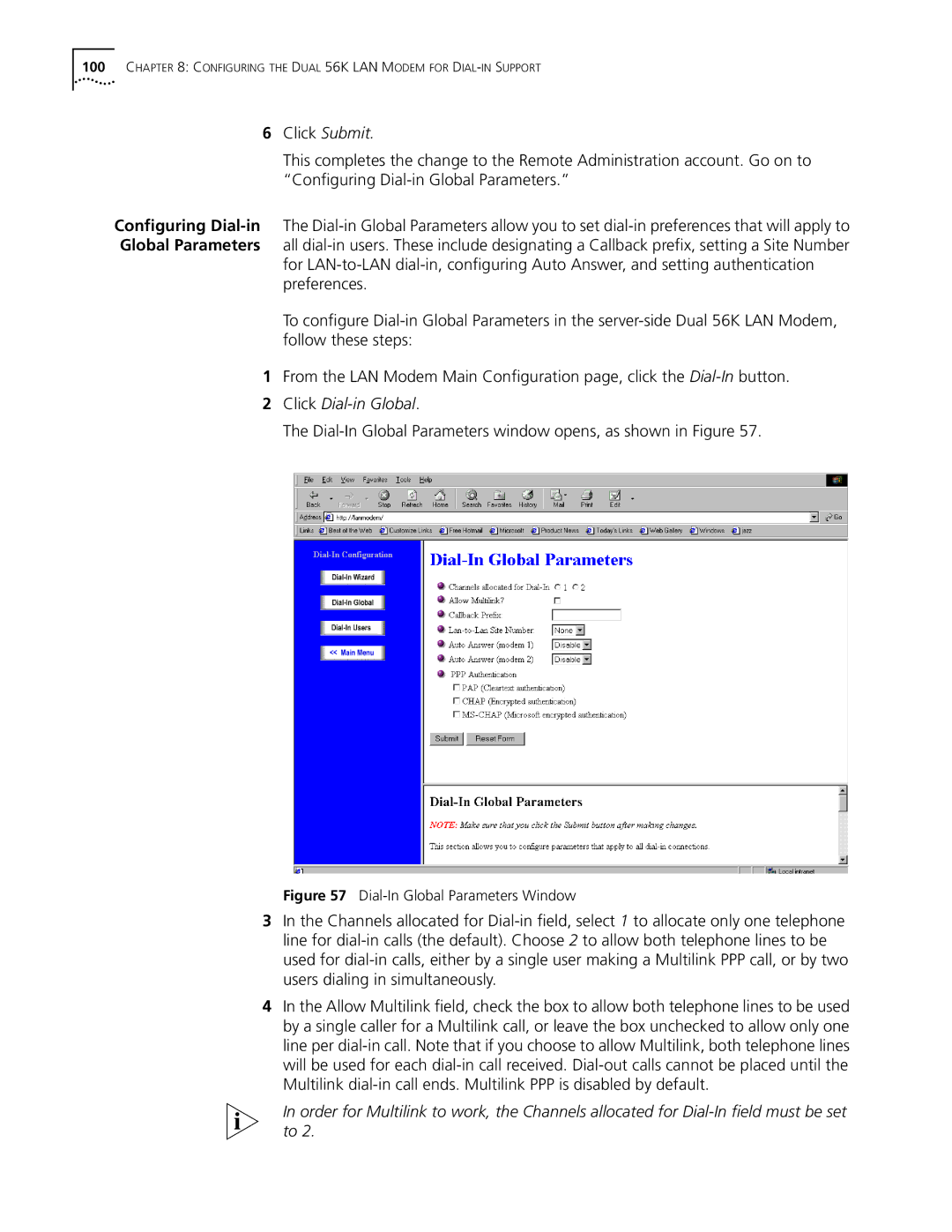100CHAPTER 8: CONFIGURING THE DUAL 56K LAN MODEM FOR DIAL-IN SUPPORT
6Click Submit.
This completes the change to the Remote Administration account. Go on to “Configuring
Configuring
for
To configure
1From the LAN Modem Main Configuration page, click the
2Click Dial-in Global.
The Dial-In Global Parameters window opens, as shown in Figure 57.
Figure 57 Dial-In Global Parameters Window
3In the Channels allocated for
4In the Allow Multilink field, check the box to allow both telephone lines to be used by a single caller for a Multilink call, or leave the box unchecked to allow only one line per
In order for Multilink to work, the Channels allocated for