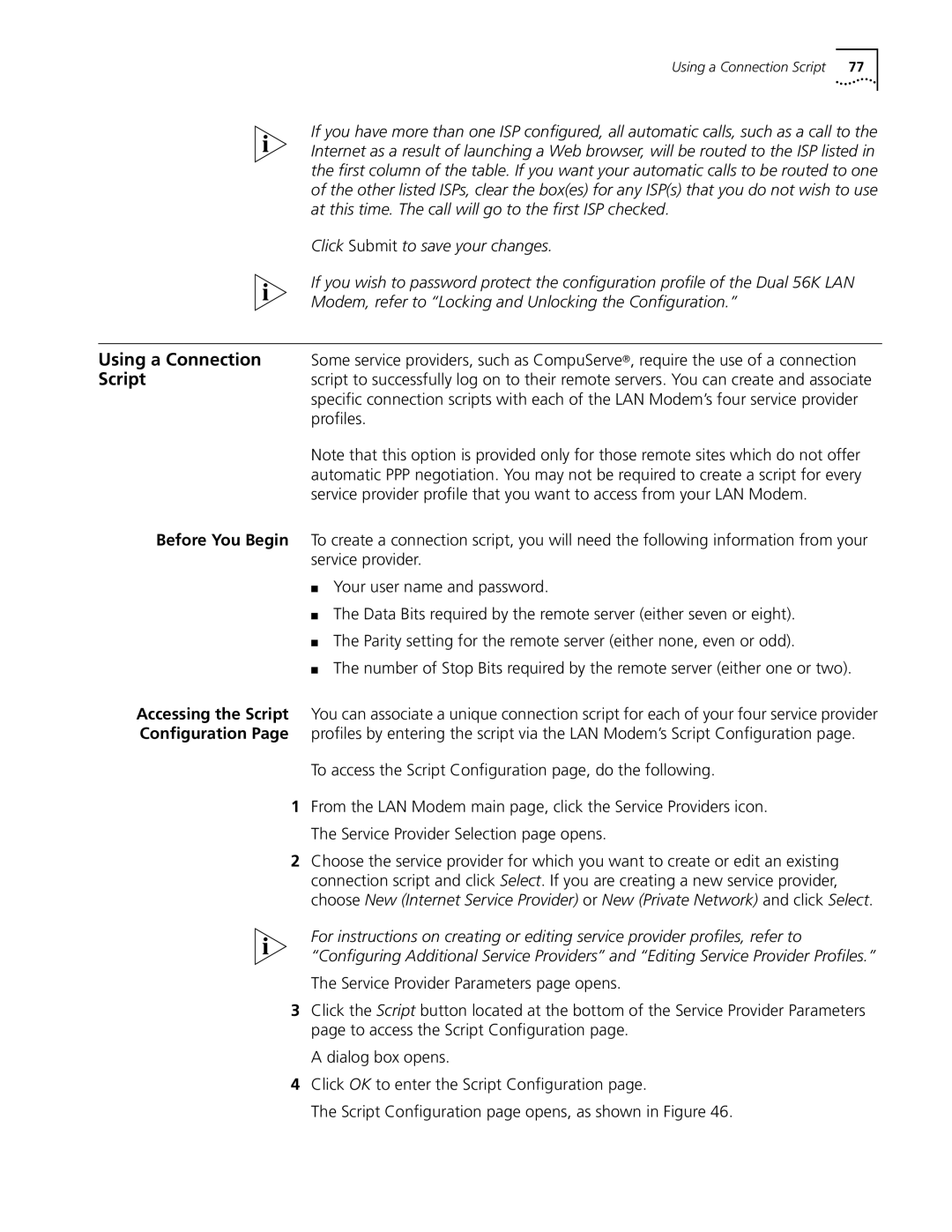Using a Connection Script | 77 |
If you have more than one ISP configured, all automatic calls, such as a call to the Internet as a result of launching a Web browser, will be routed to the ISP listed in the first column of the table. If you want your automatic calls to be routed to one of the other listed ISPs, clear the box(es) for any ISP(s) that you do not wish to use at this time. The call will go to the first ISP checked.
Click Submit to save your changes.
If you wish to password protect the configuration profile of the Dual 56K LAN
Modem, refer to “Locking and Unlocking the Configuration.”
Using a Connection Some service providers, such as CompuServe®, require the use of a connection
Scriptscript to successfully log on to their remote servers. You can create and associate specific connection scripts with each of the LAN Modem’s four service provider profiles.
Note that this option is provided only for those remote sites which do not offer automatic PPP negotiation. You may not be required to create a script for every service provider profile that you want to access from your LAN Modem.
Before You Begin To create a connection script, you will need the following information from your service provider.
■Your user name and password.
■The Data Bits required by the remote server (either seven or eight).
■The Parity setting for the remote server (either none, even or odd).
■The number of Stop Bits required by the remote server (either one or two).
Accessing the Script You can associate a unique connection script for each of your four service provider Configuration Page profiles by entering the script via the LAN Modem’s Script Configuration page.
To access the Script Configuration page, do the following.
1From the LAN Modem main page, click the Service Providers icon. The Service Provider Selection page opens.
2Choose the service provider for which you want to create or edit an existing connection script and click Select. If you are creating a new service provider, choose New (Internet Service Provider) or New (Private Network) and click Select.
For instructions on creating or editing service provider profiles, refer to “Configuring Additional Service Providers” and “Editing Service Provider Profiles.”
The Service Provider Parameters page opens.
3Click the Script button located at the bottom of the Service Provider Parameters page to access the Script Configuration page.
A dialog box opens.
4Click OK to enter the Script Configuration page.
The Script Configuration page opens, as shown in Figure 46.