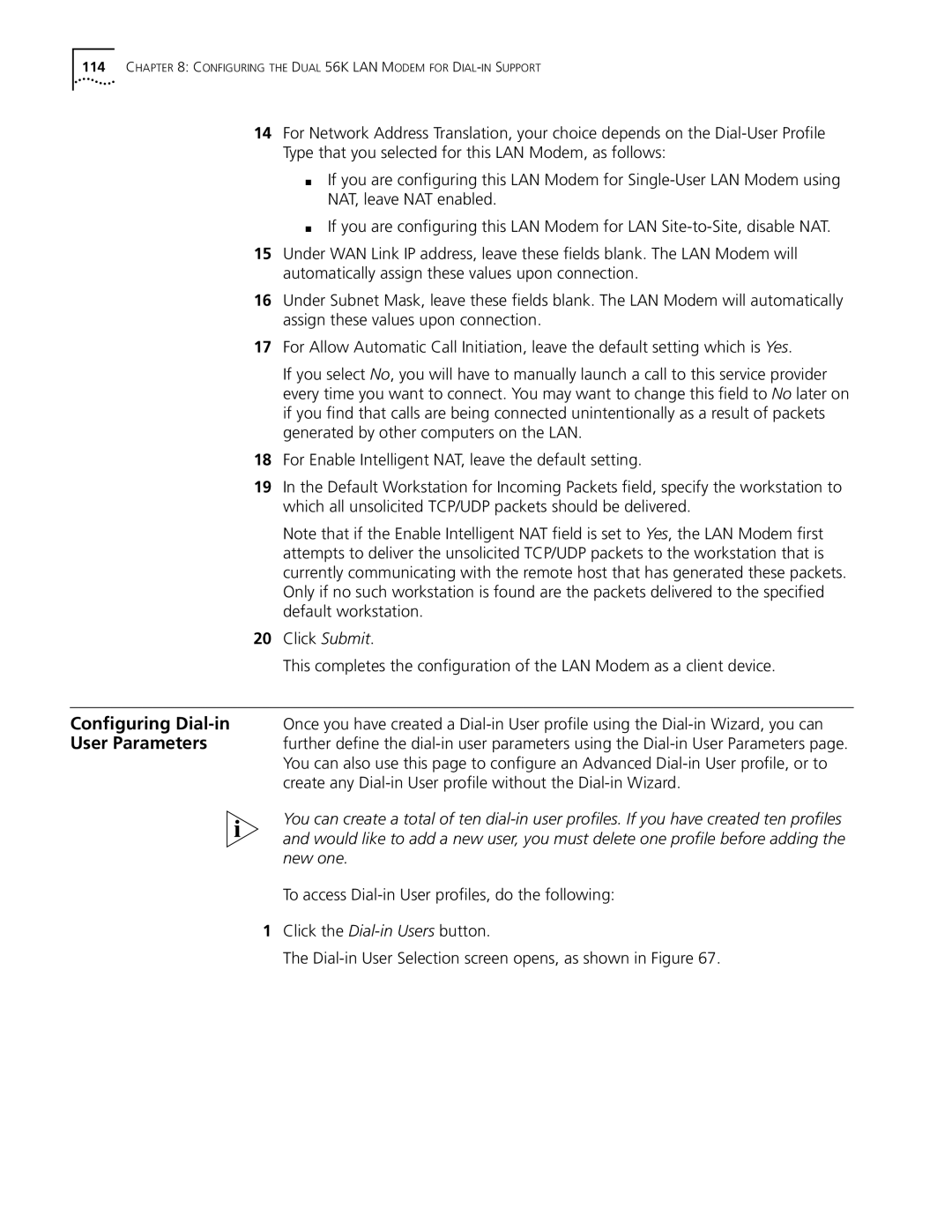114CHAPTER 8: CONFIGURING THE DUAL 56K LAN MODEM FOR DIAL-IN SUPPORT
14For Network Address Translation, your choice depends on the
■If you are configuring this LAN Modem for
■If you are configuring this LAN Modem for LAN
15Under WAN Link IP address, leave these fields blank. The LAN Modem will automatically assign these values upon connection.
16Under Subnet Mask, leave these fields blank. The LAN Modem will automatically assign these values upon connection.
17For Allow Automatic Call Initiation, leave the default setting which is Yes.
If you select No, you will have to manually launch a call to this service provider every time you want to connect. You may want to change this field to No later on if you find that calls are being connected unintentionally as a result of packets generated by other computers on the LAN.
18For Enable Intelligent NAT, leave the default setting.
19In the Default Workstation for Incoming Packets field, specify the workstation to which all unsolicited TCP/UDP packets should be delivered.
Note that if the Enable Intelligent NAT field is set to Yes, the LAN Modem first attempts to deliver the unsolicited TCP/UDP packets to the workstation that is currently communicating with the remote host that has generated these packets. Only if no such workstation is found are the packets delivered to the specified default workstation.
20Click Submit.
This completes the configuration of the LAN Modem as a client device.
Configuring
User Parameters further define the
You can create a total of ten
To access
1Click the
The