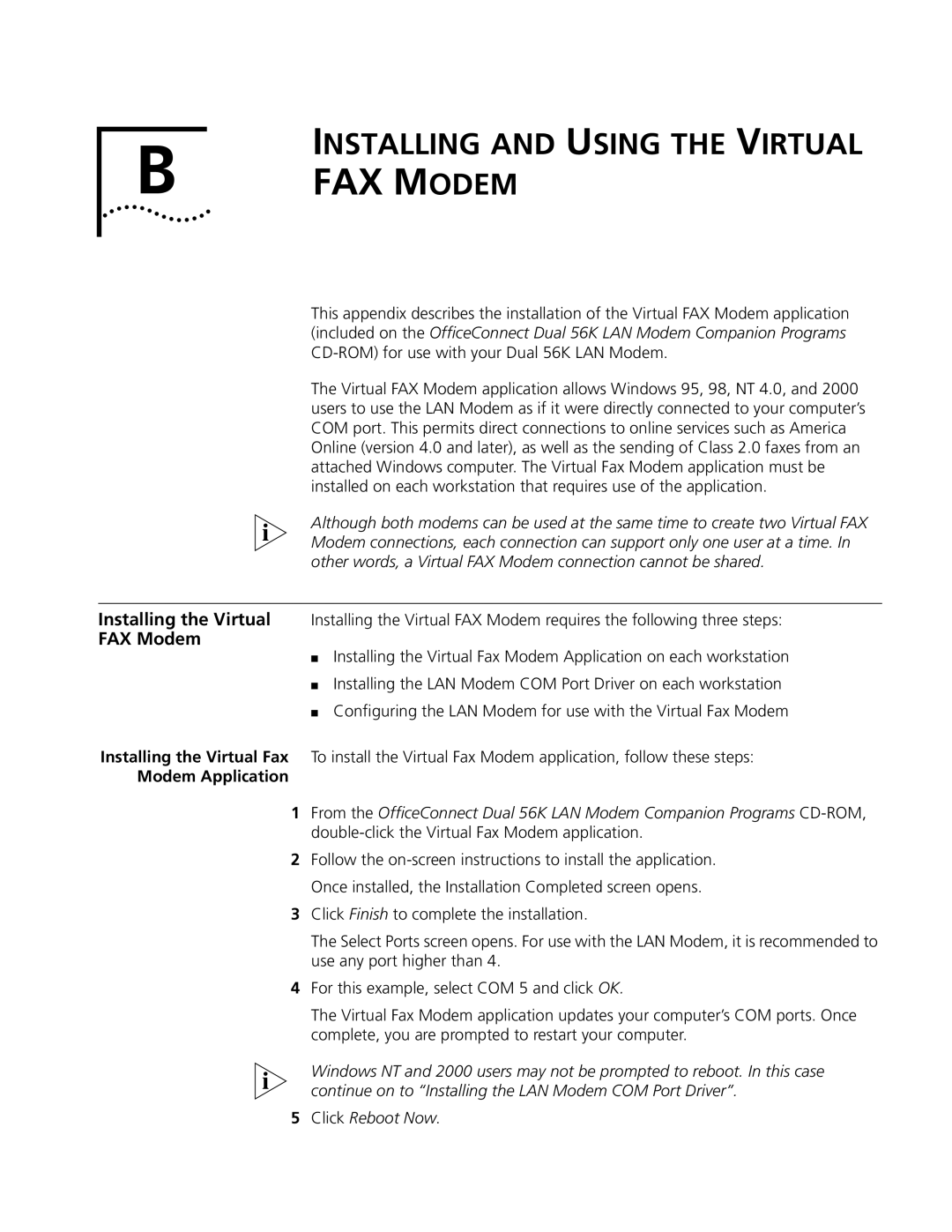INSTALLING AND USING THE VIRTUAL
B FAX MODEM
This appendix describes the installation of the Virtual FAX Modem application (included on the OfficeConnect Dual 56K LAN Modem Companion Programs
The Virtual FAX Modem application allows Windows 95, 98, NT 4.0, and 2000 users to use the LAN Modem as if it were directly connected to your computer’s COM port. This permits direct connections to online services such as America Online (version 4.0 and later), as well as the sending of Class 2.0 faxes from an attached Windows computer. The Virtual Fax Modem application must be installed on each workstation that requires use of the application.
Although both modems can be used at the same time to create two Virtual FAX Modem connections, each connection can support only one user at a time. In other words, a Virtual FAX Modem connection cannot be shared.
Installing the Virtual Installing the Virtual FAX Modem requires the following three steps:
FAX Modem
■Installing the Virtual Fax Modem Application on each workstation
■Installing the LAN Modem COM Port Driver on each workstation
■Configuring the LAN Modem for use with the Virtual Fax Modem
Installing the Virtual Fax To install the Virtual Fax Modem application, follow these steps:
Modem Application
1From the OfficeConnect Dual 56K LAN Modem Companion Programs
2Follow the
3Click Finish to complete the installation.
The Select Ports screen opens. For use with the LAN Modem, it is recommended to use any port higher than 4.
4For this example, select COM 5 and click OK.
The Virtual Fax Modem application updates your computer’s COM ports. Once complete, you are prompted to restart your computer.
Windows NT and 2000 users may not be prompted to reboot. In this case continue on to “Installing the LAN Modem COM Port Driver”.
5Click Reboot Now.